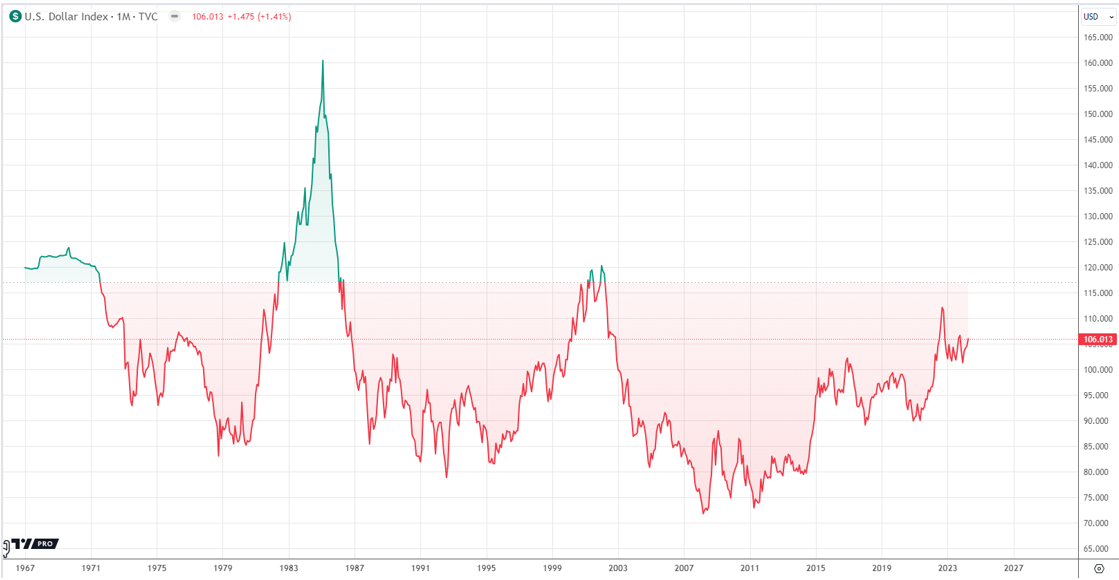Amazon Fire Stick comes with inbuilt support to thousands of TV streaming channels, movie streaming, music streaming apps and games which provide you the options to watch you any favorite TV show, movie or listen to any desired song that you want. However, all these streaming services are paid, you might get a one-month trial period of free of a limited version of these services which keep you away from all essential streaming features.
So, users want to hack Amazon fire stick because as the device runs on Android OS, by hacking Amazon fire TV stick, they can have endless possibilities to download and install those TV/Music/Movie Streaming apps which can allow them to watch all their desired Movies & TV shows in Full HD or listen to latest songs for free.

Hacking Amazon FireStick will open up a whole new possibility to use this device, you’ll be able to turn your Amazon Fire stick into an ultimate media device. But, you need to know the proper way to hack Amazon fire stick because by following the proper way, you don’t even need to root Amazon fire TV stick and void its warranty and you can still install all the apps, free streaming players, and games.
So, if you want to know how to hack Amazon fire stick, read below carefully.
Benefits of hacking Amazon Fire Stick
Amazon might have put several restrictions to restrict people to only do limited things & configure limited settings but being based on Android OS, tweaks, hacking & cracking can’t be prevented. You can sideload an APK in this streaming device and Amazon can’t do anything to prevent it.
But, why you might want to sideload an APK? Because by sideloading your favorite APK files you’ll be able to install some cool games or file managers and the best use of sideloading is that you’ll be able to install KODI (earlier known as XMBC) in your Amazon Fire Stick. And, once you’ve installed KODI in your Amazon Fire Stick, you can add many KODI add-ons to the app to not only stream multimedia available on your computer but also movies, TV Shows, and live sports from the internet without voiding your Amazon Fire Stick’s warranty.
How to hack Amazon Fire Stick
Now, if you want to hack Amazon Fire Stick to install KODI or sideload any other desired app in it, then follow these below steps carefully. This guide is however provided to tell you how to install & configure KODI to your Amazon Fire TV Stick but it goes through the steps to sideload an APK in Fire Stick as well.
Step 1: Prepare your Amazon Fire Stick
Plug your Amazon Fire Stick on TV and open its Settings. From Settings, navigate to System and then Developers Options. Now, at this screen, there are two important settings which you need to activate – ADB Debugging and Install Apps from Unknown Sources. Both of these options are necessary to install KODI in your Fire Stick.

Now, you need to find your Fire Stick’s IP Address which will be used in below steps to locate the device and install apps. Navigate to Settings >> About >> Network to view your Amazon Fire Stick’s IP Address and not it down somewhere safe.

Step 2: Download & Install ADBLink
Now, you need to install ADBLink (a companion program for Kodi) to your PC. ADBLink is a program that makes it easy to create ADB sessions between your computer and Android Fire Stick. It allows you to install programs without Android SDK, provide BusyBox funtionality for rooted/un-rooted Stick, provide ADB/Fastboot command-line functions, allows you to install/uninstall apps, manage multiple KODI devices at one place, clone KODI settings, and perform a lot of other things.
ADBLink is available for free to download for Windows, Linux and Mac OS. So, follow this link and download the appropriate version of ADBLink for your PC.

Step 3: Run ADBLink and Set it Up
Now, open ADBLink before connecting Amazon Fire Stick to the computer. Here, you need to create a new profile by clicking NEW button provided at the middle of the screen.

Click on New button will open Device Record Page where you need to fill required details. There are a total of 5 fields to fill up.
- Kodi OS – Select OS option (Android, Windows, macOS, Linux) from the drop-down menu. As you know it, Amazon Fire TV Stick is based on Android OS so you need to select Android from the drop-down menu.
- Description – Enter your profile name
- Address – Enter IP Address of your Android Fire Stick which you have noted down using in Step 1.
- Pull Folder – Enter the path of your Kodi folder here. You can either type full address or click on “Pull Folder” button to locate the folder for ADBLink.
- Save – Click Save button when you’ve entered all the above fields correctly.

Hence, you’ve successfully created the profile for your Amazon Fire Stick. Now, this profile will be visible at ADBLink software’s home screen and the software will now able to provide you all its features & tools for your Fire Stick.
Step 4: Install Kodi in Amazon Fire Stick
Once you’ve created Fire Stick profile in ADBLink, connect Amazon Fire Stick to your computer and it will appear in ADBLink connected device list. To install Kodi to your Amazon Fire Stick now, click Install APK button and choose Kodi APK from the list. Kodi will start installing in your Fire TV Stick. Be patient, the step can take few minutes (but not more than that). However, you’ll also be able to see the progress from the progress bar that appears at the bottom of ADBLink which it installs APK to Fire Stick.
Note – If Kodi doesn’t appear in the list of Apps after you click Install APK then you might need to manually download Kodi APK into your system. So download Kodi APK from here and put it in your app’s list.
Step 5: Open Kodi in Amazon Fire Stick
Now, Kodi has been installed in your Amazon Fire Stick but you won’t be able to see it at your Stick’s home menu. So, whenever you want to access Kodi inside your Amazon Fire Stick, you need to navigate to Settings >> Applications >> Manage Installed Applications >> Kodi and here, click on tap Launch Application and it will open Kodi in your Fire Stick.
On the first run, Kodi will run few setup commands but once it’s done, you are free to use it.

Make Kodi Easier to Access
Amazon Fire Stick doesn’t show sideloaded apps directly through its homepage so, by default, you always need to follow above steps to access Kodi media center but you can use FireStarter File Manager to show Kodi at Amazon Fire Stick home page. You can even make FireStarter your default Amazon Fire Stick launcher or setup hotkeys for Kodi. Know how to open Kodi easily using FireStarter here.
Step 6: Collect Essential Kodi Add-ons
Installation of Kodi APK doesn’t itself provide you unlimited access to thousands of movies, music or TV series available online, you need to add specific Kodi add-ons to get these features inside your Kodi. Major sources from where users used to download Kodi add-ons such as TVAddons.ag, Offshoregit.com are offline but there are new sources to install Kodi Addon from (which I am telling below). But before that, you need to know methods to install Kodi Add-ons.
Install Kodi Add-ons
Installing Kodi Add-ons from the official repository is very easy. You can’t search Kodi add-ons inside official Kodi repository directory inside Kodi app. Inside Kodi, navigate to System >> Add-ons >> Install from Repository. Here either scroll & browse or search for a Kodi add-on if you know it directly by its name. But, the official repository doesn’t contain many amazing Kodi add-ons.
If you want to enjoy thousands of Amazon unofficial Kodi add-ons, you can install SuperRepo which provides access to 3000+ Kodi Add-ons at one place.

Before SuperRepo, if you wanted an add-on, you were required to know its repository, hunt it down on the web and had to download desired Kodi Add-on from there but with SuperRepo, all the add-ons are available at one place and you’ll also be able to browse Kodi add-ons by their repository.
Now, enjoy Kodi with its full potential in your Amazon Fire Stick. If you want to sideload any other app in your Amazon Fire Stick, you can follow this same guide till step 4 (on step 4, add your desired App’s APK file). Enjoy hacking Amazon Fire Stick and unlock its full potential.