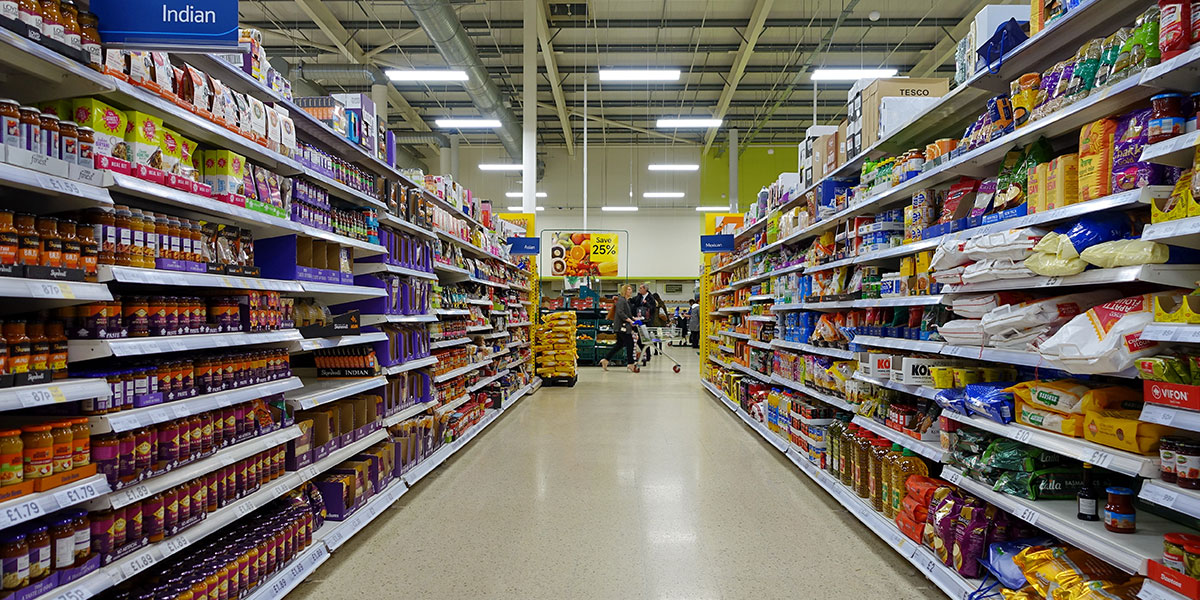RAM is the fastest storage memory which stores those files that are being accessed very quickly. Whenever a process requires those files, RAM send it to them at fastest speed without slowing the process down. If required files are not available in RAM then processor will require to fetch those files from hard disk which is the slowest storage unit. So, it will slow down the process due to additional time-lapse it adds.
More RAM space makes the process and overall system fast as it can then store more number of needed files. Hence, having more RAM increase the system performance whether it’s phone, tablet, laptop or personal computer.
In smartphones, RAM has very limited space and there are lots of task already running in background. So, you’re very limited about amount of apps you install or number of apps you runs simultaneously in your device. If you install many apps, open lots of apps or try to run heavy apps like high-end graphics games or software, it slows down your phone. Even proper optimization doesn’t help because your smartphone’s RAM (the hardware) limits its performance.

But, you want to make your android phone fast, play those high-end games and perform various other tasks in your smartphone fast, don’t you? Then how about the tutorial to increase RAM in Android? And, that too without using any extra hardware?
Well, it is the article about this hack only. Here, I am telling you how to increase your Android RAM using only free internal storage space available in your phone’s memory or using SD card.
Steps to Increase RAM in Android
STEP 1 – First and foremost requirement is a ROOTED android device. So, if your android smartphone or tablet is rooted only then you can increase RAM in your device. If your android is not rooted, you should consider rooting it because rooting android device unlocks lots of amazing features. Read our step-by-step article on how to root any android device.
STEP 2 – Now, if you want to use free space available in your phone’s internal storage, that’s OK. You can even move camera pics and videos available in phone’s memory to external SD card to free up more space.
If you are planning to use an external SD card to increase RAM of your Android, you require to have a fast external SD card. Consider using Class 4, Class 6 or Class 10 external SD card which provide very fast speed.
STEP 3 – You actually need to use ROEHSOFT RAM Expander (SWAP) android app to increase RAM in your Android but it is a paid app which is available at $9.99 at Google Play App store but NOT ALL DEVICES are compatible with the app. So, you first need to check whether your Android device is compatible with ROEHSOFT RAM Expander (SWAP) or not.
To test, Install MemoryInfo & Swapfile check app which is developed by the same developer with the sole purpose to test if a smartphone is compatible with RAM Expander or NOT.
Once you have installed MemoryInfo & Swapfile check android app in your device, open it and grant Superuser permission to the app so that it can check your device.

Start RAM Expander test in MemoryInfo-Swapcheck app. Test can take few minutes. When it is done, the app will itself pop-up message telling you that whether your device is compatible to use RHOESOFT RAM Expander or NOT. You can even view result of the test yourself.
STEP 4 – Now, if MemoryInfo-Swapcheck app has congratulated and told you that you can use RAM Expander to expand its RAM, go to RHOESOFT RAM Expander (SWAP) at Google Play store, purchase and install the app in your device.
Once RAM Expander is installed, open it and grant superuser access to the app if prompted. When the app opens, it will show you the amount of RAM, cache memory and phone storage you have available.

RHOESOFT RAM Expander will also provide you sliding buttons to increase or decrease SwpFile (from 400 MB to 4GB), which is your virtual RAM actually. Other options like Swappiness and MinFreeKB are also provided. If you don’t know what to do, simple tap the “Optimal Value” button provided below, it will automatically choose best values for all these three elements for your device.
Now, tap the SwapActiv button provided at top-left corner. It will open the screen for you to select memory (whether internal storage or external SD card) to use for expanding RAM of your device.
Select the desired memory space to use and RAM Expander (SWAP) app will start converting it to virtual RAM. This process can take anywhere between 2 minutes to 15 minutes. Once the process is finished, new RAM is added to your Android smartphone by using free space of your device.
You will get notified about the amount of RAM added by RHOESOFT RAM Expander to your device but it will not be reflected at your Android’s storage options menu in Settings because it is virtual RAM (and not a hardware-based RAM). However, you can now yourself observe the boost in speed and performance your device has just gained.
Try running those apps which were running with lag earlier or making your Android device slow. Now, they should be running smoothly. Feel free to comment below if you stuck somewhere why following this guide to increase RAM in your Android.