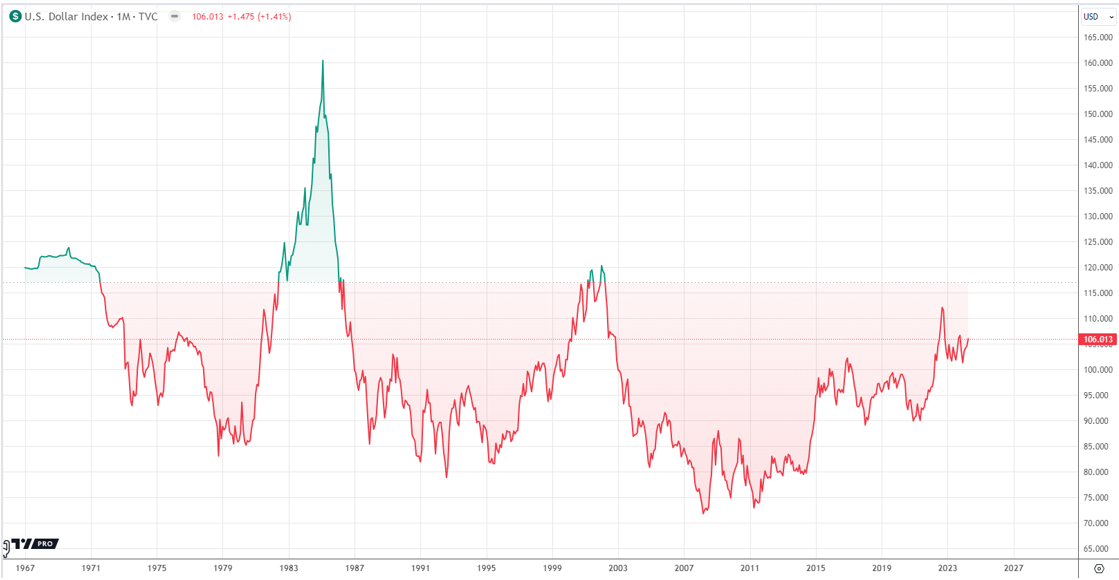Smartphones have become as important to us as our PC. So, if you are in a habit to create regular backup of your system, you should make a habit to create regular backup of your Android smart phone/tablets too. Due to their built-in features, hardware tools and portability, most of the time they hold even more important data than our personal computers.
For Android devices, we have comparatively very less control and flexibility over apps, updates, etc. so, if an app start malfunctioning or new system update break the phone, only very few choices left afterwards to recover data if you don’t have your Android’s backup. Unlike PC, if the system starts crashing due to an app or update, you can’t select the secondary operating system or change boot device or boot through flash drive, etc. to login to system and try to recover your data from hard drive. All you can do later is to submit phone to service center with zero to no hope to recover your data.

So, it’s better to be safe than sorry. Here in this article, I am telling you the way by which you can create full system image of your Android smartphone or tablet. That means, you will be able to create full backup of your Android device and restore 100% of its data whenever required.
Create Full Backup of Your Android
Backup created on the right time can save you from a lot of hassle. With every new update in Android OS, backup/restore process is becoming more and more complicated. Unlike earlier version, now just copying internal and external storage data to your PC won’t be enough because due to different file formats (ex, Generic Hierarchical), most of the Android’s data doesn’t appear in PC and hence they are not available to copy or move. But, there are few tools available which can help you in taking backup of everything from your data file/folders, multimedia items, apps to ROM and even the kernal.
I am sharing some of the best backup/restore tools below which will help you to take full backup of your Android and restore it back to its original state as it is.
NANDroid Backups
NANDroid Backups are most powerful form of backups which backs up everything in your phone. It ensures to return the exact same copy of your system that you backed up: the version of Android, your wallpaper, your home screen, right down to which text messages you had left unread, all as it is. But there are few prerequisites:
- Your phone must be ROOTED. If it’s not know how to root your Android here.
- There are two different ways ClockWorkMod (CWM) and Team Win Recovery Project (TWRP). Decide in which way you want to create Nandroid backups and accordingly, either install ROM Manager app and tap ‘flash ClockWorkMod Recovery’ while following provided instructions inside the app or create TWRP environment by following steps provided in this article.

Both CWM and TWRP modes provide backup/recovery feature in Recovery mode of Android as they have more control and less disturbance here but the if being offline it too problematic for you then you can install Online Nandroid Backup app which allow you to create Nandroid backup of your Android without switching it off.
Drawback – Nandroid backups are created in SD card. So, it doesn’t backup your SD card content and backups are usually large so make sure you have maximum free space available in your high capacity memory card.
Titanium Backup
If setting up environment to create Nandroid backup is very technical to you but you have successfully rooted your smartphone then Titanium Backup is the second best option that you can try to create backup of your Android using Titanium Backup app.
Titanium Backup helps you to backup/restore of your apps and their data. This includes all protected apps & system apps, plus external data on your SD card. You can perform 0-click batch backup of schedule the app to create scheduled backup of your Android device. You can move any app to/from the SD card, browse any app’s data and even query Android market to see more details about the app.

Titanium Backup PRO is the extended version of this free backup app which provides many more useful features like 0-click batch restore, Backup/restore SMS,MMS,calls,bookmarks,Wi-Fi AP as XML, Sync to Google Drive, Dropbox, Box (manual/scheduled), convert user app to system apps and vice verse, backup apps without closing them, keep backup as ZIP offline in PC and lot more.
Dr. Fone Android Data Recovery Tool
For those people who haven’t rooted their Android, Dr. Fone Android Data Recovery Tool by Wondershare can be a great alternative to take full backup of Android. Of course, it’s not as good as Nandroid backups but yeah, with the flexibility to work with even un-rooted smartphones, it is providing a lot by providing the feature to recover photos, videos, contacts, messaging, call logs, and more.
Dr. Fone is very easy to use software tool with which you just have to install the software in your PC, connect your phone via USB cable and enable its USB debugging option. Select the “Backup” buttons which appears on the screen after you connects your phone to PC and Dr. Fone Android Data Recovery Tool will start create backup of your Android device.

Wondershare Dr. Fone backs up contacts, messages, call-history, WhatsApp messages and attachments, gallery, video, audio and document files. It stores the backup locally in PC which you can restore later by clicking “Recovery” button.
Moreover, being a data recovery tool, Wondershare Dr. Fone can also help you with recovering data which has been deleted or lost from your Android device.
SyncDroid Backup & Restore
SyncDroid is mainly an Android management tool which has Android Backup & Restore feature available as one of its most useful features. The software gets installed in PC and from there it allows to transfer, edit, backup and manage Android data. You can view, delete or transfer music, videos, photos, apps, ebooks, contacts, messages and much more.

Massive free resources to download free wallpapers, ringtones and videos, integration to 100+ video sharing sites, handy toolkit like Audio converter, video converter, ringtone maker, etc. make SyncDroid a must-have software for all Android users.
Download SyncDroid for Free here
Mobikin Assistant for Android
Mobikin Assistant available as a mini software available to download for free. It is an great app to backup all data from the device to your desktop computer with one simple click. You can export contacts, text messages, apps, photos, music, movie, books from Android mobile phones and tablets to computer, so that you can free up more space to get more new files. Media files like photos, music, videos on your local disk can be loaded into your device via this program.

Add, delete or edit any contact info can be done in the program directly. Install or uninstall Apps on your phone through desktop computer with one simple click.
Download Mobikin Assistant for Android
Coolmuster Android Assistant
Coolmuster Android Assistant is another fast and easy-to-use backup/restore tool to create backup of your Android devices and stores them locally in PC. Being advertised as only Samsung recovery tool, this software is compatible with both Samsung and non-samsung Android phones and helps user to recover Apps, Contacts, SMS, Music, Photos, Videos and Books.

You can either batch-select them and add to backup or select only the ones you want to back up. You can even edit SMS, edit contacts, install apps, transfer music etc. to your Android device using Coolmuster Android Assistant.
Using Built-in Backup and Restore Feature
If you don’t want to use any extra app and want to utilize what’s available in Android for backup & restore purpose then go to Settings >> Backup & Reset and make sure your phone have important backup options configured and enabled (backup Google account, back up app data, Automatic restore, etc.).

This built-in backup feature will only backup app data in your Google account. You can check your apps if they provide any backup feature using Google or any other connected account and initiate their backup/sync option (for ex, in WhatsApp, Vaulty, ColorNote, etc.).
These are some of the great options to backup Android device, save their backup locally or in cloud to restore later when in need. If you know any other cool app or software which provides even better backup/restore facility then please don’t be shy to share them in comments section below.