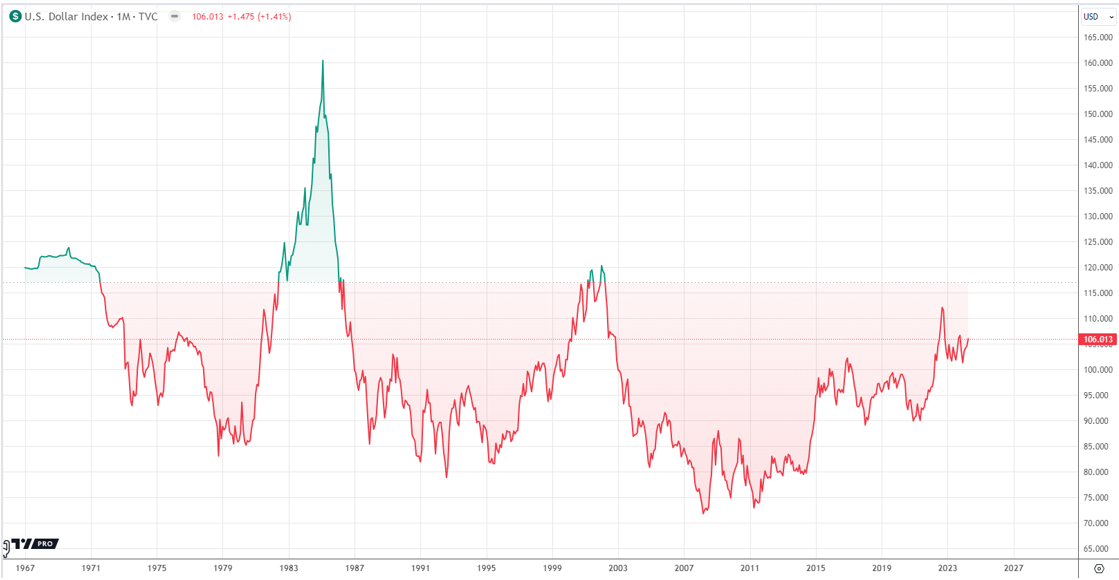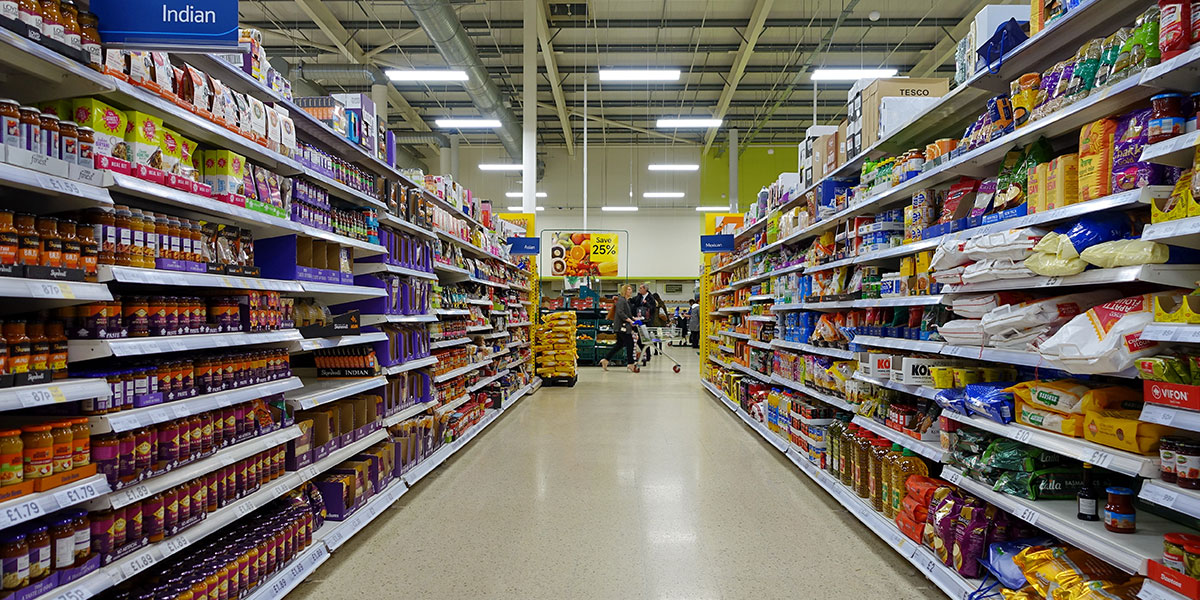WhatsApp is undoubtedly the most widely used messenger to easily connect with our friends using only phone number. Do unlimited chats for free, group chat, share photos, videos, music, links, documents, and more – securely, quickly and easily. It is too mainstream that even you have many important messages stored in it. Isn’t it? So, you really don’t want to lose them either.
BUT some major changes like updating/reinstalling WhatsApp, backing up and restore Android data, etc. can result in losing those important WhatsApp messages and multimedia files if they’re not done properly.

Lots of users lose their WhatsApp messages because they don’t properly backup or restore it while uninstalling or reinstalling the app. So here I am telling you the proper way to backup and restore WhatsApp messenger so that you’ll not leave any messages, multimedia files or any of your WhatsApp conversations.
I am using Android smartphone. So steps in these tutorials are from Android OS. However, steps are from WhatsApp messenger itself and not from android system. So, it will be similar in iOS, Windows or Blackberry OS also.
Creating Full Backup of WhatsApp Messenger
WhatsApp create chats backup in Google drive cloud storage. So, make sure you’ve connected your Google account to your phone. Now, to create full backup of your WhatsApp chats and multimedia files, follow these below steps –
- Open WhatsApp Messenger in your smartphone
- Go to its Settings by tapping 3 dots on the top-right corner of your WhatsApp
- Now, navigate to Chats >> Chat backup
- Tap Back Up Button
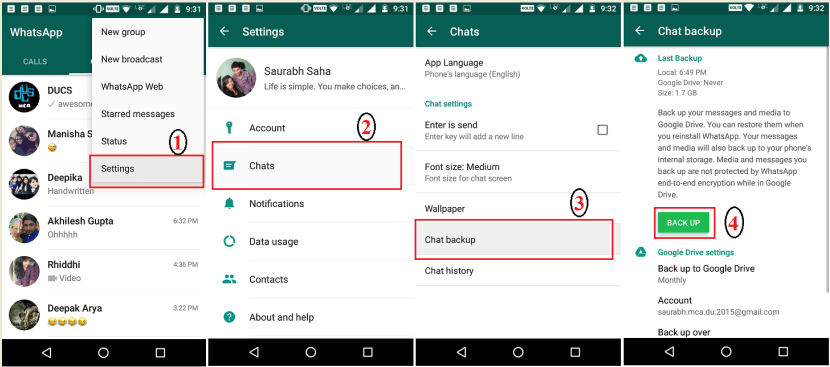
WhatsApp automatically creates online backup of your WhatsApp chats regularly but when you tap this “Back Up” button, WhatsApp will create backup of all your WhatsApp messages and multimedia files till the point you’ve hit the back up button and uploads it in your Google Drive.
You cannot access WhatsApp backup in your Google Drive manually to selectively view and restore WhatsApp messages but yes, you can now restore it whether in your same smartphone or different.
Restore All WhatsApp Messages and Multimedia
Once you’ve backed up all your WhatsApp messages and WhatsApp app has uploaded it in your Google drive, you are now free to uninstall WhatsApp from your smartphone without worrying about losing your precious messages.
If you want to restore it on the same phone or different, you only need to install WhatsApp in that phone and verify your WhatsApp account with the same phone number you were using earlier.
If you want to restore all your WhatsApp data into a different phone, there are few things that you should check:
- While creating backup in the above method, at the backup screen, tick the option to “Include Videos” if you don’t want to go into trouble to transfer all your data residing in your old phone’s memory or memory card to new smartphone
- Make sure you have logged in with same google account into this smartphone
- Make sure you’ve uninstalled WhatsApp from the your previous phone

Now, install WhatsApp in your new smartphone, verify phone number it will automatically scan your Google drive for WhatsApp backup and when found, it will ask you to restore it. Let WhatsApp restore all your messages and data (it may take few minutes).
Once it is done, open your WhatsApp and you can see all your earlier WhatsApp messages, multimedia, group chats, links, documents, everything is restored to the new WhatsApp you just installed.
If you have fully recovered your WhatsApp successfully then we like to recommend you to read Top 100 WhatsApp Tips, Tricks & Hacks to help you do lots of wonderful things in WhatsApp which you didn’t know earlier.