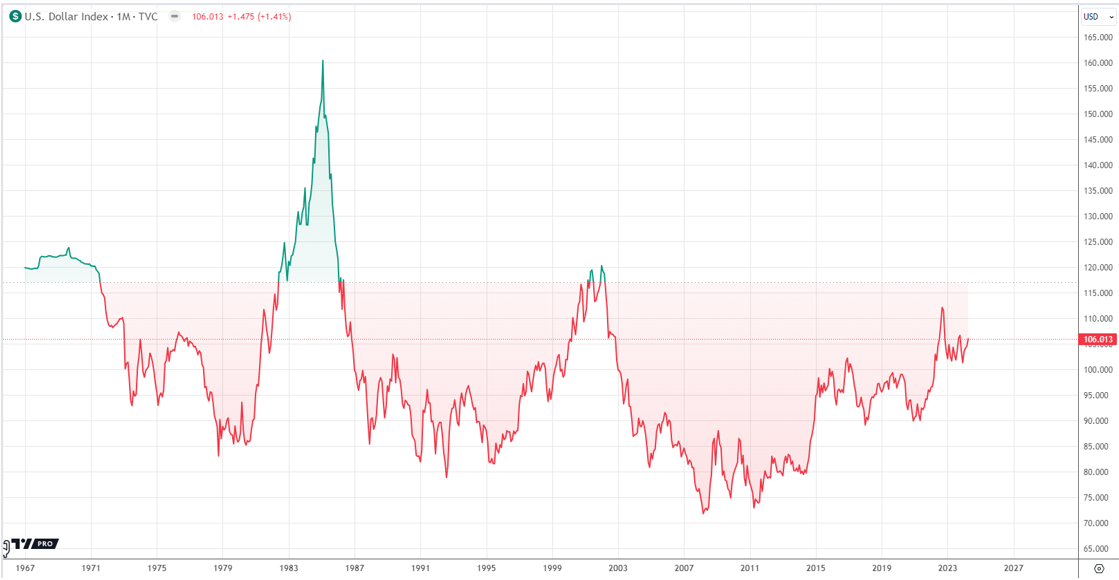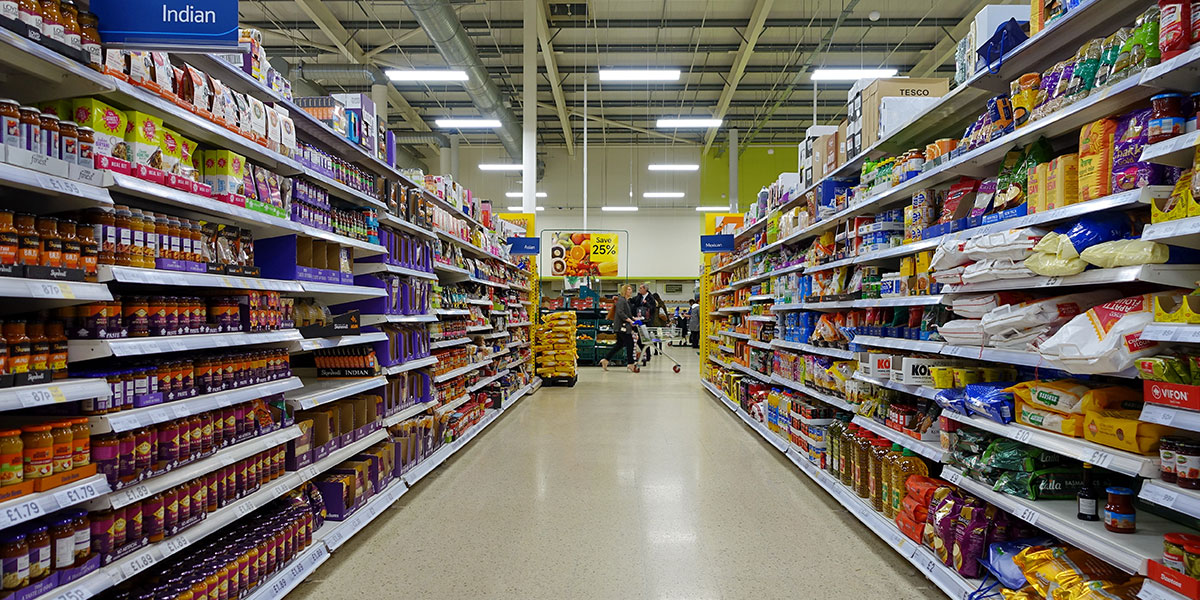Many computer users can attest to having a slow machine or sometimes a machine shuts down completely unexpectedly. A slower than the normal computer is a sign that either your CPU space has run out or your computer is affected by a bug or both. There have been reports of certain kind of bugs affecting different windows operating systems leading to high CPU usage problems. An example of this is the svchost.exe (netsvcs) which has been reported by most Windows 7 users.
It is recommended that the sooner you experience problems such as the slowing of programs or applications that have stopped working that you do a troubleshooting and fixing your PC. Here are some 3 tips for fixing high CPU usage problems to ensure that you do not lose the information on your PC.

Check For Hardware Problems or Changes
Sometimes high CPU usage may be as a result of the hardware connected to the computer. If you suspect this is the case, here are some simple steps to take.
- Check and confirm all the external hardware connections such as printers and scanners
- Remove all the hardware from your PC and leave it such that no machine is connected.
- Do a quick run of your computer to see if there are any changes in its functionality.
- You should then start connecting the hardware one at a time and checking to see if it has any effects on your CPU usage.
- Do this one machine at a time while checking the CPU space after each connection.
With this, you will be able to figure out which machine is eating up much of your space and take the necessary steps.
The other tip is checking hardware changes. An example of this is when you realize that your machine is heating up. This may be a sign that the fan in your PC is not working and thus using out your CPU.
Check for Virus or Malware
Run a virus scan on your computer immediately you start noticing slow performance and suspecting high CPU usage. The first step is to install a trusted antivirus then run the program. The best thing about a good antivirus program is that it does not differentiate between a virus and malware. Once the scanning is complete, you will be notified of all the threats discovered. You will then need to accept the request to delete the threats. The antivirus will then proceed to clean your computer off the malware and virus.

Once cleaning has been done, the last step is to restart your computer and see if there are any changes in its operation speed.
Install System Updates
It is important not to ignore the prompts you get on your PC for system updates. These updates not only enable you to stay up to date with the changes in your operating system but will also help in fixing of bugs. Reports of high CPU usage for the various Operating Systems are usually made to the manufacturer. The manufacturer takes up the task of cleaning out the systems and improving its functionality then sends the upgrades to the users.