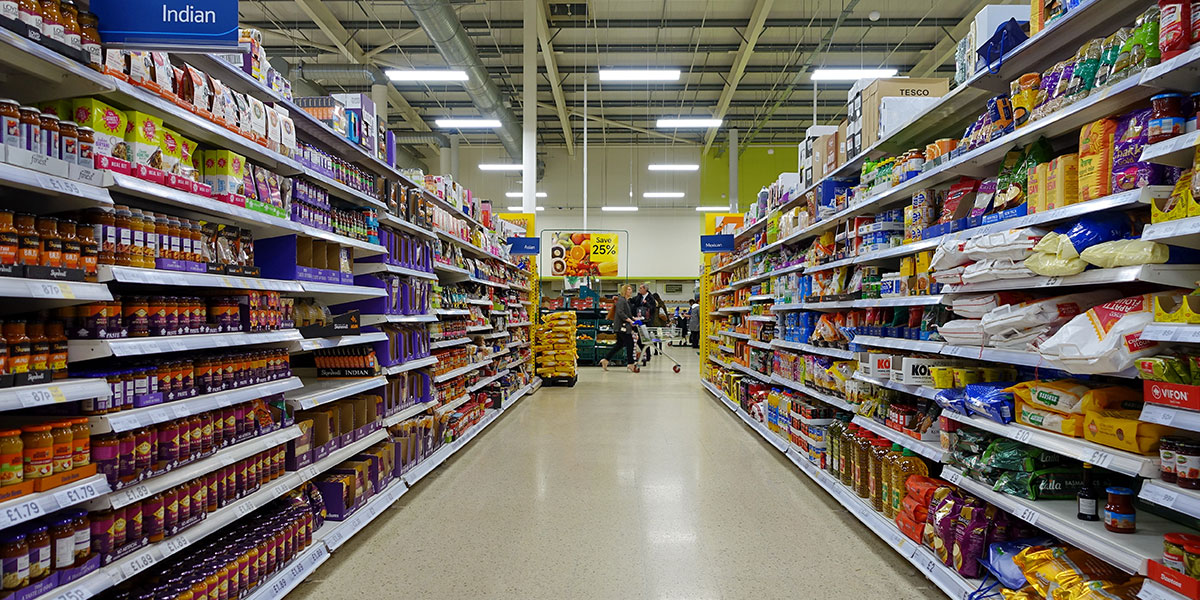Facebook is an important social media website that has revolutionized the world. It is important to have a Facebook account not only to remain connected to your friends but also to stay updated about the world. People create different pages and groups on Facebook relating to different topics. Facebook is also used for promotion of different things. So, Facebook’s contribution to the world is unbelievable.
Creating an Event on Facebook
Facebook is a place where you can spread a thing quite easily. A person may need to create an event if something is happening near them. The event feature can also be used to notify and invite people for online activities. So, if you do not know to create an event on Facebook, follow this guide to learn how to create Facebook events.

Follow these steps to create an event on Facebook using laptop
- The first thing that you need to do is visit the Facebook website. You can access it through this URL: https://www.facebook.com.
- When you go to the website they will tell you to log in to your account. So, do it so that you can create the event.
- If you look at the left side of your home page you will see that there is an ‘Events’ button. Click on it to visit the page.

- Now, on the right side of the page and you will see that there is a ‘+ Create Event’ button on the right. Click on it to go to the next step. Click the ‘create private event’ or the ‘create public event’ button depending on your preference.

- The next step will be to fill all the needed information on the page. In the item page, you will need to give a name of the event, select the host, upload a picture for the event, select the location and address. Make sure to include the right date and time so that the invitees do not have any problem. Give the specific category of the event and upload a good description. Turn on message if you want to receive messages from the event. If there are tickets for your events, then specify the place where the tickets are sold. Check the posting option and also if you want to display the guest list.

- You are now ready to create the event. Click ‘Create’ to finalize the event, you can even schedule it or save the event as a draft to create it at a later date.
You can follow similar steps to create the event on a mobile device as well. You will get the ‘Events’ option in the drop-down menu. Do remember to get the Facebook app to make the step as easy as possible. One can also create events for a page or group as well by selecting either of them as a host.

We hope that the elucidation of the steps helps in to create a Facebook event as easily as possible on both desktop and smartphones. Do make sure that you fill up the events page well so that no one faces any issue while attending the event.