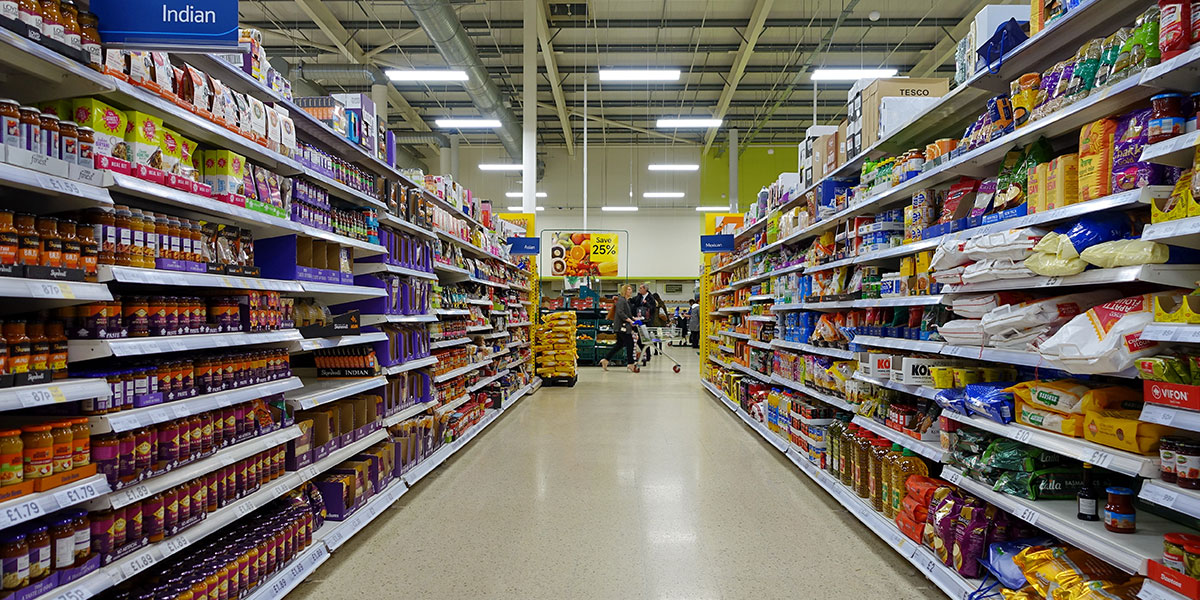Social media and exposure is a big thing for the current world. Almost all social media apps give you the option to connect with your followers and friends through live streams. Twitch is a place where the gaming community accumulates to watch live streams of their favorite games. Sometimes thousands of people watch this videos which are generally live-streamed in front of a computer.
So, if you are a gamer you will be intrigued to start your own live streaming spree. Let us see how can you do that.

Steps to Live Stream on Twitch
With PC:
- First, you will need to visit the Twitch website twitch.tv and open up a Twitch account so that you can access the dashboard. Just register on the website by pressing on the Signup button and fill in your credentials.
- For streaming from a PC, Twitch recommends these specifications:
- CPU: Intel Core i5-4670 or AMD Equivalent
- MEMORY: 8GB DDR3 SDRAM
- OS: Windows 7 Home Premium
- To stream your game, you will need to download a broadcasting software. Through them, you can easily take your first step in streaming. Twitch does provide you with a dashboard and a chat room option to monitor the reactions of the viewers. You can choose from options like OBS (Open Broadcaster Software), GameShow and XSplit. Just open up any of the software options and register into it. Look up there how to section to check the way that you can live stream your game.
- Next, you will need to live stream your games and wait for the world to see it.
- We will suggest you have a proper internet connection for live streaming.
- You can also add on a webcam as it provides an enhanced personal touch to the live stream.
With Xbox:
- Things that you need to have:
- The Xbox One console
- The Xbox One Kinect camera
- Controller
- A proper internet connection

- It is best if you open your Twitch account before you start engaging on the Twitch App.
- The first step will be to go to your Xbox Live Gold Account and then download the Twitch app.
- Visit your Xbox Live Profile and set your presence to ‘Online’.
- Go to the settings and you will need to toggle the “See if you are online” to “Everyone” and select “Allow” in the “Broadcast gameplay” option. You will also set the “Allow” button for the “Share content made using Kinect” option in the Privacy and Online Safety section.
- Now move on to Preference and select “Allow broadcasts and Game DVR uploads.”
- You can also turn on the chat option for the live stream from the Kinect section by selecting the “Kinect on” and “Use Kinect audio for chat” options.
- Now you can start with your game live stream from the Xbox One console.
So, here are two most popular ways in which you can broadcast your video game around the globe. If you want to stream Android games, then the recent hit in the market is Mobcrush: Livestream games android app which allows you to stream your Android games in High-definition (HD) or Standard Definition (SD) quality.
We will always recommend you to check your audio and video quality when you are going to live stream. Connect with your viewers and we are sure that you will receive a lot of love for it.