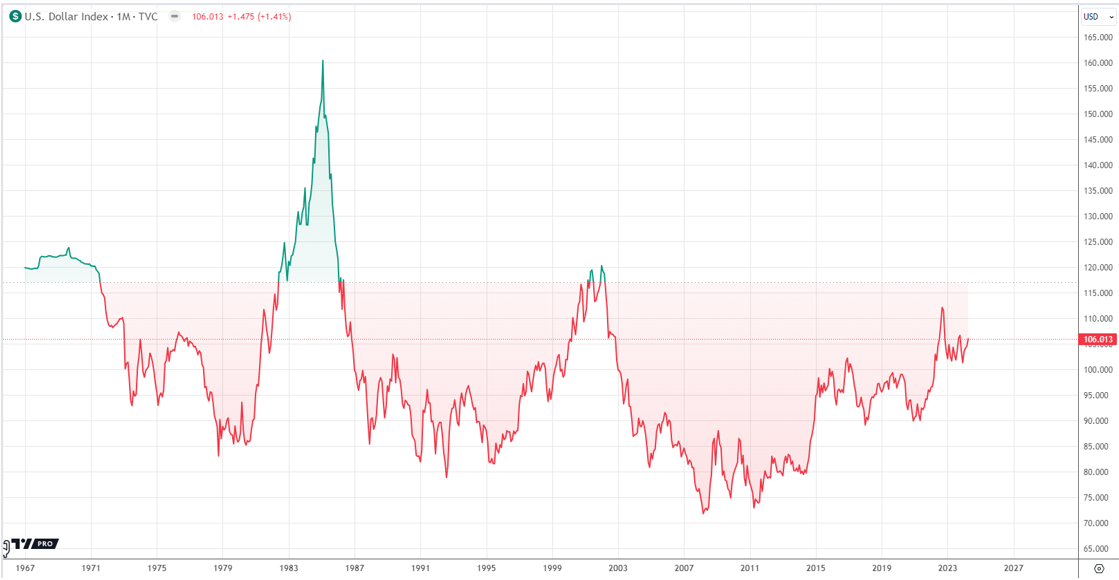This Copy of Windows is NOT Genuine is the most frequent error Windows users get. Whether you own are using Windows 7, Windows 8/8.1 or Windows 10, if your Windows OS is not installed using original Windows CD, you’ll get Windows NOT Genuine error. This issue is common most common in Windows 7 build 7600 & build 7601.
However sooner or later, “This Copy of Windows is not genuine” error arises into other Windows OS versions too. As soon as it arises, you will see a small error message appearing at the bottom-right corner of your Windows OS. And, opening Windows property will also show “ask for genuine Microsoft software” button.

This Copy of Windows is Not Genuine problem is not limited to these few alert messages. Once you get the error that means once Microsoft identifies your Windows is pirated, it stops many important functionalities of your system. Your desktop screen will go black and you’ll not be able to change your desktop wallpaper.
As many important programs & services stop running, you’ll not be able to use your Windows OS as smoothly as you were using it earlier. Your system will become slow and you’ll get random errors, alerts & issues in your Windows.
If you are already facing all these problems due to This Copy of Windows is Not Genuine” problem and if you have landed to this article by searching any of the following terms in search engine:
- windows 7 build 7601 this copy of windows is not genuine
- this copy of windows is not genuine build 7601
- windows 7 build 7600 this copy of windows is not genuine
- this copy of windows is not genuine build 7601 permanent fix
- this copy of windows is not genuine fix
- fix this copy of windows is not genuine
- how to remove this copy of windows is not genuine
- this copy of windows is not genuine permanent solution
- windows 7 this copy of windows is not genuine problem fix
Then this article will guide you on your way to permanently fix the issue of “This Copy of Windows is Not Genuine” error especially for Windows 7 build 7601 and Windows 7 build 7600. You can, however, implement this same fix in Windows 7 build 7001, Windows 8/8.1 and Windows 10 operating system. The process is same.
Follow below 3 methods and their steps to fix Windows not Genuine error.
Fix 1: Uninstall KB971033 Update to fix Windows Not Genuine
If were not getting “This Windows is Not Genuine” error but started getting it recently then that means the Windows update package with license checking functionality has been installed in your system. The Windows update package name is Update for Microsoft Windows (KB971033). Check if this KB971033 update is installed in your system or not. Use the following steps to locate and remove Microsoft Windows KB971033 update:
- Open Control Panel either through Start Menu or using Windows search
- Navigate to Programs >> Programs and Features in Control Panel
- Now, click on View installed updates from the left sidebar
- Windows will show all of the updates it has installed in your system additionally after you have installed Windows 7 OS. Locate Update for Microsoft Windows (KB971033) in the list of Windows update
- When found, right-click on it and select Uninstall to remove KB971033 update from your system

Once uninstallation is successful, restart your system. This should fix “This Windows is Not Genuine” issue. If after implementing the fix, you are still getting Windows not genuine error then follow the fix & methods provided below.
Fix 2: Fix Windows Not Genuine error using Command Prompt
The above fix has uninstalled the main update which was performing license checking and providing “This Windows is Not Genuine” not that we have installed the update, there is nothing to check license but it has made some changes in Windows scripts & services to undo those changes, we will use the command prompt. Use below steps to fix Windows not Genuine error using command prompt:
- Search cmd or command prompt in Windows start menu search. When it appears, right-click on it and choose Run as Administrator option to open the command prompt in more privileged admin mode.
- Type SLMGR -REARM command inside command prompt and hit ENTER.
- You’ll get the following prompt message asking to restart your Windows

- If the SLMGR -REARM command doesn’t work, you can try SLMGR /REARM or slmgr.vbs -rearm too
- Restart your computer and it will fix “This Windows is Not Genuine” error.
Using the above commands to fix Windows not genuine error, some of our users are facing these major error:
1st error:
If you are getting The maximum allowed the number of rearms has been exceeded error after you write the command and press error then you can fix this issue using below steps:
- Open Run dialoge box using Win+R keys
- Type regedit in Run and press enter. It will open Windows Registry Editor
- Inside Registry Editor, from the left sidebar navigate to HKEY_LOCAL_MACHINE >> Software >> Microsoft >> WindowsNT >> Current version >> SoftwareProtectionPlatform
- Here, at the right-hand side pane, locate SkipRearm. Double click on it and change its value from 0 to 1
- Restart the PC to get rid of this error
2nd error:
Another common error users are facing is slmgr is not recognized as an internal or external command. The error arises because Windows can’t identify slmgr command because the file which would help Windows to recognize it is not available properly. To fix the issue, follow below steps:
- Open My Computer and navigate to C:\Windows\System32
- Here, search for slmgr.vbs.REMOVEWAT (there may be any other extension for slmgr). Once located, rename the file to slmgr.vbs
- Not, apply the Fix no. 2 again
You’ll be able to get rid of Windows not Genuine problem.
Fix 3: Disable Windows Auto-update to fix Windows Not Genuine
So, up to here, you have removed the license checking error and change the settings it has made in your system which was showing “This Windows is Not Genuine” error message and blocking many important features of your Windows operating system. But, if you have Windows Updates ON (which is ON by default) then these update will again gets installed in your system or Microsoft will take out much serious update which more strict license checking.
So, its wise to disable Windows Auto-update now if you don’t want to face Windows Not Genuine problem. To disable Windows Auto-update feature, follow the below steps:
- Open Control Panel and search Windows Update in its search box
- Open Windows Updates settings
- By default Install updates automatically (recommended) option is selected. Change that to Never check for updates (not recommended) option.

Now, as your Windows OS will not download & install new Windows updates automatically so you will not face This Windows is Not Genuine issue again.