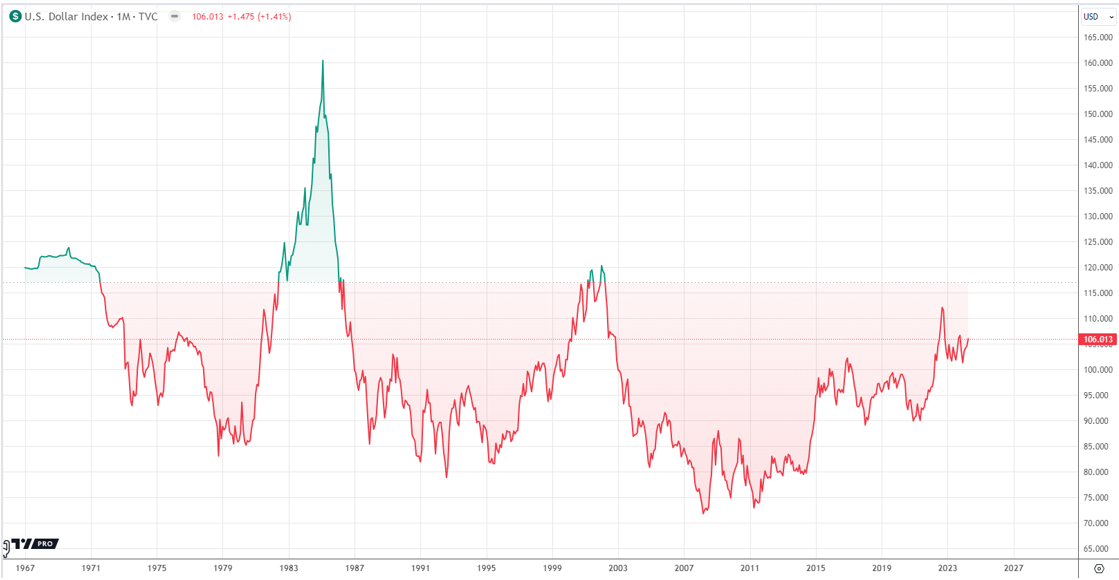iPhone is quite popular for its design and unique features. A huge number of people love iPhone and I’m sure you also have one because that’s why you are here. Though it’s a great gadget with amazing features and not to forget, the superb camera quality and there are millions of iPhone lovers in the world, the most common problem everyone faces is transferring data between iPhone and computer. Yes, there is no easy way to directly transfer the data between iPhone and computer.
There is a dedicated software included in the iPhone i.e. iTunes which is for the syncing and transferring data. But it only allows one-way synchronization. Many users have complained that iTunes had overwritten their data and they also faced data loss while transferring or syncing the data.

So, how can you transfer data between iPhone and computer without losing the integrity of your data? Is there any way you can transfer your data from iPhone to PC or vice-versa easily?
Definitely yes! There is a popular tool that goes by the name Dr. Fone Transfer which helps you to transfer data between iPhone and PC effortlessly. But how? Well, below is the full review of Dr. Fone Transfer which will cover the steps to use this software and what all it has got to offer.
Transfer Data Between iPhone And Computer Using Dr. Fone Transfer
Dr. Fone Transfer offers a quick and easy method to transfer files between iPhone and computer. Whether you are using Mac or Windows PC, the steps are similar. You can quickly transfer videos, music and all your data from iPhone to PC with the ease of backing up the data, showing holidays pictures to your family on PC or just to clear out some space on your iPhone. All you need to do is follow the below steps. The steps are same for transferring any kind of data whether it is contacts, music, videos, photos, apps etc.
- Download and install Dr. Fone Transfer on your PC. Once the installation is complete, simply connect your iPhone to the PC. It will detect and connect the device within a few seconds.

- After the device is properly connected to the computer, you will come up with several options displayed on the panel. Let’s say, you want to transfer the files.

- At the top of the window of Dr. Fone Transfer, you will see several options including music, video, photos, information, apps explorer etc. So, select the desired option. I selected the music option. But whatever the option you choose, steps are same for all.

- Select all the files that you want to copy to the PC and click on the export icon as shown in the below image. It will ask you to select the destination folder, so specify the folder path and export the files to PC. You can use the same method for transferring other files to the PC.

- Now, if you need to copy some files from PC to iPhone, then that is also possible with Dr. Fone Transfer. Instead of clicking the export button as we did in the last step, you need to choose the import button which is available just before the export icon.

- Next, select the files or add folder option and select the files/folders you need to copy to iPhone from PC and click start. All the files will be copied to your iPhone within a few minutes. And that’s all you need to do. Quick & easy.
Dr. Fone Trasnfer Features
-
Transfer Media files Between iPhone And PC Seamlessly
Now you can enjoy all your favorite music tracks and videos on any device. You won’t have to struggle with transferring and syncing the data between iPhone and PC and risk data loss or overwritten files while transferring data. Dr. Fone Transfer lets you easily export/import files from PC/iPhone. Within 3-steps your files would be exported to/from PC.
-
Transfer And Manage Photos
Not only the transfer of photos between your PC and iPhone, but Dr. Fone Transfer also lets you manage your iPhone photos. You can delete, add to your iPhone, iPad etc. It allows you to export or import from/to a computer with ease.
-
Transfer Contacts And SMS Safely
If you need to backup your iPhone contacts and messages then simply export them to your PC with the help of Dr. Fone Transfer. It allows you to transfer the contacts and SMS safely to your computer. You can even import contacts from PC to your iOS device using this tool.
Also, you can delete, add or merge your iPhone contacts on the computer using Dr. Fone Transfer. -
Powerful File Explorer
Powerful file explorer helps you to explore every corner of your device. It enables you to copy all your iPhone’s directories on the PC and browse or transfer all the files and folders on your iPhone.
-
Safe And Secure To Use
Don’t need to worry about your personal data as Dr. Fone Transfer transfer is secure and safe to use. It protects your data with advanced encryption and advanced fraud protection algorithms.
-
Efficient App Management
You can save your mobile data by managing all your apps on Dr. Fone Transfer. It lets you export and backup your apps in batches, install/uninstall apps with 1-click, Uninstall pre-installed Apps or bloatware quickly.
Wrapping it Up
Dr. Fone Transfer is a tool which offers the seamless and easiest way to transfer your files between iPhone and PC. With all the facilities it is offering you, Dr. Fone Transfer only costs $39.95 for the 1-year license and $49.95 for the lifetime license. With these affordable prices, you are getting a lot. It is a must-have tool for those who frequently need to transfer files from/to iPhone.