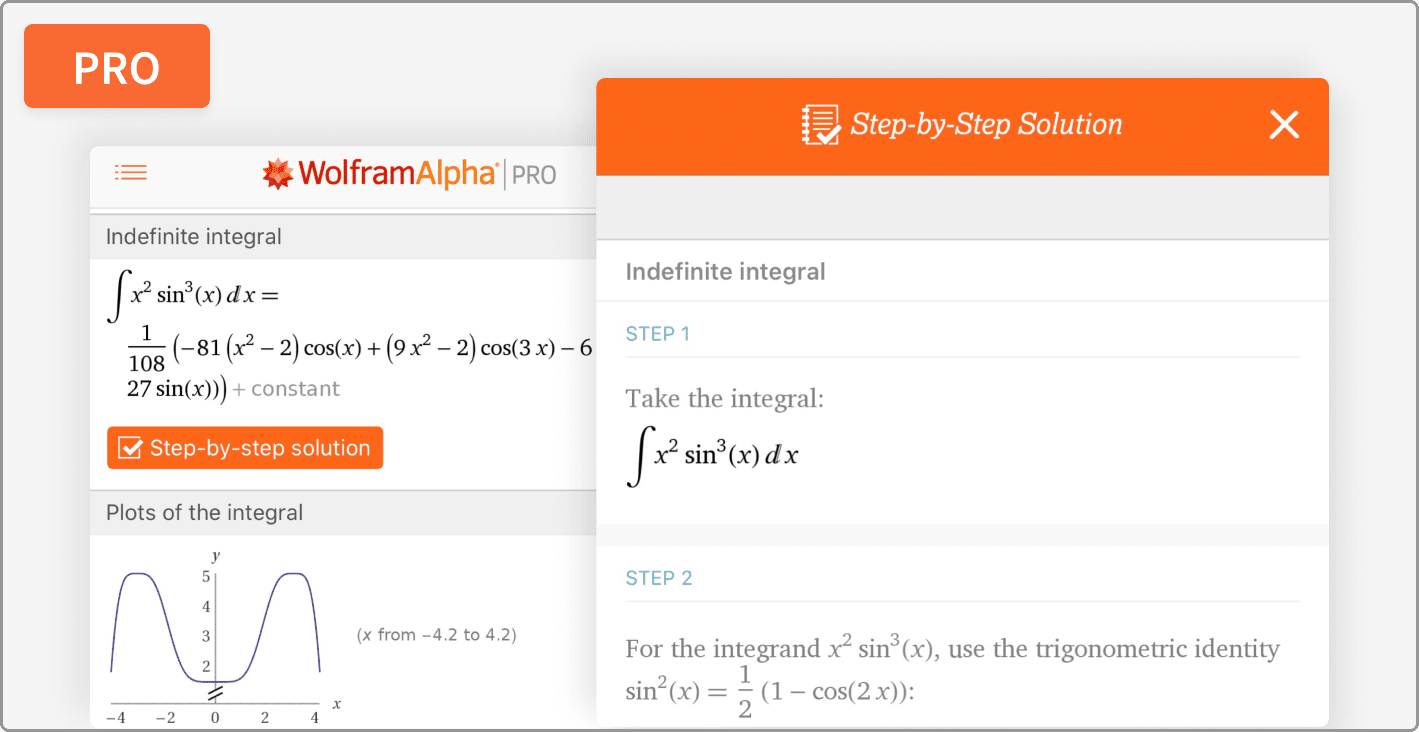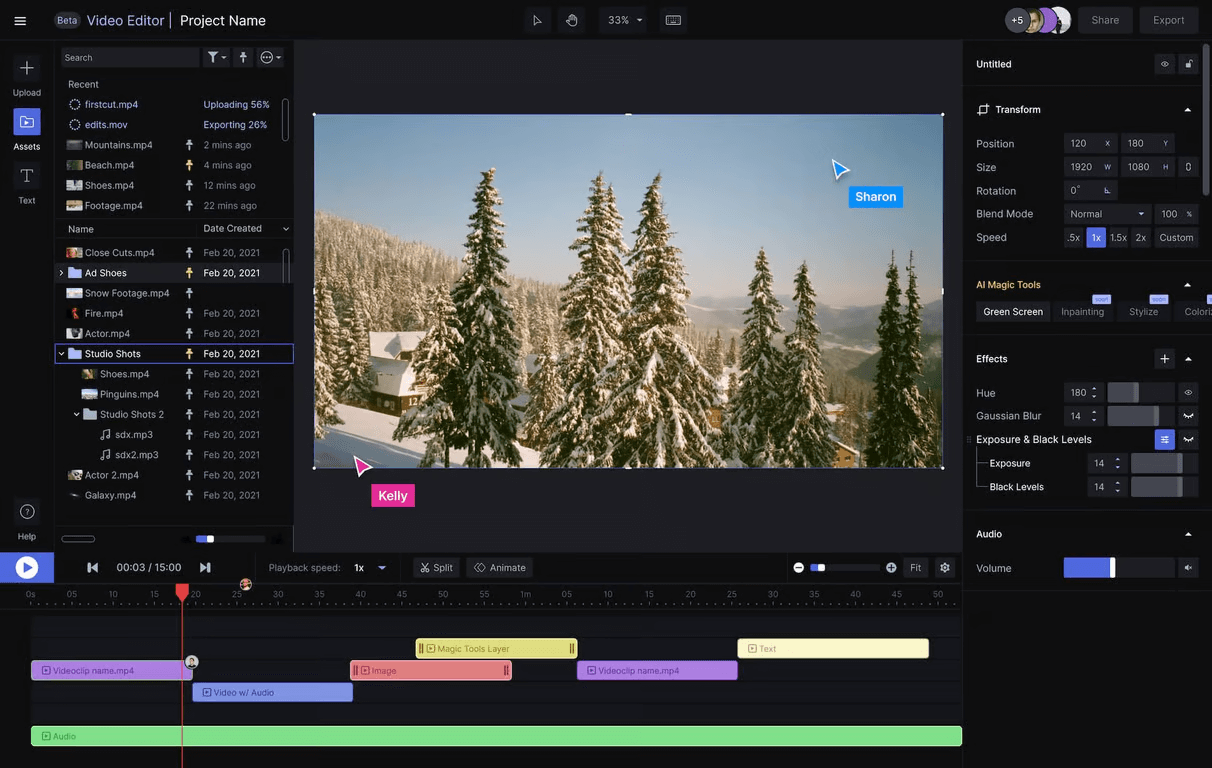Printers can show up a maddening range of issues to their users. Sometimes, they print at a snail’s speed, they run through the ink too fast, the paper gets regularly jammed, their printing quality is flawed and other times they simply refuse to print at all and stare at you while you fume. Fortunately, you can resolve many of such situations on your own.
So, here we put forth some common printer related issues along with quick and easy tips to resolve them. Also, we will let you know when to throw in the towel and ask for help from your Epson Printer tech support.

1. The Printer Does Not Print
If you do not get any error messages describing the issue, make sure that your printer is connected properly with the help of an Ethernet or a USB cable and if you own a wireless model, then you must make sure that you have enabled the Wi-Fi and are connected to an appropriate network. The Epson printer software and driver must be installed on the computer system from which you wish to make prints. One possibility is that the printer driver has been corrupted, in this case, you need to reinstall it and check the download page of the manufacturer for the latest version. If still, it does not work, look through the troubleshooting section in the User manual of your printer and if required, contact Epson Printer customer support.
2. The Printer Is Printing But Claims That It Is Running Out Of Ink
In this situation, you need not to hurry up to replace the cartridges. Almost all types of modern printers HP and Canon including Epson come with a level indicator of the ink tank and issue warnings as your ink gets low. Actually, the accuracy of such warnings differs widely among models and manufacturers. Sometimes, they show low-ink warnings much before their ink level gets critically low.
One and the only way to determine this situation is that you continue printing beyond this warning and see how long it takes until your printer shuts down or the printing quality starts degrading, forcing you to change one or more cartridges. Doing this, you will get to know whether the warnings were premature or legit and get a better idea of how long you need to really wait to replace the ink. In case you are about to start an important and large printing job, though, you may likely replace the relevant cartridges just on the side of caution.
3. Unable To Print From Your Mobile To Your Computer
Even if you own an older type Epson printer or a non-WiFi model, you can probably print using your phone or tablet. However, what exactly you will be able to print specifically depends on your situation.
Many of the modern Wi-Fi printers support AirPrint, that enables the iOS users to print using their device, provided that both the printer and iPad, iPhone or iPod touch are connected to the same Wifi network. Almost all major printer manufacturers have released apps enabling iPad, iPhone, Android and in few cases BlackBerry and Windows Phone users to print, using their devices. Also, there are some third-party apps which allow you to print with a wider range of printers. Many such third-party and manufacturers apps provide a variety of print options other than AirPrint and most of them can even initiate scans.
Furthermore, you can also print with your Epson printer without Wi-Fi as long as your network connection has access to a wireless point, with the help of one of the programs which require a utility installed on a networked computer. Presto! Which was formerly known as Fingerprint 2 works either with Windows or Macs, while Printopia requires Mac. Cloud printing services such as Google Cloud and Cortado ThinPrint Cloud Printer work with different devices along with the non-WiFi printers.
Some latest wireless printers print via Wi-Fi Direct which is a protocol that allows two compatible devices to set up a direct wireless connection without any requirement of a wireless access point. Many latest Android gadgets do support Wi-Fi Direct but iPhones do not.
Moreover, some Kodak and Canon printers support can even print via email. In either case, the printer has an email address assigned to it. You can simply mail the documents to your printer and it will print them out for you automatically. Unlike other methods, this does not require a Wi-Fi access, only an internet connection is needed.
4. Wi-Fi Printing Takes Too Long
Keeping your printer much closer to the router would increase the output by reducing the printing time. But there are some other ways too that may improve Wi-Fi performance.
- Make sure that you have an adequate router. It must support 802.11n and offer 2.4GHz as well as a 5GHz band.
- Make sure its firmware is updated.
- You may also add a wireless repeater or extender to enhance the performance if required.