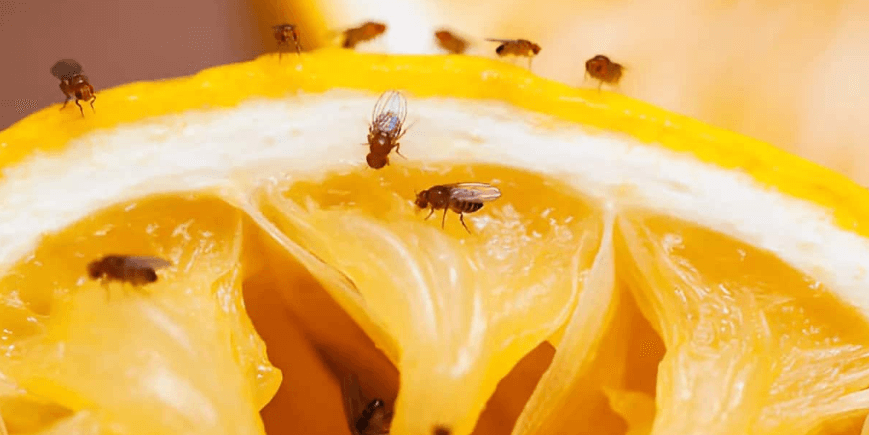For Windows users, there are lots of good reasons to make the switch to the Apple MacBook. MacBooks are known for their reliability, they offer modern and lightweight designs, and MacOS offers ease of use that Windows can’t rival. MacBooks are also designed for professionals, creatives, and people who need a laptop that is going to last. While there are many good quality Windows laptops, most people like them because of their affordability.
Making the switch to the MacBook isn’t a difficult task, but there are some things to think about before you make the jump. These are things like the price, software, and how you will move your files from your Windows laptop to your MacBook.

Buy a Refurbished MacBook
One of the biggest barriers to getting a MacBook is the price. Apple charges a high premium for brand new versions of its laptops and this can be offputting for Windows owners, used to the low cost of Windows laptops. However, there’s nothing stopping you from buying a refurbished system. When you buy a refurbished MacBook, you’ll still get the same quality that you expect from an Apple laptop, but you’ll pay several hundred dollars less for it. Refurbished units are tested and most (from reliable retailers) will come with a warranty too.
Prices for refurbished MacBooks do vary based on the model of the MacBook (the Air is more affordable than the Pro), the year it was released, and the cosmetic condition. The best price refurbished MacBook is the MacBook Air. The 13.3-inch Glossy model of the MacBook Air sells for less than $450 (refurbished), and for this price, you can get 128GB or 256GB storage and a fast, 1.8GHz or 1.6GHz Intel processor. There are also refurbished MacBook Airs in excellent cosmetic condition for this price.
Prepare to Move Your Files With Migration Assistant
With your Apple MacBook (brand new or refurbished) purchased, it’s time to move over your files from your old Windows system. Positively, you don’t need to load everything up onto an external hard drive or a collection of USB thumbsticks to move it over as Apple has created some software to help the transfer go a lot easier.
The software is called Migration Assistant and it is compatible with Windows computers running Windows 7 or later (so make sure to upgrade your Windows system before you begin). You won’t be able to move over your Windows programs, however, documents, user info, photos, videos, and music can all be moved over with just a few clicks.

Learn New Shortcuts
If you’ve been a Windows user for a long time, then you’ll likely have muscle memory from years of using its shortcuts. If you’re used to pasting things with CTRL + V, then on your MacBook, you’ll have to get used to pressing CMD + V to paste.
It’s not that difficult to learn the new shortcuts and shortcut guides like that one linked will help you learn the equivalent MacBook shortcuts to whatever you were used to on Windows. There are also MacBook-only shortcuts, such as the ability to swipe with multiple fingers on the trackpad in order to switch applications or the shortcuts that let you take screen recordings (in Windows this requires third-party software).
Ditch Your Software Subscriptions
Another big benefit of switching the MacBook is that most of the software that you need is bundled in for free. On Windows devices, using Microsoft Office tools such as Microsoft Word, PowerPoint, and Excel will cost money. You’ll have to sign up for a paid subscription plan in order to use them.
However, this isn’t the case on the Apple MacBook. Whether you buy a refurbished MacBook or get one brand new, MacOS will provide you with free access to software such as Pages (Apple’s version of Microsoft Word), Keynote (Apple’s version of Microsoft PowerPoint), and extras that you can’t get in Microsoft Office such as GarageBand and Messages.
Making the leap from Windows to MacBook may seem like a big task. However, Apple has made it as easy as possible to get used to the MacOS ecosystem, meaning that now is the best time to switch to the Apple MacBook if you haven’t done so already.