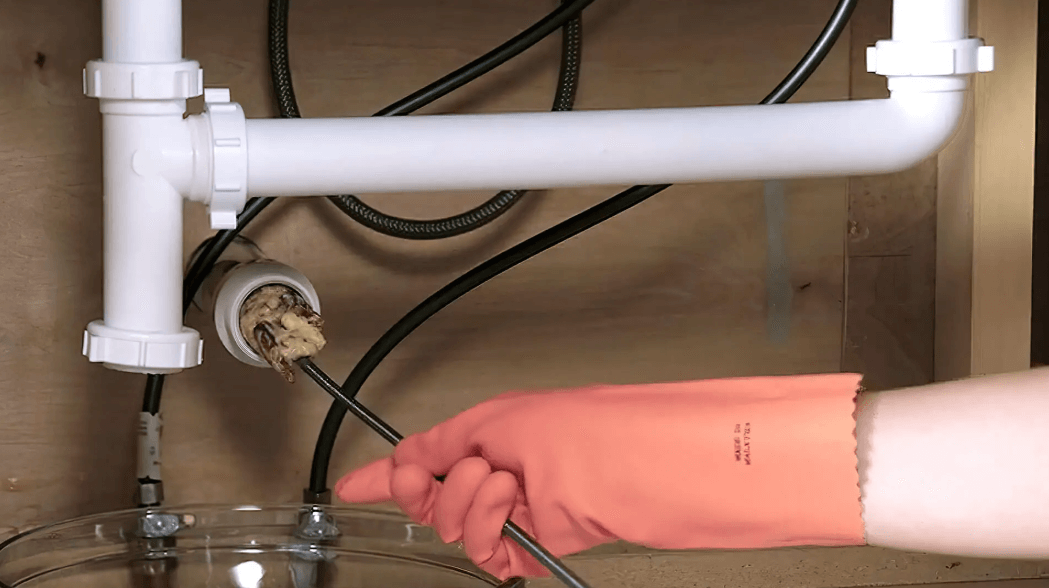A Terraria server lets players connect on an internet platform or other networks for gaming with their friends. Windows includes installations of Terraria in their server software.
When you set up a Terraria server, you can use it for playing alone or with other people. Setting up your own server means that you have control over adjusting the in-game time. You can easily set up a server through a hosting service, such as gameserverkings.
The downside of utilizing a server, instead of using the “host-and-play” or the single-player modes, means that the host computer will experience a little bit of lag in the gameplay. However, that lag is negligible compared to the fun that you can have setting up your own multiplayer game using a Terraria server.

Setting Up the Server
The first thing that you want to do to set up your server is to look through the Terraria install folder. If you’ve chosen Steam to run the game through, then the default location for your installation file will be under C:\Program Files (x86)\Steam\steamapps\common\Terraria.
Once you’ve accessed this folder, you want to click on TerrariaServer.exe to launch the server’s configuration window. This will open a list detailing all the available worlds.
Every world listed is stored locally on the hard drive of your computer. If the list is empty or you want to create a new world, type “n” into the command line and press the enter key. Once you do that, your world is created. After your world is created, you’ll be prompted to set a size (3=large, 2=medium, and 1=small) and name the world.
Your New World
The world will be generated after you’ve completed the steps mentioned above. Once the world is completely generated, you’ll select it as your server’s dedicated world.
To complete this process, you’ll type the number corresponding to your world into the “choose world” field. Following this step, you’ll want to do these steps as follows:
- Set the maximum number of players. The default for a Terraria server is eight players, but you can set a specific number of players other than the server cap.
- Set port. You need to set a different port unless your plan is to run multiple servers. You can use the default by just hitting enter. You can also enable port forwarding by pressing “y.” If you don’t wish to use it then press “n.”
- Set password. If you don’t want a password, then continue through the process without typing anything in the password field. If you do want to set a password, then type it into the password field that’s located just right of the word password and hit enter.
After you finish all the steps, the world will be complete and playable to those you have connected to the server.
If you want to change any of the settings, you’ll do so from the server console window. You can make changes on the fly. You can make these changes even when you’re playing, allowing you to implement changes in your world in real time.
Connecting to the Server
Once you have the server set up and running, the next step is to connect to it. To connect to the server from the computer that is hosting, do the following:
- Step 1: Launch Terraria like you would usually.
- Step 2: Choose Multiplayer then join using the IP address.
- Step 3: Choose the character you want to be.
- Step 4: You’ll be prompted to put in the IP address, type in “127.0.0.1” or “localhost.”
If you’re connecting to the server via a different computer, you’ll need to follow slightly different steps.
- Step 1: Launch Terraria as usual.
- Step 2: Select Multiplayer.
- Step 3: Choose the character that you want to use.
- Step 4: When prompted for the IP address, you’ll type in the global IP address for the router which the PC server is connected to.
Enjoy Terraria
Once you’ve completed all these steps, you get to enjoy playing in the virtual world you’ve created. Have fun and enjoy your new world!