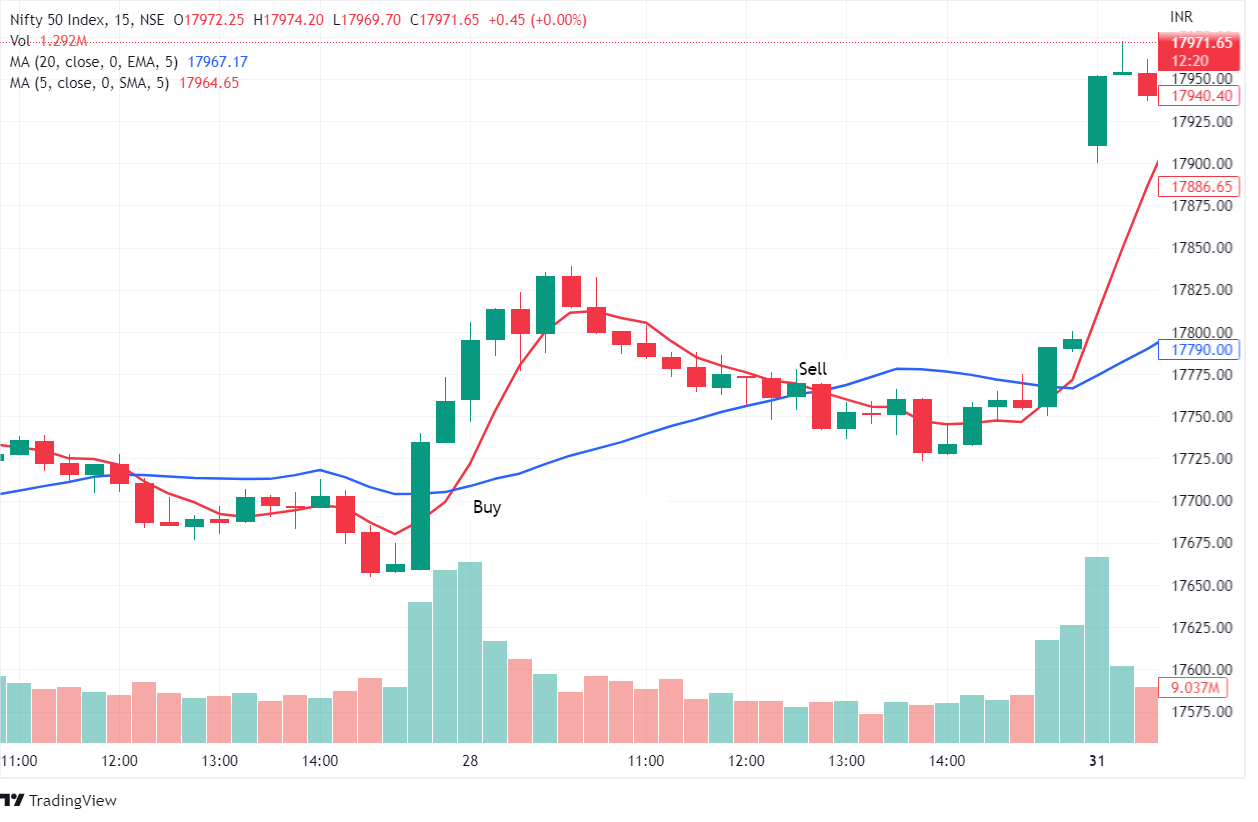Android is a unique operating system. Not only among smartphones, when it comes to comparing Android with even the desktop operating systems such as Windows, MAC, Linux OS, etc. Android has smarter ways to perform similar tasks. Many of its features are so unique & innovative that it keeps on motivating and inspiring the developers to develop so many amazing games and apps.
For many such games and apps, you can’t even find an alternative for your desktop PC. However, that doesn’t mean, you are bound to stick to the small screen of your smartphone in order to use them. With the help of Droid4X, you can install and use Android apps on your PC.

What is Droid4X?
Droid4X is a free Android emulator available for Windows which allows you to run any Android app on your PC. It seamlessly supports all the apps available in Google Play Store whether or not they are supported by your phone. With Droid4X, you can finally play your favorite Android games on the bigger screen of your laptop.
Use your Android apps too on the bigger screen.
And, if you’re wondering how touch inputs will be replicated then let me tell you, this Android emulator maps touch gestures with your keyboard and mouse, making it even more comfortable for you to use any app. Whether you are just a casual user or developer with a bigger screen, more processing power and fast broadband connection of your PC you will be able to use any desired Android app in a much better way using Droid4X.

How to Install and Use Droid4x
Unlike the Android OS whose size generally ranges from 1.5 GB to 3 GB or other Android emulators which usually are of hundreds of Mbs, Droid4x Android Emulator is just 8.33 MB in size. Download it for free from its official website and double-click on the setup file to install the software. Droid4X will ask for the location of installation which is by default set to “C://Program Files” but you can change it by clicking the down arrow next to the field which allows you to choose any other location in your PC to install Droid4x.

Now, click Install and wait for a while, Droid4x will automatically get installed and open up in front of you within a few minutes. From this window, you can directly visit Google Play Store and install any desired app but before that, you need to login to your Google account or create a new one right away from the popup provided to you.

Once you’ve added your Google account to Droid4X, you are ready to use it with its full features. On the home screen, Droid4x shows three tabs:
- Recommended – Hand-picked Android apps selected by Droid4X for you
- Desktop – Your Android emulator’s desktop where you can see and access all the installed Android apps or browse PC folders using “File Manager”
- Appstore – Google Play Store to search and install any Android app directly to Droid4X.
Click on the Appstore Tab and it will open Play Store inside your Droid4x.

Now, just like Android, search for any app on the search field, select it from the search result and click the Install button to install the Android app in your Droid4x. Once the app is installed, visit the Desktop Tab of Droid4x and click on the app to start using it.

If you want to exit, just click the home button provided on the bottom left corner. Droid4x has set default keys as mouse actions mapped with touch gestures to provide support for any app but if you want to change them, you can do this by clicking the keyboard button available at the bottom-right corner of the screen.
For example, clicking the Keyboard key brings up this screen, where it is properly instructed how to use the keyboard, how to set the keys, how to assign mouse actions, etc:
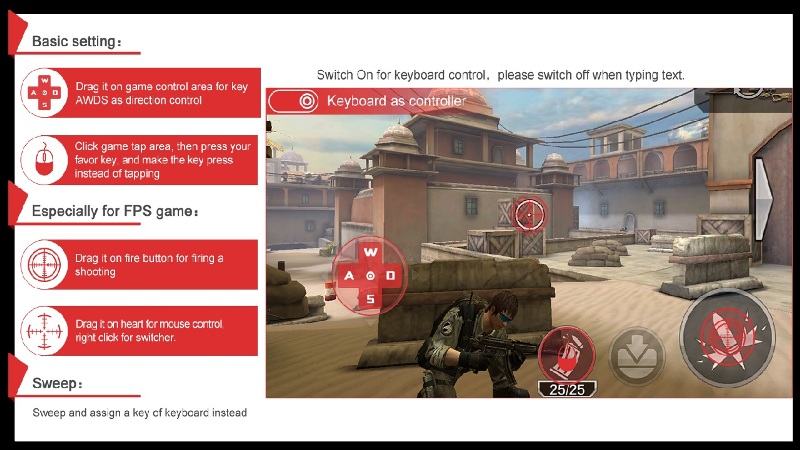
Next to the keyboard button is the full-screen toggle button which lets you browse apps inside Droid4x in full screen without being disturbed by any other activity on your PC.
Droid4x provides more control by allowing users to manage screen resolution, volume, CPU, memory limit, language, etc. to personalize the android emulator according to a person’s need. You can click on the gear icon available at the top-right corner to adjust these settings. Beside it, is the link to help forum where you can ask a question to Droid4x QQ Group and its users will help you sort out the issue.

Verdict
By far, Droid4x is the most versatile Android emulator available for free. It is under 10 MB and supports all Android apps, provides perfect keyboard & mouse mapping, extra options to personalize the emulator as per the user’s need and it has very active support forum. I have tested over 10 apps including vertical/horizontal full-screen games, social media apps such as Instagram & Snapchat & office apps and didn’t find any issue using any app.
So, I totally recommend using Droid4x if you want to use Android apps on your PC. It is the best Android emulator you’ll find for free.