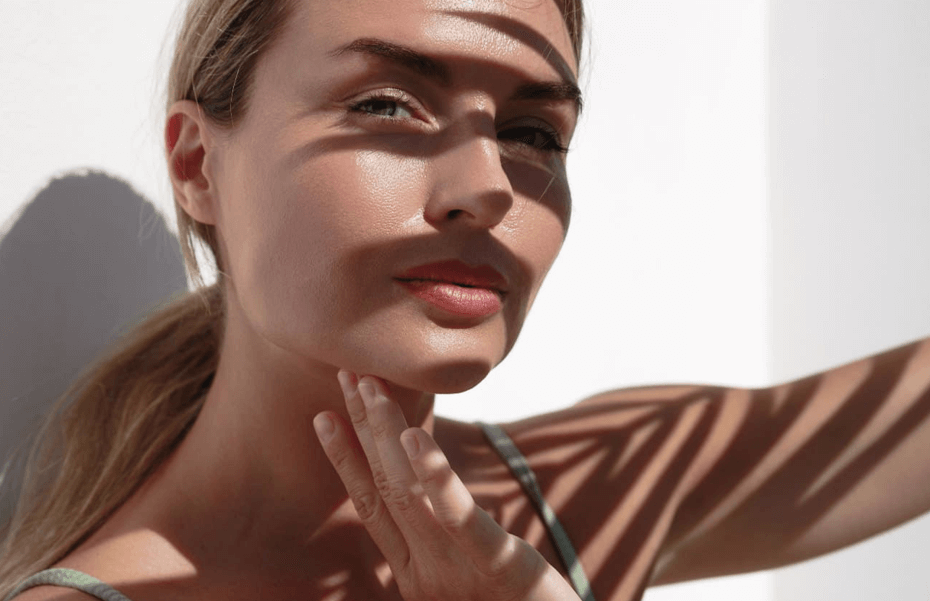PDF or Portable Document Format is a type of file which contains a large size of data in a very organized way and saves the effort of using paper and ink, for various purposes. These PDFs are available for books, notes or for any type of informative text and can be opened without any third-party software installation.
This makes the use of PDF even wider and convenient. There are also many software available which help in editing these PDFs on a Mac. The 5 best of them are listed as follows, also you will know the detailed steps of the 5 PDF editor on How to edit PDF for MAC.
1. PDFelement 6 for Mac
Probably the best software which gives an all-round variety of features to do a number of things with PDFs is PDFelement 6. Using this, one can edit, create, convert, annotate, sign and protect a file with password security, in just a matter of few clicks.
The software also has a very user-friendly and clean interface which makes it very simple to use. There is an easy-to-access ‘Edit’ button which can help you create new PDF files from scratch or edit the already existing files with much ease. All the documents there are very organized and the tools of editing are easy to find and use. The page layout is also simple and with a clean view, one can edit as many number of pages at a time.

There are features to highlight, strikethrough a text and also draw around to add certain annotations. It also has some important additional features like converting all sorts of text files to PDF, even the .txt and .rft files, with just a single click.
The security offered by this software is also of a great help to the people who might be sharing some confidential or legal files through PDFs. This software is priced at $59.95 which is a one-time payment while installation.
2. PDFelement 6 Pro for Mac
An even more detailed version of the previous software, the PDFelement 6 Pro for Mac is a bit high-priced than the regular version, but it supports to have a trial for FREE. The PDFelement 6 Pro for Mac comes with several amazing features as below –
Scanned Image – The software includes powerful OCR technology. This advanced OCR can turn paper document, scans and text images into fully editable, selectable and searchable PDFs. The OCR can identify texts of any style or size written in over 25 languages.
Batch Process – Many essential batch processing operations such as convert PDFs, extract data, bates numbering, watermark, print files, password protect files, etc. are available at the distance of one or two steps to decrease your editing task multiple folds.
Extract Data – No need to print out a form and rescan it to create a form-filled PDF file. PDFElement 6 can make any non-fillable form editable and fillable. You can also make hundreds of identical forms into a single excel sheet within seconds.
Redact and PDF/A for Legal services – The PDFelement 6 Pro adds an important feature: redact function. This feature allows you to save your file in PDF/A format which ensures that the original formatting of your document remains intact even if it is viewed and edited several times. This feature is essential for the government, law-related professionals, libraries, newspapers, regulated industries and many such areas where there is a need to preserve document syntax and some important details.
All these cool features make PDFelement 6 Pro a worthy buy at the price of just $99.95.
Using PDFelement to Edit PDF Files
You can start editing PDF files with just a single click but let me show you how to edit files in PDFelement while telling all the tools and features you can use to ease your work and make your PDF more comprehensive:
Step 1: To start editing files, open PDFelement and click “Open File”. Now, browse your Mac and load desired PDF file to this PDF editing software. Also, you can take this action via dragging and dropping your PDF file in the product window.

Step 2: Now, click Edit PDF either from the large tile provided at the software’s home in above screenshot or use the “Edit” tab available in the topmost menu of the software. This will allow you to add Text, Image, Link, Watermark, Background, Header & Footer etc. to the opened PDF file.

You can now resize elements, organize image, manage font size or style of any section of your PDF file. You can add, remove, replace, move images or text from the PDF file now. It’s as simple as working on a Word document. You can also crop the image, provide it with new margins or perform editing.

The Watermark button allows you to add advanced-level watermark to your PDF document. As you click it, the Watermark window will appear providing all type of settings you might require to add watermark. You can choose either Text or File to insert Watermark, you can specify page numbers, watermark position, set vertical/horizontal positions and check out its preview in the thumbnail provided on the right side.

3. Adobe Acrobat DC
Adobe is the most trusted software company with some of the leading editing software in the market, which is used at extremely professional levels. The company has also expanded to bring text documents in its notice and has an editing software for the text files as well, which is the Adobe Acrobat DC. DC is the acronym for Document Cloud, which implies that a file can be saved on the cloud after editing and all the collaborators have an access to it at the same time.

It makes possible for a group of individuals, sitting in different corners of the world and working on the same file at the same time. This software costs around $20 on a monthly subscription basis for the Mac. It also helps in conversion of scanned files to PDF. It also has the facilities of e-signing and makes the professional work, a little easier. The PDF processing is very fast and hence, it is highly professional, being used in various corporate sectors.
Edit PDF with Adobe Acrobat DC
To edit PDF file using Adobe Acrobat DC, click the “open” button provided under Edit PDF and browse your Mac to load the PDF document that you want to edit.

Now, as you opened your PDF file in Edit mode in Adobe Acrobat DC, the edit options will appear on the top to facilitate features like edit text, add text, add images, add links, crop pages, crop images, etc. Click any element on your PDF file (e.g., text section), the toolbox will appear on the right side providing you text-formatting tools to modify font size, style, color, change alignment, specify indentation, margin, line spacing, etc.
You can edit any section of the PDF file that you want, add or remove content and when finished, just click the Save icon available above and your PDF document will be saved with new changes.
4. PDF Expert
After a great performance and appreciation of its functions over iOS, PDF Expert was launched for Mac to make working with text documents even easier. It costs a one-time payment of 55 Euros and gives unlimited access to all its services.

There are different filters or settings to read the documents and files throughout day and night with a comfort to the eyes. The search tool is also very responsive and can immediately connect to the web over any difficulty. It also provides a sync on all the devices running on the same operating system, to make working with files easier. It is also helpful in annotating the file, marking the favorite parts, drawing or doodling on the document or mentioning relevant things.
The font size, color and opacity are automatically chosen by the software, depending on the space available. It can also help in signing the documents online, digitally. It can also be connected to different types of cloud storage facilities, to make download and viewing possible in all sorts of devices, irrespective of their OS. It also has a very stylish user interface which makes the software interesting to use.
5. Preview
Preview is the inbuilt software of Mac which has the function of previewing the images. However, it has been programmed such that it can also support the viewing and editing of PDF files. It does not have a lot of features like the other paid software, but it can be used for very basic editing of the PDF files.

It can highlight the important texts, add pictures or drawings to a document and can also add professional notes at the required places. The digital signature can be very easily added to the document by using preview. A touchpad can be used to engrave the signature digitally, or else, one can sign on simple paper with pen and keep the sign in front of the camera of Mac. This will help the software in defining the probable signature and it will add the sign to the document. It is a free software and hence, a little effort can be put in, for editing documents with it.
These are the top 5 software to help you in editing a PDF file on Mac along with a number of additional features which can come handy at times of need.