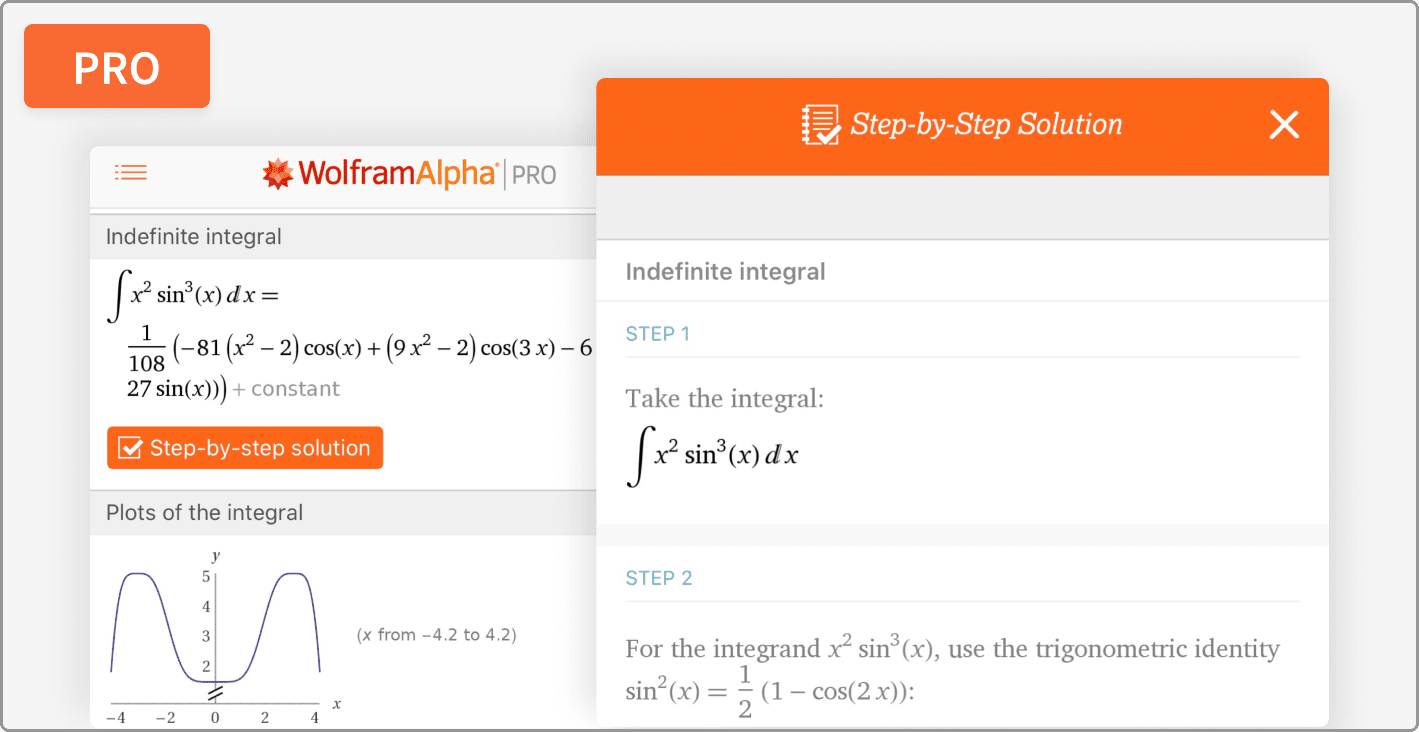PDF is one of the most frequently used filetype for both students as well as businesses. We’re constantly looking to view, edit & convert either PDF to other documents or vice versa. One of the main features of PDF document is that it maintains formatting and so, the page margin, indentation, font, colors, smart objects, tables & even images stay intact. Hence, if you’re looking to convert PDF, you’d want the converted document to maintain all the elements in its original position.
That can go horribly wrong if you don’t pick the conversion tool carefully. With the low quality, it’s been very frequently seen that they mess up with non-textual elements of the documents, ruin document formatting and in some cases, replace images with gibberish text or skip those pages containing images altogether.
I have personally suffered the consequences of this issue when my Scandinavian visa got rejected. And, after that, I did very heavy research to find out the most accurate PDF to word conversion tool is HiPDF: All-In-One PDF Solution.
If you deal with PDF documents on a regular basis, then read below to know why you need to shift to HiPDF for all your conversion needs immediately.
HiPDF: PDF Conversion Tool
Developed by Wondershare, which is a well-known software company with over 2 decades of experience and has a happy customer base of close to 150 million, HiPDF is an innovative document conversion tool that is especially focused on solving customer problems related to PDF files.

This PDF conversion web app provides over 15 different solutions and most of them are those which you’ll need to use on day-to-day basis such as PDF Compression, Convert PDF to Word, Excel, PPT, Images, and vice verse; Merge PDFs, Split PDFs, Edit PDFs, Protect PDF with a password, Unlock PDFs, Share PDFs with one click and much more.
All these tools allow you to convert files in less than 3 clicks and they are so optimized with their operations that it only took 53 seconds (less than a minute) to convert a 381 page PDF file containing multimedia and smart objects to a Word DOCX document.
PDF to Word Conversion Feature
Let me go through the PDF to Word converter feature step-by-step and help you get familiar with the process as I know for a fact that this is the most used feature.
A little information before we start:
- PDF to Word Converter supports all popular documents formats.
- This tool is capable of converting scanned PDF files to word documents by using HiPDF intelligent OCR technology.
- You can drag and drop files or browse the PC to choose the desired ones.
- You can also directly pick files from popular cloud storage services such as Dropbox, Onedrive, and BOX
- Batch convert multiple PDFs to Word simultaneously.
- Free users can upload a max file size of 10 MB (50 pages max.) but if you have PRO plan, you can upload up to 100 MB (2000 pages max.) files and with PRO Plus, there is no size limit.
Steps to convert PDF to Word:
Visit HiPDF’s PDF to Word conversion page. Here, you’ll find a big box to drag & drop your PDF files from your PC, browse your Computer or fetch them from your cloud storage account.

Now, you can add more files if you want either by dragging them to the box or by clicking the ‘Add Files’ button. You can add them either from your system or cloud accounts. Give them time to upload and after that, when they’re ready for conversion, the CONVERT button will activate.

Once you click the CONVERT button, all the added files will start converting. They’re converting simultaneously rather than one by one to make the process faster even at the cost of more resource consumption, the method which is usually avoided by other online file conversion tools.
You can download the converted ones as they’re complete or you can wait a little to allow all your added files to get converted then click on the DOWNLOAD button to download all of them with a single click.
Of course, you can send them directly to your cloud account too.

The whole process is very quick and most of the time, you’ll find that the maximum time it takes is for you to add the files and click the buttons, otherwise, the conversion process is blazing fast.
Conclusion
I am using HiPDF All-in-one PDF solution for over 3 months now and have used most of its features multiple times for my sensitive documents. Not a single time have I found any undesired issue or error. Also, the company is very conscious about users’ privacy so all the files you upload will be used immediately for the conversion process and then, once you’ve downloaded them, they’re deleted from the server without any footprint.
So, I strongly recommend that businesses & professionals start using HiPDF as your main file conversion tool to deal with PDF files. Students will also enjoy the efficiency and accuracy of the software. You can create a free account to test all the features of HiPDF and when you’re totally satisfied, you can buy either HiPDF Pro or Pro Plus plan depending on your need.
Give it a try and let us know your experience with this awesome PDF conversion tool!