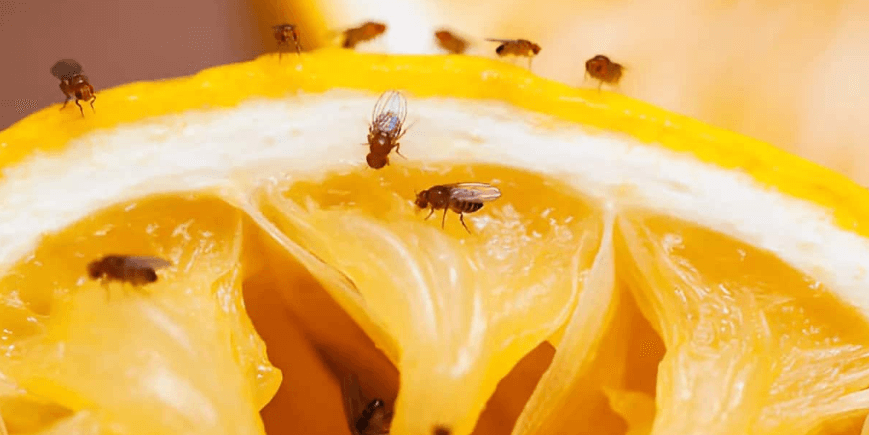Android has made it very easy for users to update both their smartphone’s Android version and apps. If new updates are available, you can update/upgrade your Android OS through phone’s settings and apps updates can be done simply by visiting Google Play Store through your smartphone’s Play store app.
But, if you don’t like the new updates and want the previous version of apps or your Android OS back, it’s tricky. There is not any straight-forward which will allow you to rollback your Android OS or its app to the previous version with a single tap.

Actually, Android doesn’t support or provide even any tough method to downgrade OS or apps – New Android version replaces previous version and new Android app versions replace previous version of the app installed in your smartphone.
But sometimes new updates are so strange that we can’t use the app comfortably. For example, the new WhatsApp update released on Feb 22 which added New emojis, change Status Update feature, change emojis, added animated status feature, etc. It was a major update with many changes but most of the people don’t like it. Everyone is trying to figure out how to downgrade their WhatsApp. Same happened with Facebook app and many major apps. People were more comfortable with their previous versions.
So, in this article I am telling you 2 easy ways to downgrade (rollback) your Android apps to their earlier versions. So, whatever be the Android app which you want to downgrade, follow any of these methods provided below and you’ll be able to rollback your Android app to any of the previously released app versions.
Method #1 – Borrow Earlier Version of your Android App
If you’ve downloaded the app from any third-party app website in you phone or through PC using any online Google Play app downloader, you can search for the Android app’s setup (.apk) file at your downloads and if you luckily find it there, you can simply transfer it to your phone, uninstall the latest (updated) version of the concerned Android app and manually install this Android setup APK file.
Even if you don’t have backup of previous version of the required Android app, you’re still in luck if your problem is related to only latest app version update because many people don’t update Android app. So, if your friend has the same Android app but in the earlier version, you can simply transfer it to your phone using Bluetooth or WiFi-sharing apps like Xender, Superbeam, ShareIT, etc. which have built-in feature to create backup of install Android apps & transfer it.

Method #2 – Download Previous Version for desired Android app online
If above method doesn’t work, you can download the desired Android app in required previous version from online too. Just go to APKMirror.com and search for your Android app in their search bar.
The site will show you all the available versions of your desired Android app available in their app directory. APKMirror stores many different versions of same Android app in their app directory. Watch the screenshot below.

As you can se,e for a single Android app, APKMirror keeps multiple versions. So, I am sure, you will find the desired app version of your concerned Android app. Here, I did quick search of “WhatsApp” in the website and it presented all the available WhatsApp versions from the website. I want the WhatsApp version which was available before Feb 22. So, I will simply download this WhatsApp messenger Android app of Feb 18.

Delete the current version of required Android apps, download & install required version of the app in your smartphone and you’ll again have your favorite version of concerned Android app in your smartphone.
NOTE – To manually install Android apps using the above methods, you need to enable Install app from Unknown source. Do it by navigating to settings > security > Unknown sources.
Warning – You might loose the app data so it is recommended to backup your app or Android smartphone beforehand.
If you face any problem while downgrading the Andorid app, please feel free to comment below and we will help you out. 🙂