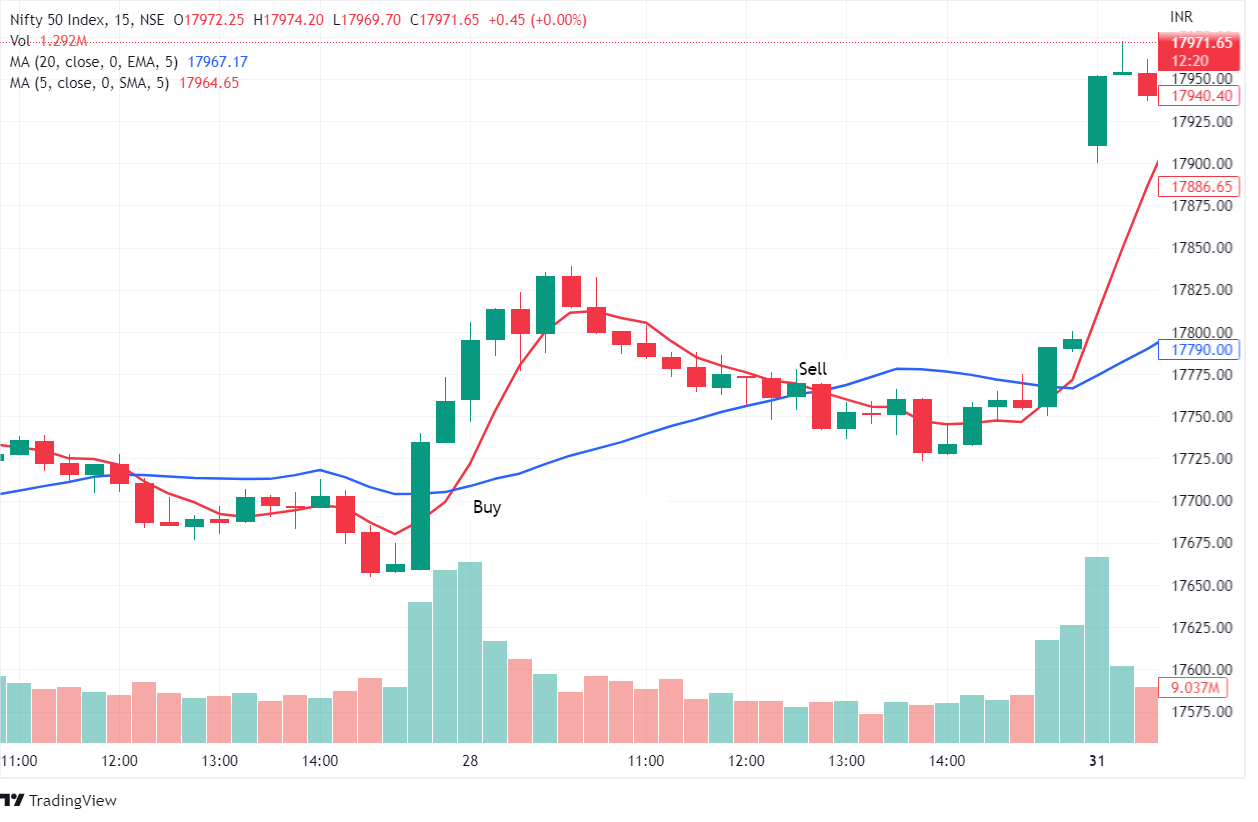Fast user switching an important feature which allows users to login into Windows PC with different account while keeping other users logged in. This allows multiple users to use computers without interrupting other user’s work. The feature is enabled by default. So, for example, If you’ve started downloading a movie and some other user arrives to use the same system, even if he log in to his user account in PC, your download will not be interrupted.
Fast user switching function may appear useful in these ways but some of you may want to disable the feature because due to this feature you might not be getting full internet or system speed as other users have left something running inside their user account which you can’t see.

So, today I am telling you how you can enable or disable fast user switching in Windows 7, 8, 8.1 or 10. It’s not actually hard but you require to have Group Policy Editor (GPEdit) in your system which is NOT available in only some Windows versions of Windows 8 and 10. However, you can do this using registry editor too.
Scroll below to know both the methods to enable/disable Windows fast user switching.
Enable/Disable Fast User Switching using Group Policy Editor
To enable/disable fast user switching using group policy editor in Windows 7, 8, 8.1 or 10, follow these steps:
- Open Run Dialogue Box (Win+R) and type gpedit.msc. Hit enter. This will open Local Group Policy Editor window
- Inside Local Group Policy Editor windows, from the left sidebar, navigate to Local Computer Policy >> Computer Configuration >> Administrative Templates >> System >> Logon

- Open Hide Entry Points for Fast User Switching
- Here, select “Enabled” checkbox to turn off fast user switching feature or “Disabled” to turn on fast user switching feature

- Now, click Apply then OK
If your Windows don’t have group policy editor (gpedit.msc) then you can either download gpedit.msc from here or use this below registry editor method to enable or disable fast user switching in Windows.
Enable/Disable Fast User Switching using Registry Editor
Registry editor is graphical tool which allows authorized windows users to view Windows registry in simple GUI layout, edit values or different components in windows to make changes from inside. If you want to use registry editor to toggle fast user switching feature in your Windows, follow these steps:
- Open Run Dialogue Box (Win+R) and type regedit. Hit enter. This will open Windows registry editor screen.

- Now, from the left sidebar, navigate to following location: HKEY_LOCAL_MACHINE >> SOFTWARE >> Microsoft >> Windows >> CurrentVersion >> Policies >> System
- Here, at the right side, locate HideFastUserSwitching value. If it’s not available, right-click on the “System” folder select “New DWORD 32-bit value”, then type a name of HideFastUserSwitching. Press Enter to create the value.

- Now, double-click HideFastUserSwitching. A popup box will appear. Change the Value data to 1 to disable Fast User Switching, set it to 0 to enable it.

Finally, restart your PC and the setting you’ve implemented regarding fast user switching has been configured for your system.