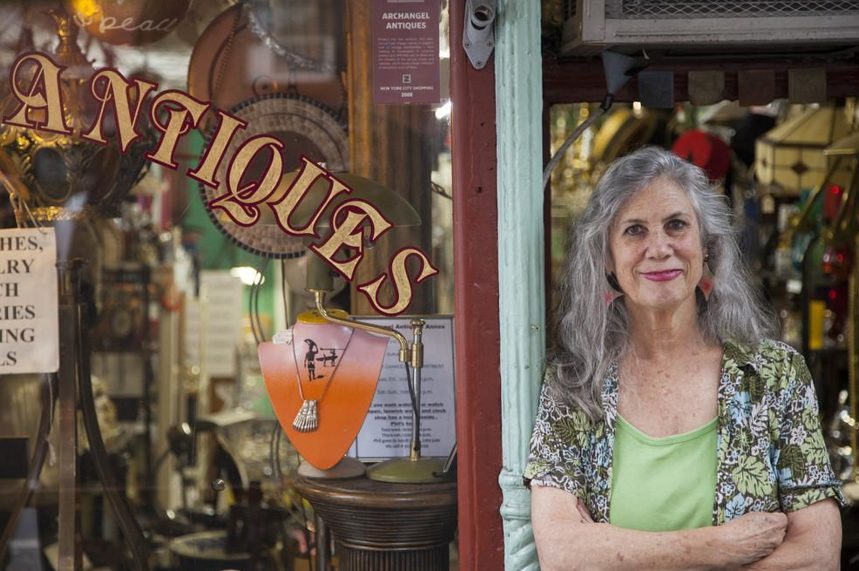There can be various reasons that why you would want to factory reset your Macbook Pro. It may happen that your Macbook pro is not working properly like the way it should or you are planning to sell it off. It may also happen that your Mac is affected with some virus.
No matter what the reason is, if you want to factory rest your Macbook Pro then we can help you guide you with process. There are users who are not very familiar with the process of factory resetting their Macbook. For such users, we have decided to list down the steps below in this guide.

Steps to Factory Reset Macbook Pro:
If you are not familiar with the steps to factory reset your Macbook Pro then it’s better for you to first learn about the steps rather than messing up your laptop badly. To help you out, we have listed the steps below.
- The first thing that you need to do is take a complete backup of all your files somewhere else. That’s because when you factory reset your Macbook Pro every details and files from your laptop will be deleted. This is why it is important so that you do not lose any of your important data. Take a backup on your external drive.
- Once you have taken the backup of all your files, now shut down your laptop. The next thing you do is plug your laptop into the AC adapter and then boot the laptop back up. Now start the restore process. For that you need to press and hold Command-R. The Apple logo will show on the screen after which you will be re-directed to an alternative boot screen where you will find the menu of Mac OS X Utilities.

- In order to finish the process of system restore you are required to connect your laptop with the internet. Go to the Utilities menu and click on the Wi-Fi option and select the router that you are going to use. Now enter your Wi-Fi password and username.
- Your Utilities menu may be a bit different depending on the OS x that you are using. However, you need to go to the OS X recovery or Internet Recovery option.
 Now you will be able to reinstall your OS X. Click on it and wait for your laptop to connect to the internet for collecting information from the Apple servers. You may have to provide your Apple password and username after which your laptop will be ready to download the latest version of the OS X.
Now you will be able to reinstall your OS X. Click on it and wait for your laptop to connect to the internet for collecting information from the Apple servers. You may have to provide your Apple password and username after which your laptop will be ready to download the latest version of the OS X. - After the re-installation process is done, you are required to restart your laptop and provide your Apple Id.
This should complete your factory reset for your Macbook Pro. If you are able to follow the steps correctly then you can easily get it done. Once you are done with the steps your laptop will be all new and proper as it should be.

 Now you will be able to reinstall your OS X. Click on it and wait for your laptop to connect to the internet for collecting information from the Apple servers. You may have to provide your Apple password and username after which your laptop will be ready to download the latest version of the OS X.
Now you will be able to reinstall your OS X. Click on it and wait for your laptop to connect to the internet for collecting information from the Apple servers. You may have to provide your Apple password and username after which your laptop will be ready to download the latest version of the OS X.