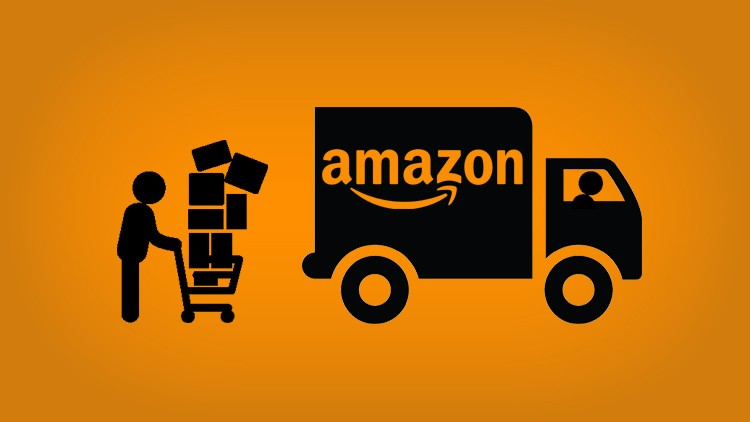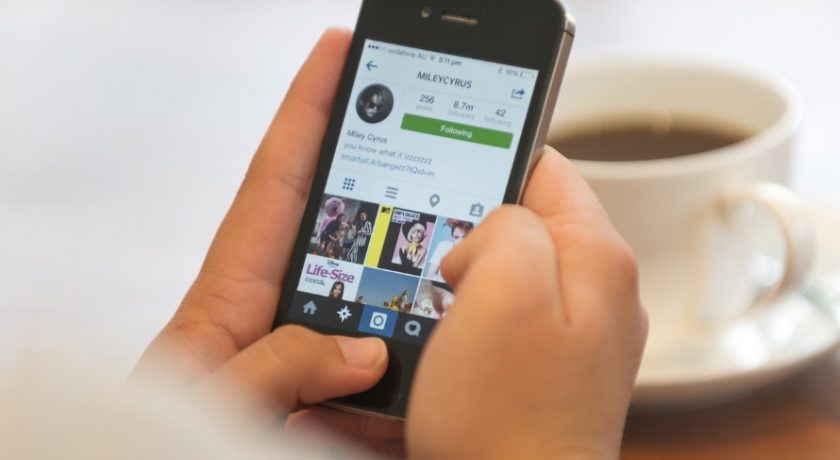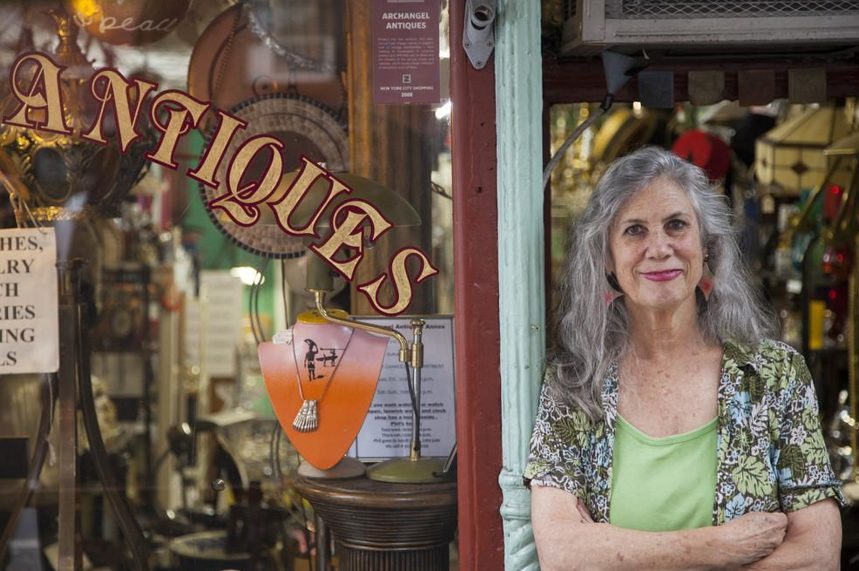Apple’s Mac OS X and Microsoft’s Windows Operating Systems are different in both architecturally and structurally. Both of these rival operating systems provide different look and feel. So, users who start with any of these operating system, (whether Windows or Mac), become comfortable with it and hence, will stay with that operating system only and avoid using the other.
So, if someone is comfortable with Apple’s Mac, he intend to use iMac as desktop and Macbook as notebook device while someone comfortable with Windows operating system always use PC as desktop and laptop as notebook systems. But, sometimes situations arrive when one need to use other operating system because the software/method are not available in their comfy operating system.

And, unfortunately Apple users face this problem more because Apple’s market is expensive, hence due to less customers-base here, developers create more software for Windows than Apple users. Moreover, tips/tricks, hacks, troubleshooting problems, support, help forums, etc. are available more for Windows than Apple Operating systems.
So, being a Mac user, if you face this problem a lot and you always fails to find any appropriate software in Mac for your required tasks but it is available for Windows, solutions to your problems according to Mac are not available but solutions are available in Windows manner, you might want to have a Windows OS, right?
But obviously, you will not buy a $300-400 laptop or PC just for these small needs. So, what to do if any other alternative is not available in your hand? Install Windows OS in Apple’s Mac. Yes, you read it correctly. You can have any Windows operating system up and running in your Apple Mac OS X system. Here, in this article, I am going to explain how to install Windows OS in Apple OS X step-by-step without proper details and screenshots. So that you’ll not have any problem in duplicating this process on your Mac OS X.
Using Boot Camp
Earlier, Apple’s Mac was running on PowerPC processors but back in 2005, they change their processors to Intel. So, as the architecture is now same, you can consider Mac as just another PC with Mac OS X pre-installed. You cannot change it but yes, you can install Windows OS in your Mac system. Apple even provided the built-in Boot Camp feature for users to let them easily install Windows separately.

Boot Camp install Windows in a dual-boot configuration. Upon boot, you are provided with the option to enter either pre-installed Mac OS X or Windows operating system every time you starts the system. So, one OS at a time.
It installs Windows in separate disk partition for which you will be required to re-partition your drive and create separate disk space for Windows. It will not available for Mac users as long as the Windows OS is available.
Steps To Follow are:
- Check System Requirements – Check Windows OS against your Mac system requirements to see if you can install your selected Windows OS version to your system or not.
- Get Windows Disk Image – You need to have the intended Windows’ disk image file (ISO) or installation disk/flash drive
- Open Boot Camp and follow procedure
- Format Your Windows Partition & Install Windows in it.
Read step-by-step guide to install Windows in Mac using Boot Camp here
Using Virtual Machine
Usually, people only need to run few Windows software or explore Windows operating systems. If you also have only these few needs and your tasks aren’t going to take a lot of resources then don’t use Boot Camp method because it is risky and it provides a permanent solution, disk partitioning and separate Windows operating system that you don’t really need.
Just install any good virtual machine on your Mac which will allow you to run Windows inside Mac OS X. Some of the good virtual machine software are:

These virtual machine software allow you to load multiple disc images of different operating systems. You can provide them separate disk space and RAM partition, save and load any of them quickly whenever you want. Inside these operating systems, you can run the software of your choice which is compatible to those operating systems, enjoy and explore them to their full extent and save the instance of current OS that you are running in Virtual machine.
Run Windows Software on Mac
Lowering down the requirement, if you just need to run few Windows software on Mac OS X, you don’t even need to install a heavy virtual machine software like VMWare Fusion or obtain Windows disk image. You can run Windows software on Mac operating system by using some cool Mac apps available on the market.
WineBottler
WineBottler is a third-party client that use Wine compatibility layer to convert Windows software (.exe files) to mac applications (.app files). Though Wine was originally developed to provide a compatibility layer for Linux, it doesn’t have official builds for Mac OS X but WineBottler somehow managed to use Wine to achieve this solution of converting Windows software to mac ones.

It can convert Windows software to mac application format or if you are in too much hurry, it can directly run Windows .exe files for you on Mac.
Crossover Mac
Crossover is simple Mac program which provides mac-compatible software versions of many software. With over 13,000 Windows programs in their compatibility database, CrossOver Mac can run the Windows software you need at home, in the office or at school. CrossOver runs popular Windows accounting software like Quicken; business and office software like Microsoft Office; lifestyle and hobby software like RootsMagic and gaming software like Steam for Windows.

You can easily switch between Mac and Windows programs without rebooting, without using a virtual machine and without purchasing a Windows license. Windows programs gain native Mac functionality like copy & paste, keyboard shortcuts, and Mission Control.
Remote Desktop
Without going to all the technical stuff, the simplest thing you can do to experience Windows operating system in your Mac is to connect a Windows-installed system using built-in remote desktop service. To do this, you need to have a good internet connection and a friend with internet and Windows installed system so that you can use his Windows system remotely from your Mac. It can help you in experiencing Windows OS or compiling some code in a Windows-based software, etc.

Mac has a built-in remote desktop facility you can either use that or install Teamviewer or any other similar remote desktop software on your Mac.
For both Boot Camp and Virtual machine, you need to obtain a license to use Windows but if you have the need to just run few Windows software on Mac, WineBottler or Crossover Mac can provide some solution but with remote desktop, you will have full access to a Windows-installed system. Every method has its benefits and flaws, choose according to your requirements.
If you know any other cool method to run Windows on Mac or if you have something to say about this article, feel free to type it in comment box provided below.