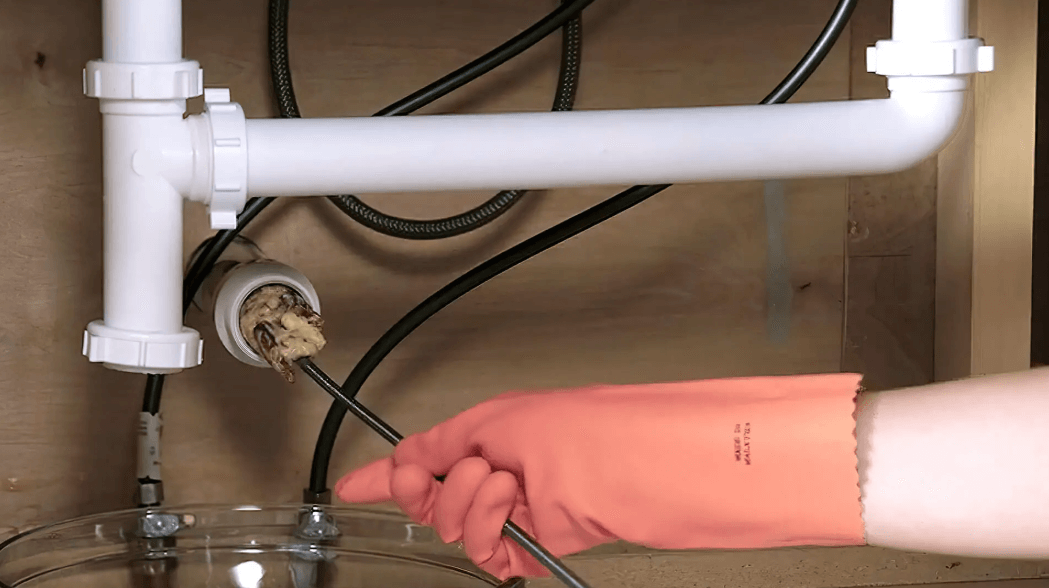If your Mac is running extremely slow then you can speed it up easily to restore its previous speed. But before you perform this, it is important to back up your data as a caution. Here are the few tips on how to speed your Mac.
1. Find Apps Consuming More Power
Some apps occupy more power than others and slow down your Mac. You can use activity monitor to see which apps are eating up your resource system. It can be easily found and open from the utility folder of the application folder. The activity monitor shows five different details- CPU, Energy, Memory, Disk, and Network usage. Now if your Mac is running slow, keep your attention to the CPU section. It will show the CPU processor activity. Click a column name then you will able to see the percentage of CPU and all the programs that are using it. If you come to know that certain app is taking more power, you can choose the app and click X in the left-hand corner and stop it.

2. Manage your Startup items
It is the fact that startup clean helps to speed a slow Mac. When your Mac launches faster, then it takes less time to start. There is no waiting for chrome or other applications as they open instantly. You can get that speed by going to your system preference> users> and groups and then click your username. Next up click the login items and select the programmes that you don’t want to start immediately with the Mac.

3. Turn off Visual effects
This is one of the greatest tips on how to speed up your Mac is turning off the visual effects. It is surely helpful and looks cool but it consumes the memory and slows down the Mac. You can do this by clicking System Preferences > Dock. Follow this path and uncheck the boxes.
- Magnification
- Automatic hide and show dock
- Turn off accessibility
- Animate opening applications
Now minimize the window and change Genie effect to scale effect.

4. Uninstall Applications
The best way to speed up the Mac is to uninstall the applications you don’t require anymore. You will surprise to know that unwanted apps don’t remove by simply dragging them to a trash bin. They leave the gigabytes of junk files behind. Dragging the apps to remove them works fine but they need to be uninstalled completely. For best speed up results, you can also check https://macpaw.com/how-to/fix-mac-running-slow
5. Disk Permissions
Whenever you install the Mac, the package of files arrives with the permissions to tell which users can do what with the specific files. The permissions are the settings of the file as to execute, read, and writing ability. With the time these permissions get changed which results to slowing down your Mac. An easy and quick way to resolve this problem is open disk utilities by following the path Applications> Utilities. Choose your startup disk and click the first aid tab. Then click the repair disk permissions to fix the file.
6. Update Your Mac
It is as simple as that if your Mac is of the updated version, it will run speedily. To check the latest version, click the apple icon in the top left corner of the screen and then click ‘About this Mac’. You must make assured that you have the latest macOS/ OS X installed. You can perform this by following the path System Preferences>App Store and this enables you to automatically check for updates. If your OS is of the latest version and you have already cleaned up your drive then it may require the hardware upgrade to speed up your Mac.

7. Empty Caches
Cache files are the data which is temporary and used to speed up the website loading time. For an instance, the web browser will cache pages to download the website at the faster pace when you revisit the site. This sounds good for loading the content at the faster pace but over the time it gets accumulated and slow down your computer instead of providing the high speed. You can do the automatic cleaning by launching some cleaning application.
8. Clean Mac’s Hard Drive
The cleaning of the hard drive is by far the best and simplest way to speed up the Mac. Go through the hard drive and clean up everything that is slowing down the Mac. You should know that what is slowing down your device- the cache, logs, apps, larger and old files, hidden trash. There are many tools available to clean the Mac hard drive in few steps. These tools know what files to remove, where they are in your Mac, and how to get rid of them completely.
These are the eight tips on how to speed your Mac. Follow them and you can get the high speed in no time.