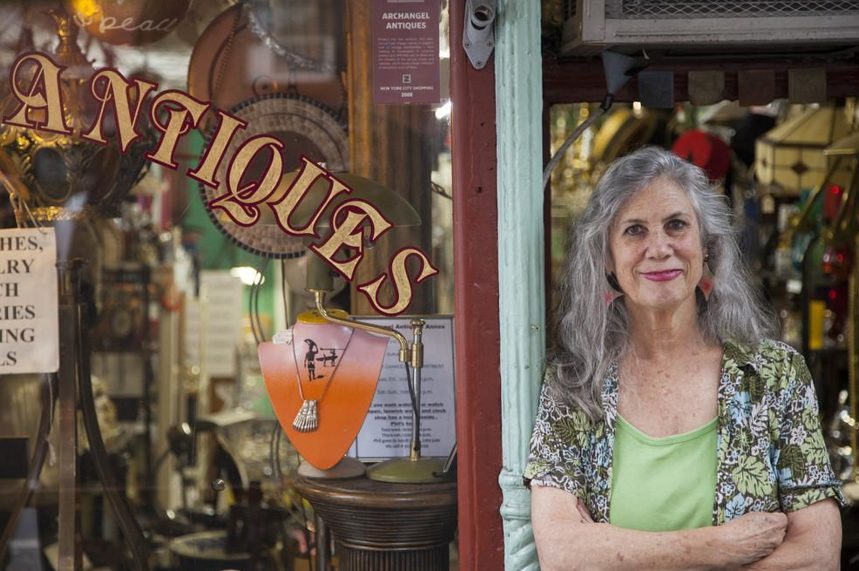Without any doubt, it is obvious that YouTube is one of the most popular video streaming platforms we have today. Virtually everyone is on YouTube enjoying their favorite shows and videos. Based on the individual’s unique requirements, YouTube allows users to watch and enjoy videos in different qualities.
These days, more and more people are falling in love with travel videos. Most people will like to watch a video on YouTube before they embark on their next trip to explore new places in the world. And these people watch videos on different screens. Therefore, the size and quality of the video matter a lot.
Even though 4K videos seem to have the best quality that draws viewers in each time, only a few YouTubers are providing their videos in such a format. This is not only because 4K videos are often difficult to upload on YouTube but it also takes lots of time and data to get that precious travel video online for viewers and loved ones to see.
But when the videos are provided in lower qualities, viewers with a big screen would likely not enjoy it. They only enjoy the videos when the quality is great. So how do you go about that? That is why it is important to find a means to edit your 4K video while maintaining the quality.
Here in this article, I will show you an easy way to edit and compress your 4k videos before uploading them to YouTube.
But Do I Need To Upload My Videos In 4k At All?
That’s a good question and one many YouTubers often ask after encountering several difficulties with uploading 4K videos to YouTube.
If you have ever conducted any research on YouTube SEO, you would have known that video quality is one of the ranking factors that determine how well your videos will rank. 4k High-definition videos have twice as much chance to rank than lower-quality ones.
Now that 75% of videos on YouTube are already in HD, it is important you upload your videos in 4K Ultra HD in order to outrank your competitors.
Also, now that smart TVs are becoming more popular, and users on YouTube exploring the platform on almost every screen, you need to help your audience enjoy a smooth and awesome viewing experience by providing your videos in 4K.
Much more than it used to be on the regular 1080p monitor, 4k videos are better enjoyed on bigger screens with four times higher resolution.

What Encoding Settings Does YouTube Recommend For 4K Video Uploading?
In order to make sure users enjoy the best viewing experience on the platform, YouTube has recommended settings you need to follow when uploading and processing your big 4K videos.
Although there are a couple of acronyms and phraseology about to be encountered, it’s not going to be a problem if you are already a video geek. However, if you are not, there are video processing tools like VideoProc that have taken off the need to know those terms and acronyms.
Here are the recommended settings for 4K video upload as recommended by YouTube:
Audio Codec: AAC-LC
- Channels: Stereo or Stereo +5.1
- Sample rate of 48khz or 96khz
Video Codec: H.264
- High Profile
- CABAC
- Progressive Scan (without interlacing)
- GOP of half the frame rate
- Chroma Subsampling: 4:2:0
Container: MP4
- No edit lists (or you stand a chance of not having the video processed correctly)
- Move atom at the front of the file (Fast Start)
Frame Rate
- Video needs to be encoded and uploaded in the same frame rate it was recorded
- Interlaced videos should be deinterlaced before uploading
However, if you don’t want to buzz your head over these complexities and don’t want any redundant features often associated with some 4k video converters, I will recommend you try out VideoProc.
Also, if your 4K video is in formats such as WMV, AVI, AVCHD, MXF, or MKV, VideoProc will come really handy to help convert such a video to the YouTube’s recommended 4K H.264 High Profile Video.
What’s VideoProc and Why Is It Recommended for Quick and Easy Editing of 4K YouTube Videos?
VideoProc is a multi-functional video editing tool that helps you edit and compress 4k videos before you upload to YouTube. The software is designed to cater for the non-professionals in the vlogging world but still wish to obtain the best quality content without breaking their wallet.
Even if you want to upload a travel video and have little or zero knowledge about how multimedia editing works, VideoProc will help you achieve the best you can imagine. And that is why I have always recommended it to people.
For the sake of making things a bit clearer, here are some of the features of VideoProc that makes the video editor stand out:
Features of VideoProc
- It supports full GPU Acceleration that boosts the speed of video encoding or decoding
- Optimizes the processing and transcoding, and so makes it 47 times faster
- Allows you to cut, crop, or merger videos
- Allows you to add great effects and subtitles
- Has advanced editing options such as stabilizing your video if shaking, remove noise, fix fisheye, add logo or watermark, make it MKV, add speed and many more.
- Supports any type of video whether taken from an iPhone, Android, GoPro, 4k camera, Camcorder, etc.
- Can convert videos, DVD, or audio, and you can compress videos using it
How to Quick Compress and Edit 4K Videos with VideoProc
VideoProc has proved to be an easy and quick option for YouTubers when it comes to editing and compressing 4K videos for YouTube uploads. The interface is straightforward and the tool is super easy to use. Below are the steps you need to follow when using VideoProc to convert your 4K videos and upload to YouTube:
Step 1: Import your video file

To import your video file, open your VideoProc and click on “Video” to move to the video processing center. Now click “+ Video” to select the video you want to process and click “Open”. You can also just drag and drop the video file right into the software.
Normally it often takes a very long time for most video converters to convert 4K videos because of their substantially large size. But with VideoProc, this process is an easy and super-fast one – thanks to its advanced level-3 hardware acceleration. You can import your video in a few minutes.
Step 2: Cut and trim your video
YouTube requires that your video should not be longer than 12 hours. That is the maximum video length allowed. However, I wouldn’t recommend you span your videos up to that. So always make sure you do some background check on the topic you want to create a video for so you have the idea of the duration the video should be.
To trim and cut your video, click on the “cut” button and cut your video to your desired length.

#3: Crop your video
If you need to crop your video for uploading to YouTube, remember to stick to the 16:9 aspect ratio. Whether your users are watching your video on mobile or desktop, you will want the video to show up well. So stick to that so your video can scale properly to full screen, especially on mobile.
Cropping videos on VideoProc is just as easy as clicking the “Crop” button and getting started.
Step 4: Resize and convert your 4k video to the best format for YouTube

You no longer have to bother about the heavy size or formats of your 4k videos. VideoProc is equipped with an intelligent compression algorithm that automatically selects the encoding settings and reduces the file size without hampering the quality.
Its hardware for 4k video editing (Full Hardware Acceleration) also makes sure you have a smooth video editing experience even if you are using a mid or lower-processor range computer.
Now to convert your video, click on “Target Format” and choose “YouTube Video” under “Web Video Profile.” Now choose “MP4 Video for YouTube.” Then click on “Done” and finally on the “RUN” button to begin the conversion process.
After you are done editing and converting your 4K video, log in to your YouTube account on your computer and start uploading your video. When uploading 4k video, because of their large sizes, it is always recommended you use the latest version of your browser.
While your video is uploading, you can quickly edit both the basic and advanced settings, and then click on the “Publish” button to finish uploading your video to YouTube. With VideoProc, It is as simple as that!
Quick edit and compress 4K video, you can also watch this YouTube guide:
Summary
You no longer have to lose your head because you want to upload high-quality travel videos to your YouTube channel. With a tool like VideoProc, editing and converting 4K videos for YouTube upload is much easier. You only need to download VideoProc for Windows and Mac to enjoy the several amazing features the video editing software offers even if you have little or no prior knowledge about multimedia editing.