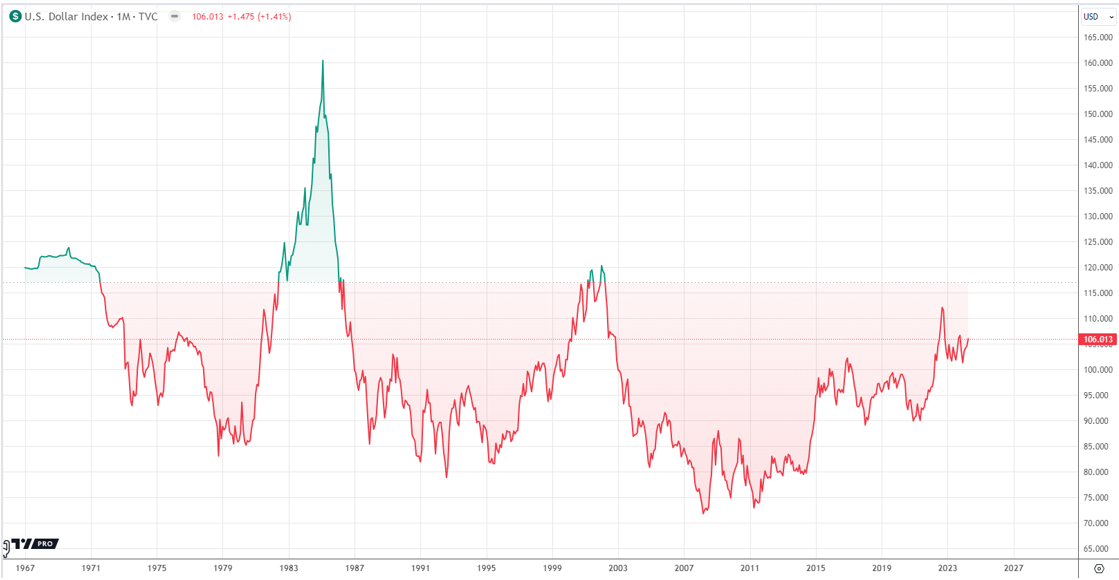Superfetch (also known as Prefetch) is a service in Windows PC which caches data so that it can be immediately available to your application. So, it enhances such software’s performance which use cache but for software like games or video editor and other heavy software don’t use cache so it only hinders down the system & game’s performance if Superfetch service is running and creating cache which is of no use.
Today, I am telling you two ways to enable or disable Superfetch service in Windows 7, Windows 8/8.1 and Windows 10. Calculate why you use the system more and decide accordingly whether you want this Superfetch/Prefetch service to remain active or inactive in your Windows PC.

Before moving ahead with disabling Superfetch service, if you want to check which applications are using Superfetch service to make decision for the service then you can check it at C:/Windows/Prefetch. Here is the cache which is being created of the applications you run on in your system.
Enable or Disable Superfetch Service from Services
- Open Run dialogue box by pressing Windows with R key.
- Type services.msc and hit ENTER. It will open Windows services windows showing all the services available in your Windows OS with their Name, Description, Status, etc.
- By default, services are sorted alphabetically. Scroll down to find Superfetch service.
- Right click the Superfetch and select Properties from the context menu.
- Click the STOP button to stop the Superfetch (Prefetch) service right now. If you wish to stop it permanently, you can choose “Disabled” from the Startup type option.

If you ever wish to enable the service, you can follow the same procedure, click START button in Superfetch properties window and also choose Automatic (Delayed Start) or Automatic option from Startup type.
Enable or Disable Superfetch Service using Registry
- Open Run dialogue box using Win+R key, type Regedit and hit ENTER.
- It will open Windows Registry Editor window. Here, from the left sidebar, navigate to HKEY_LOCAL_MACHINE >> SYSTEM >> CurrentControlSet >> Control >> Session Manager >> MemoryManagement >> PrefetchParameters.
- At this location, on the right side, double-click on EnableSuperfetch. If the value doesn’t exist, right-click on PrefetchParameters folder which is available on the left side and choose New >> DWORD Value

- Now, you can provide EnableSuperfetch any of the following values to change Superfetch service status accoring to your requirement
- 0 – disables Superfetch
- 1 – enables perfetching when program is launched
- 2 – enables boot prefetching
- 3 – enables prefetching for everything
- Select OK to save the value. Close the Registry editor
If you have disabled Superfetch service in your system but you want to enable it for only some specific applications, you can do that by using special switch in the program’s shortcut: /prefetch:1.