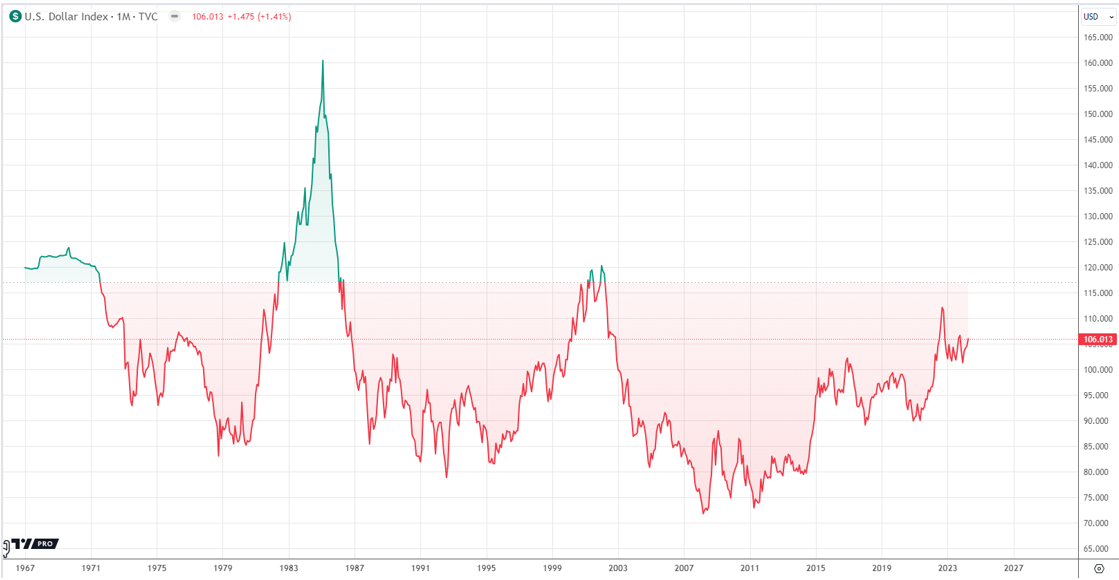Malware is shorten word for Malicious Software which directly means those software/apps/scripts which do task other than what they are intended to do. These malware are created by hackers to steal personal details about target user/system or spam them. They can steal your confidential details and send them to hacker or install other malicious software/scripts in your system and make it sluggish.
It’s not only problem for desktop computer or laptops but more and more malware apps are being installed in Android phones. Each year, the number of installs (and hence the number of smartphone users who suffer from Malware) is getting doubled. They can get installed in your phone by using spam sites, clicking spam ads, opening suspicious links, etc. Even many apps in Google Play store are forcing/tricking users to install malware.

So, to protect your privacy, with PC, it has also become important to install anti-malware in your smartphones too and take steps to remove malware and take precautions to keep your phone prevented from these irritating apps/scripts.
NOTE – Virus, URL Redirects, Pop-up Ads, Adware, Spyware all these mischievous scripts come under malware. So, these methods I am telling you below will help you to remove all of them from your android phone and keep it protected.
Method #1: Factory Reset Your Smartphone
Most probably the easiest but risky way to remove every malware from your Android phone is to factory reset the device. Performing a factory reset in your smartphone removes all downloaded apps, app data, users data, multimedia files, connected accounts, apps &system updates and returns the smartphone back to the it’s factory settings. As it means removing everything from your smartphone then even malware will be removed also.
To reset, navigate to Android Settings >> Backup & Reset >> Factory Data Reset and Tap “Reset Phone” button.

Method #2: Delete Suspicious Apps & File
If you can’t afford to reset your phone’s data then you can try to identifying and uninstalling suspicious apps from your smartphone had been installed in your phone stealthy. To do this, navigate to Settings >> Apps. Here, you can scroll down and see all the apps installed in your Android phone.

Tap on any app you find suspicious to open its details. On app details page, firstly tap on “Force Stop” to stop the app if it’s running in background. Now, tap on “Clear Data” and “Clear Cache” button.
Finally, uninstall the app using “Uninstall” button. Do this with all suspicious app you see.

As in our case this “Tack” app was suspicious. So, we uninstalled it using the procedure we mentioned above. You may have different app(s) to uninstall.
Method #3: Install Anti-Malware & Antivirus Apps in Android
As in Android, we don’t have full control over files & folders. So, you can’t do anything more by yourself to remove malware. Now, it’s time to install a good anti-malware in your Android device. To do this, you can either perform a quick search in Google Play Store or choose any of these powerful anti-malware antivirus apps which we handpicked after our rigorous analysis.
Bitdefender Antivirus Free
Bitdefender is smart and powerful antivirus app which is strong enough to remove all virus, malware and browser hijackers from your Android. It is light weighted, fast and 0 configuration antivirus for Android which provides total security for Android devices.

The app runs on autopilot and automatically updates its virus definition from cloud network. So, your android phone will always stay protected from latest threats. It comes with a 14-day free trial which is long enough to test the antivirus. See if it cleans & protects your phone from threats. Subscribe only when satisfied.
Download Bitdefender Antivirus Free from Google Play
Malwarebytes Anti-Malware
For those who are looking for totally free option, Malwarebytes Anti-Malware is exactly what they need. Just install this anti-malware and it will start detecting & eliminating Spyware, Trojans, Potentially Unwanted Programs (PUPs), etc.

It scans your apps, phone for security vulnerabilities, alerts you when a malicious link is received in incoming text messages and keep your phone protected.
Download Malwarebytes Anti-Malware from Google Play
Norton Security & Antivirus
Norton with such powerful trust and reputation in antivirus market for desktop didn’t disappoint us in smartphones too. If you are looking for a freemium antivirus to provide all-in-one security to your phone then go nowhere else, install Norton Security & Antivirus app in your Android device.

It provides security, privacy and protection features which includes scanning for virus/spyware/trojans/malware, phone remote locking feature through SMS, phone lost alarm, remotely wipe information, etc. Many of the important features are available free and if you want to use any necessary but premium feature, you can enjoy it free for 30-days.
Download Norton Security & Antivirus from Google Play
Mobile Security & Antivirus – AVAST
Mobile Security & Antivirus is best free antivirus app available in Google Play right now. Developed by Avast, this antivirus comes with a lot of features: Antivirus Engine, Call Blocker, App Locker, Privacy Advisor, Firewall, Charging Booster, RAM Boost, Junk Cleaner, Web Shield, WiFi Scanner, WiFi Speed Test which makes it more than ‘just an antivirus’.

It’s antivirus engine and web shield stay active all the time to protect your android phone from anything unhealthy (both offline and online). The app also includes premium features like app locking, ad remove etc. which are available at very low monthly subscription fees.
Download Mobile Security & Antivirus (Avast) from Google Play
The Next Step
Once you have installed any good anti-malware/antivirus in your Android phone and scanned your device, it must have removed (or quarantined) all the suspicious apps but due to quarantine data, log files, junk file/folders, etc. you phone can run slow. So, download a good cleaner (recommended: CCleaner) from Google Play store and clean-up your phone.