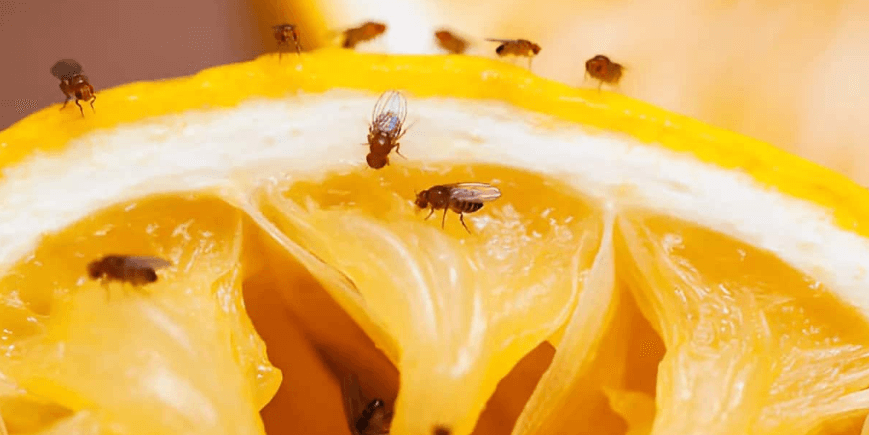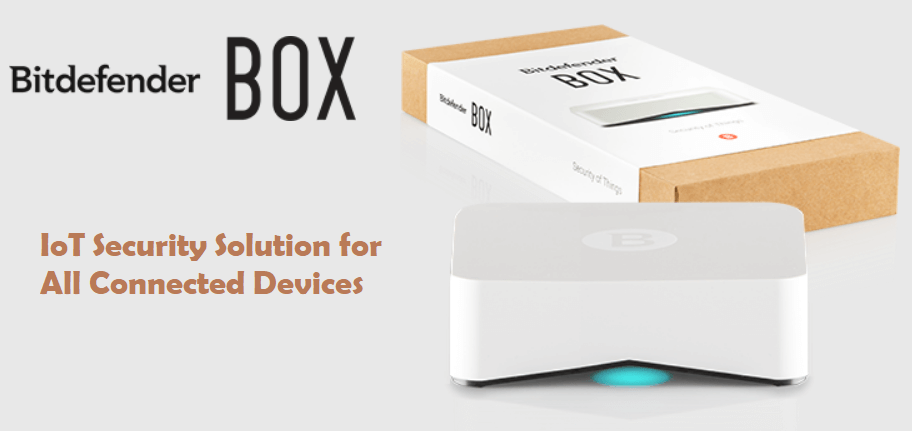So, you are out with your friends and the perfect selfie opportunity arises; so you load up your camera only to find you have no space to take a photo. Sound familiar? Somehow Apple still haven’t managed to solve one of the biggest annoyances of their iPhone range. After all this time we’ve seen voice recognition, 4K videoing and Apple pay; but not a decent storage solution. What would they have us do to create space? Delete Candy Crush? I think not!
Today we use iPhone’s in our everyday lives to keep our schedules close to hand, to pay for things, to document our lives, and to let everyone know what you had for lunch or that student life is hard. To do all these things we need an effective system of storage. However, when it gets to the point where you have to decide between downloading that new game everyone is talking about or getting the new Taylor Swift album, you probably need to take more drastic action. Luckily there are a few things we can do.
 There are so many different ways to increase your storage space. For example, you can buy an iPhone with a bigger storage limit, or invest in external storage; but that is going to be expensive. What we need is a cost-effective, simple and reliable way to make sure we have all the space we need for our everyday needs. Everyone will have a different aspect that is most important to them so just take the tips that are going to be more productive for you. Therefore if your apps and games are more important to you, following our tips for creating space on your images and music will be most useful for you. Although not all these tips will help, at least one of them should.
There are so many different ways to increase your storage space. For example, you can buy an iPhone with a bigger storage limit, or invest in external storage; but that is going to be expensive. What we need is a cost-effective, simple and reliable way to make sure we have all the space we need for our everyday needs. Everyone will have a different aspect that is most important to them so just take the tips that are going to be more productive for you. Therefore if your apps and games are more important to you, following our tips for creating space on your images and music will be most useful for you. Although not all these tips will help, at least one of them should.
That is where this guide steps in to help you with tips on the best ways to free up that important space. None of these steps require you to know a lot about technology. They are very simple solutions that you can easily do right now. All you need to do is grab your iPhone and decide which tip to try first. You will have access to more storage in no time at all.
Read here to reveal how to free up space on your iPhone.