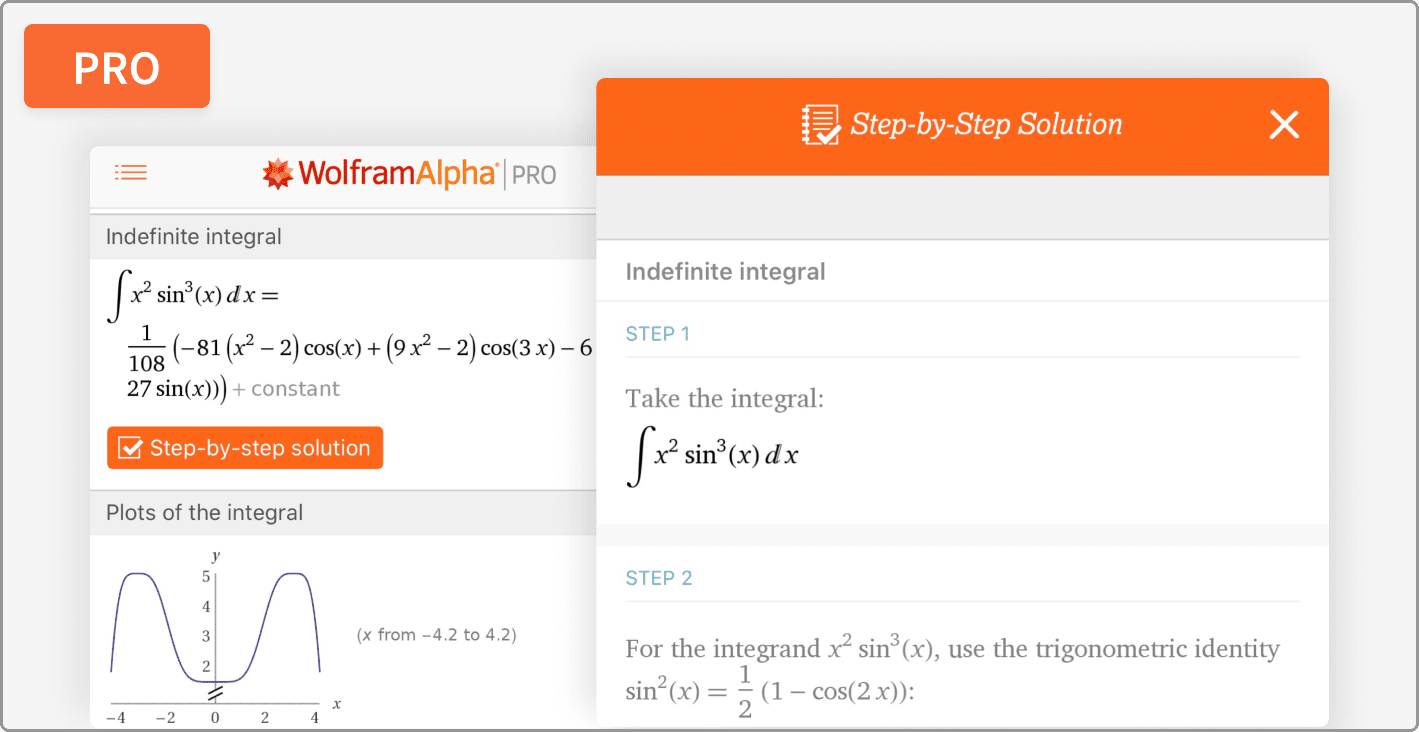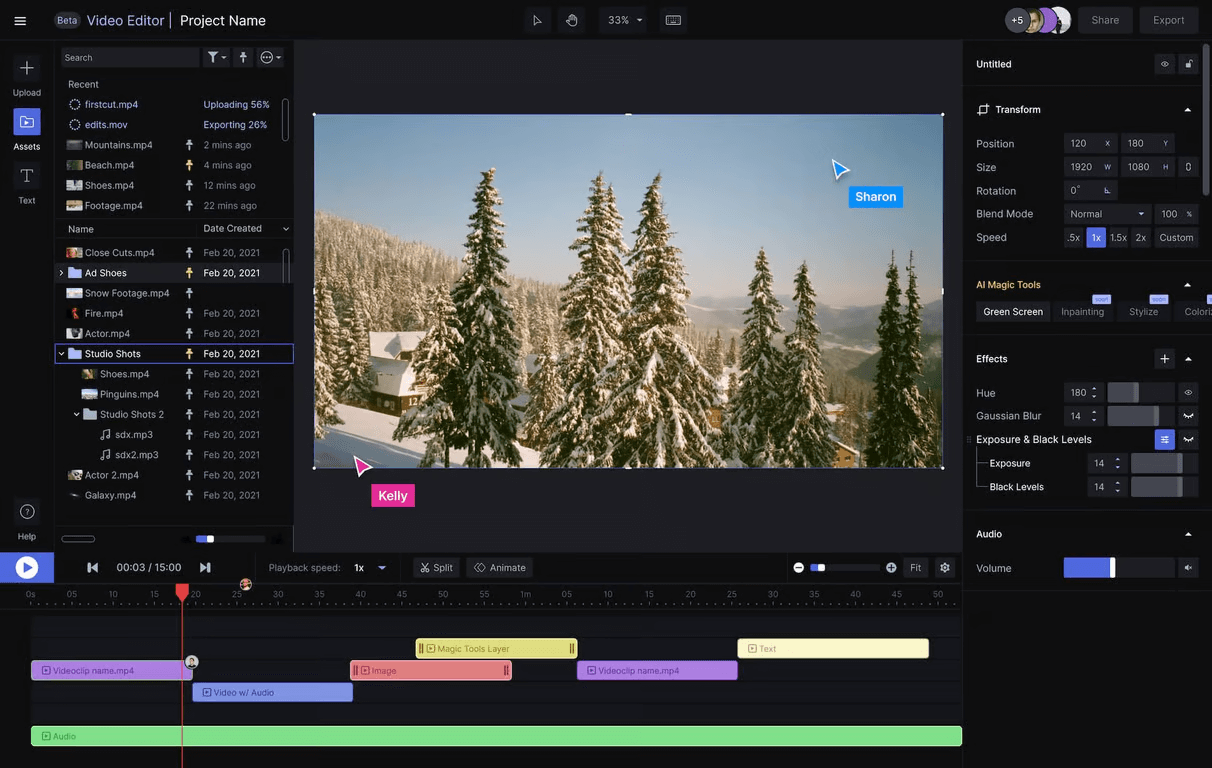Every month, new amazing games are coming to the market with cool concepts, techniques, graphics, and gameplay. Each one, more exciting than other and we want to play them all too. But new games demand more RAM, faster processor, more graphics RAM, fast internet connection etc. So, as they are more demanding, your PC might not be compatible with all the new PC games always.
So, before downloading or purchasing new PC games, it is always recommended to read the game’s system requirement and also check it against your own system to know whether you can run it on your PC or not.

However, it’s not easy. You can’t just google “Can I Run It?” and it will tell you the answer. You can get the system requirements of PC Games by searching them with terms like “System requirements for Overwatch”, “System Requirements for Fallout 4”, “System Requirements for Minecraft”, “System Requirements for Fortnite”, etc. and your might receive recommended OS version, Processor, RAM, Video Card, Sound Card, HDD Space, etc. details but you are also required to understand them completely.
So, if you are not more of a geek then here I am telling you 3 different ways to let you know “Can I Run This Game?” for any specific PC Games easily. Scroll down to know how to check whetherMet a game is compatible with your PC or not.
Method #1 – Using System Requirements Lab
Can You Run It by SystemRequirementsLab provides a very easy way to test your system against any PC Game. Visit the website and enter your desired game in its input field. Now, click the Can You Run It button.

If it’s your first time to the site, CYRI will ask you to install a small software in your PC after you click the button. Install it without closing this tab. Now, when the CYRI software is installed in your system, Can You Run It by SystemRequirementsLab will show an easy to understand report comparing system requirements of the selected game against your system specification which is fetched using the software you just installed.

The report tells you if your PC is passed for minimum or recommended settings and what components are passed and what fails. CYRI report tell exactly what your system lacks and what to do in order to make it compatible. It also suggests the link to latest audio, video, display drivers if they are outdated so that you can instantly update them without going anywhere else.

Now, you can check unlimited games without installing any additional app anytime on this site to know whether you can run it on your system or not. If you don’t want to install CYRI software (which I recommend to install) then also you can know the system requirements of any PC Game but you won’t be able to test it against your PC and get the comprehensive report that Can You Run It by SystemRequirementsLab provided above.
Method #2 – Game-Debate Calculator
Game Debate, one of the largest game discussion forum also provides a cool system requirements tester and calculator which provides versatile options to check a PC Game against your system. You can read any game’s system requirement, download GD Hardware Scanner which works in the same way like CYRI app runs and provides you rating for each hardware component against global metric or any specific game.
And, for more conscious users, it provides a cool form where you can just fill your PC processor, RAM and graphic card by selecting them from drop-down list to know if your system can run a game or not.

Method #3 – Check System Requirements Manually
If you don’t know your system specifications, neither do you want to use above methods of installing the scanner to your PC then you need to first know your system specifications. For it, either search “System Information” or press Win + R to open Run Dialogue Box and then write msinfo32 in it.
In both ways, you PC will open System Information window telling all the specifications of your System.

You can now either note it down or keep this window open to cross-check your system specs against any desired PC game by searching its PC requirements on your web browser.