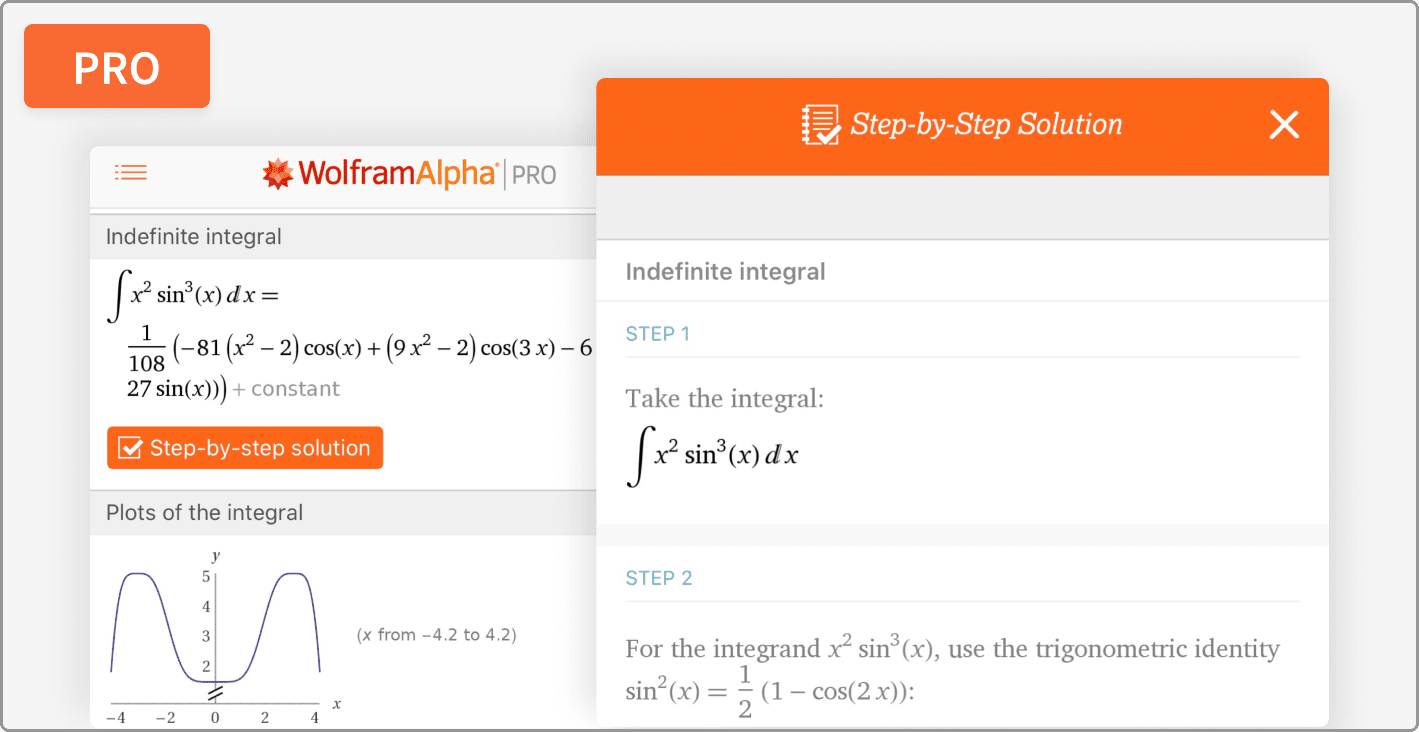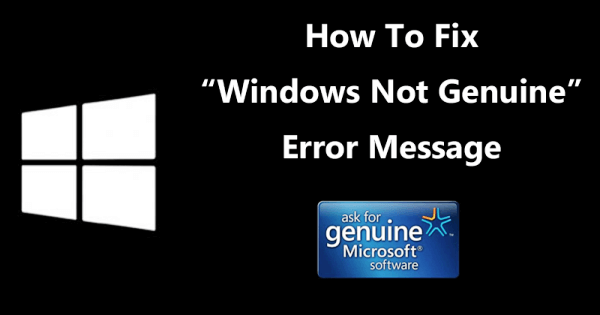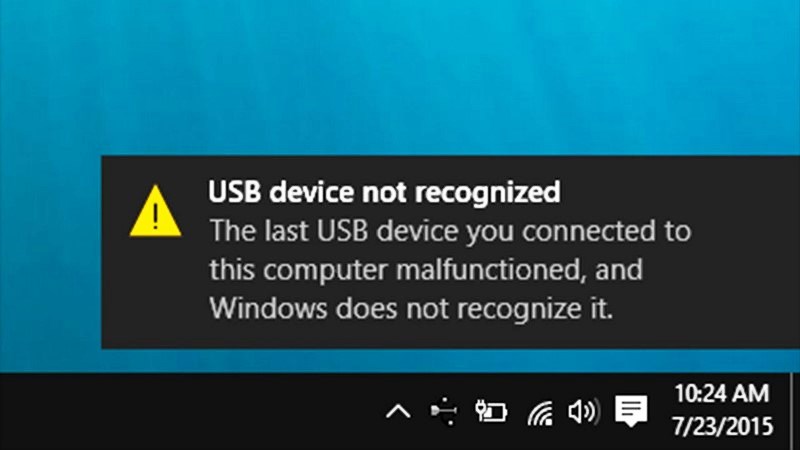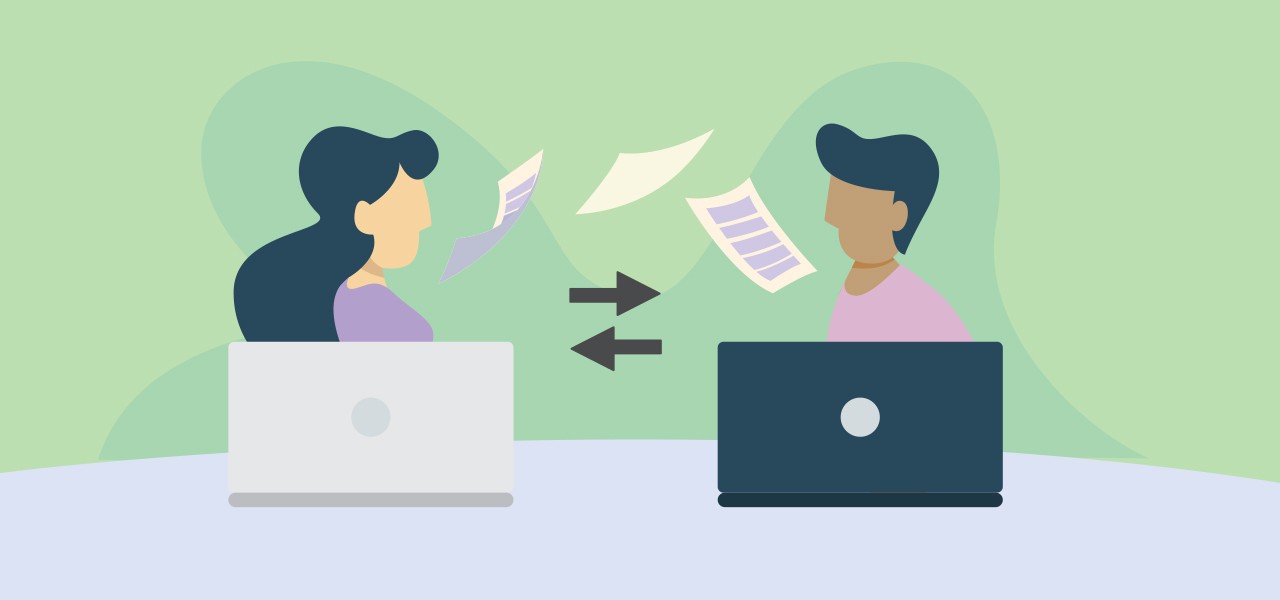Lost your precious data from your SD card? Accidentally deleted files from your system? Couldn’t find the deleted items in the recycle bin? Well, worry not here is the perfect solution for you.
Data loss can occur anytime without any prior warning. There are many factors that can lead to data loss such as system crash, accidentally deleting the files, partition got formatted or damaged, hard drive damaged, lost data from the storage media devices, and many more.

But the interesting part is that you can still recover these files. Yes, when any file is lost on your system then, fortunately, it is not lost permanently and you can still recover the file. But for the same, you need to have a powerful data recovery software. And when talking about one of the best data recovery software then EaseUs data Recovery software is the first to come to the mind. It is one of the most popular and efficient data recovery tool that can help you recover almost all kinds of lost data.
Recover Deleted Pictures From SD Card
If you ever lost data from your SD card then don’t worry as you can still recover the whole data whether it is in the form of photos, videos, documents, etc. EaseUs data recovery wizard is one of the best tools to recover the lost data and it is pretty easy to use. Here is the complete guide of recovering deleted pictures of other data from SD card using EaseUs Data Recovery Software.
- So, first of all, you need to go to the official website of EaseUS Data Recovery Wizard.
- Download the software from there. It is available for Windows as well as for Mac. So, you can download accordingly.

- Now you need to connect your SD card to your computer and run the EaseUs Data Recovery software. The software will automatically detect your SD card and display it to you.
- Select the SD card option and then hit the scan button in order to initiate the scanning process.
- EaseUs Data Recovery will find all the deleted files first which were lost from your SD card. After that, it will again scan and provide you the list of all the recoverable files.

- You can sort and filter the files on the basis of type, date, etc. Once the list of all the recoverable files is there you can then preview them if you need to select the specific files to recover.
- Finally, select all those files that you want to recover and then hit the Recover button.

- You can change the destination folder to the location where you need to store the recovered data. It would be wise if you store the recovered files in a different hard drive in order to prevent any data overwriting.
What Does EaseUs Data Recovery
All In One Data recovery
EaseUs Data Recovery is all in one data recovery tool as it enables you to recover all the data irrespective of their loss. You get several data recovery modes with this superb data recovery tool. The data recovery modes offered by EaseUs Data Recovery include lost data recovery, partition recovery, formatted file recovery, storage media recovery, and emergency data recovery.
If you lost your file due to pressing delete then you can recover those files with the help of lost data recovery mode. Data lost due to formatted files or lost partition can be recovered using formatted files recovery and partition recovery. Same way, if your HDD or external storage device gets damaged, corrupted, or inaccessible then the storage media recovery feature will help you to recover the data from it. EaseUS is a real life saver for all kinds of data recovery disasters.
Advanced Scan algorithm
You get two scanning modes with EaseUs Data Recovery. One is a Quick scan that scans all the recently deleted files quickly and provides you the recoverable files in a shorter time. To scan deeply and search every corner of the system, the Deep scan option is there for your which takes longer time but provides you every single deleted file from the SD card or the system to recover it.
Recovering While Scanning
This is an amazing feature of EaseUs Data Recovery that lets you recover the files during the scanning process. You can still recover the files which are scanned and available to recover while the scanning process is still going on. You don’t have to wait for the whole scanning process to complete to start recovering the data.
Preview to check the integrity
Previewing the data before recovering is important to ensure an actual recovery. EaseUs Data Recovery allows you to preview files like Word, Excel, PowerPoint, images, videos, music, or Text, to make sure that the data are intact and recoverable. This is quite a handy feature of EaseUs Data Recovery.
More Than Data Recovery
EaseUs Data Recovery is not just a simple data recovery tool but it offers you a lot more than that. This software can repair Corrupted JPEG/JPG Photos and damaged MP4/MOV Camera Videos. It can automatically detect the lost JPEG/JPG pictures and restore them to a good condition. EaseUs Data Recovery Wizard can also recovery software can also repair corrupt, damaged, and broken MP4 and MOV videos.
Pricing
- Free (Upto 2 GB)
- 1-Month License – $69.95
- 1-Year License – $99.95
- Lifetime Upgrade – $149.95
Final Words
I’m really impressed with EaseUs Data recovery software as it is able to solve all the data loss problems. You can recover any kind of data with this tool that doesn’t matter how it was lost or deleted. You can also preview the data before recovering. Two different data scanning modes are also helpful based on your requirements. It also repairs the damaged photos and videos while recovering. So, it is quite more than a simple data recovery tool.