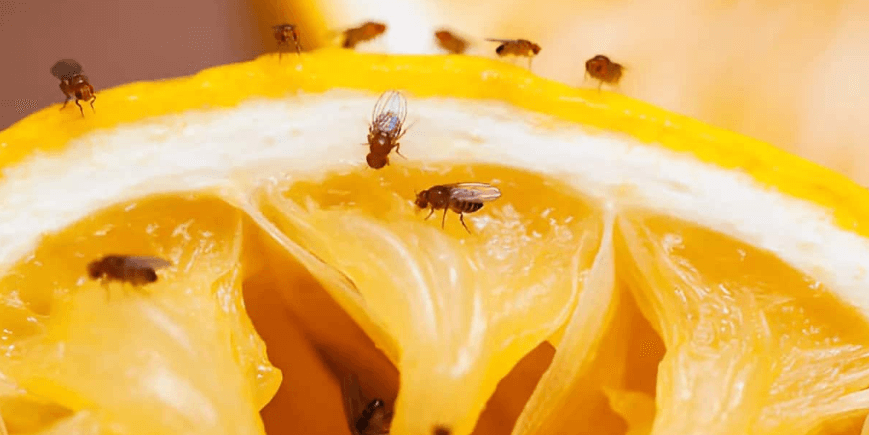As a parent, you must be worried what your children must be watching over the internet. The Internet is having all different types of content which are easy to access with the accessibility of Google. Google is the best place to search for any type of content, it doesn’t matter if it is family content or adult content. Although Google manages to filter family friendly content, it only works till you are logged in via the under-aged mail ID, once you log out you can easily get to different adult contents.
Porn sites are found in plenty on the web, and it is impossible to block all the porn sites from the browser or any other software there is a huge amount of chances of any single site being accessible. Not only to the parents but also to the Cyber Café owners, School teachers it is a huge burden to block these sites. Today we will be showcasing you the easiest way to block the porn sites, although it is not the easiest it is one of the safest and sure shot methods to do the same. We will be using OpenDNS to block the Porn websites.

OpenDNS work on all kind of PC’s, Mobiles, Servers, and even directly on Routers. The Open DNS thing will block the porn sites, and even another kind of adult websites, but those websites can be accessed by using VPN and changing the DNS for a temporary session which is easy task and tutorials are also available on the net. Still, you can block the direct access to the website after which the users will take a bit of time in accessing those websites.
How to block porn sites on PC
We will be discussing different methods to block the porn sites using changing the DNS of PC, Mobiles & Router. Let us first set up OpenDNS on Router which is the best way to block porn websites across all the devices connected to the internet via the device. Follow the following steps to implement OpenDNS in Router:
Step 1. Open the Settings page of the router usually it is 192.168.1.1 or it can be 192.168.0.1 if your modem is new you can even search for the Login IP at the back of the router or on the box of the router. You must also know the password and username for accessing the configuration page of the Router.

Step 2. Once you are into the configuration page you will have to look for the DNS Server setting which will be inside the Internet configuration tab in most cases, it can even be referred as WAN settings on many routers.

Step 3. Enter the OpenDNS Server address in the DNS Server Settings, the servers for blocking pornography is the FamilyShield Addresses which are as follow:
- 67.222.123
- 67.220.123
If you want to use normal DNS from OpenDNS, you can also enter these DNS addresses
- 67.220.220
- 67.222.222
Step 4. Once you have entered the DNS, you will have to activate the DNS address which can be done by flushing the cache, this will ensure the new DNS settings are being used by the Router.
Step 5. Save the settings and exit.
These were the steps for using OpenDNS to block porn websites from the router front, which will block all the websites and from all the devices which are accessing the internet from the router. Bypassing this setting is quite easy by manually inputting different DNS on a PC, so let us also see the configuration of PC which will also use OpenDNS to block porn websites.
Step 1. Right-click on the Start Button and click on Network Connections, Internet settings will open.

Step 2. Select Ethernet and click on Change adapter options from the right-hand side panel.

Step 3. Right-click on the network connection you are using to use the Internet, it can be the Ethernet port or even WiFi. Select Properties from the menu.

Step 4. Select Internet Protocol Version 4 (TCP/IPv4) and click on the properties button.
Step 5. Now select Use the following DNS server addresses and enter the address in the Preferred and Alternate DNS server which is as follow
- 67.222.123
- 67.220.123

If you want to use normal DNS from OpenDNS, you can also enter these DNS addresses
- 67.220.220
- 67.222.222
Step 6. Once done flush the DNS from the Command prompt and you are done setting up the OpenDNS server in order to block the porn websites.
These are the best way to block the porn websites from the PC and laptops which are used by young children’s at home, while School and Cyber Café can use these settings to block these websites to promote the clean use of the Internet in Public Places. If you also want to make the Mobile Phone Secure from Accessing Porn Websites then follow these steps:
Step 1. Open Settings in your phone and click on the Wi-Fi tab.
Step 2. Long Press on the Network you want to edit in order to enter the DNS.
Step 3. Once you get the menu select Modify Network which will open up different options where you will have to input the Preferred and Alternate DNS server which is as follow:
- 67.222.123
- 67.220.123
If you want to use normal DNS from OpenDNS, you can also enter these DNS addresses
- 67.220.220
- 67.222.222
Step 4. Once done save the settings and restart the Mobile Phone.
These are the settings which enable you to block Porn Websites and other adult content from your Internet access devices. Laptops, PC’s and Mobile Phones are mostly used to access the websites which are covered in the article, although if you also need to block other devices such as Tablets, iPads, PlayStations change the DNS server and you are good to go. Also, the Router configuration for most of the part makes it secure for most of the devices unless you have explicitly mentioned other DNS Server in the settings.
If you have any problem in doing any of the above settings, do let us know in the comment section below.