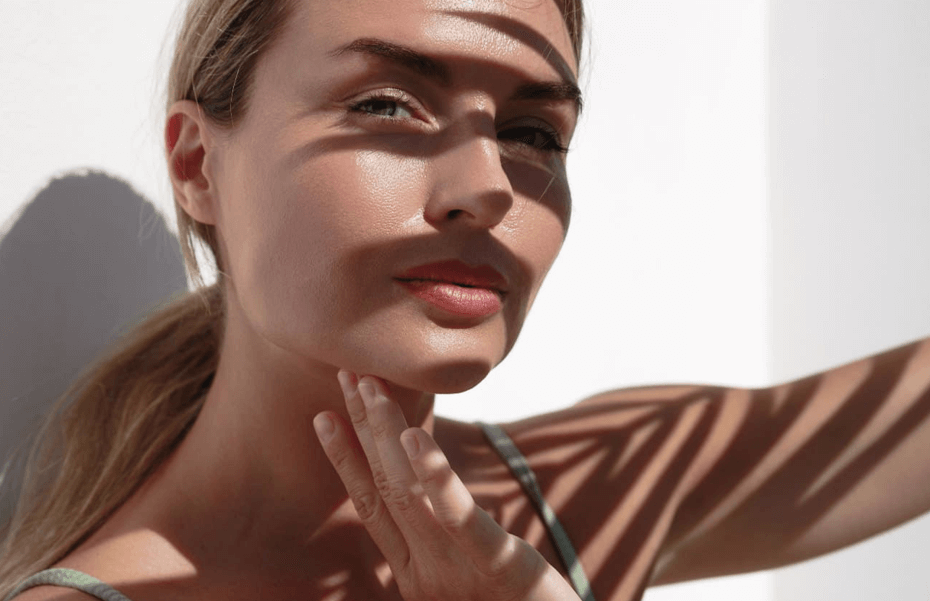The Finder app, which basically acts as a standard file manager application, is not outstanding in Mac OS and it is just about okay. It does a decent job of managing files, but it also is clunky in a few ways. There are different free and paid applications that would help you do the same tasks as the original Finder application, and the Commander One Dual Pane File Manager is the best among them.
Available in both Free & Paid versions, it is a great alternative to the stock file manager available in your Mac system, and if utilized wisely, can also grow to replace the need of Finder on your device, as it performs all of the functions which the Finder is most commonly used for, and additionally also comes with certain perks which are quite unique.

Commander One: Dual-Pane File Manager for Mac
As the name of the application suggests, Commander One File Manager’s most prominent feature is the dual panel screen, rendering it quite distinct from Finder, which either uses tabs or separate windows to view two locations on the disk which really comes handy to increase productivity and usability of your Mac.
Mac Finder had a much-needed improvement back in 2001 and ever since then no remotely impressive further effort has been made by Apple to make Finder more boisterous and a more effective file manager overall. And that is exactly why you need the Commander One Dual Pane File Manager, which is a fully compatible Mac file manager with plenty of user-friendly functionality you will grow to quite like.

First and foremost, as opposed to Finder’s single-pane user interface, Commander One has a dual-pane screen. This function alone is very helpful as you can, at the same time, both access and make changes to different files and folders at different system locations and remote servers or Dropbox. For a fact, while they are on the run, you can even delete files. Can you use the normal Finder application to do that? The answer is probably no.
Since Commander One Dual Pane is first and foremost a file manager app, you would use it mainly for browsing, reading, saving, transferring, removing, or creating a new directory, but how would you like to use hotkeys instead? Sure, this software can do that. In fact, for more flexibility, you can even configure hotkeys.

One of the main features is the ability to access files and file contents in a specific way, Commander One has Table, Column and Thumbnail Grid for this purpose only, and shows the specifics of a directory in the same way as Finder does. Because Commander One has a number of apps, learning it may be a bit daunting at first, but if you’re holding on you’ll find this program easy to control and very beneficial. There is a divider between the two panes and none of them can be turned off at any moment. Although you can resize the panes to achieve a view of nearly one panel and open an unlimited number of tabs on each panel.
You will be greeted with six different areas when you first activate the software. These are as follow: Buttons, Command Line, Disk List, Disk Info, Path Bar, and Selection Information. But you also have the full liberty to filter out any of these details which you actually need in the first place. You can carry out this task by first going to the ‘uncheck’ option in the menu bar where you can select the rest that you don’t need from the ‘view’ option in the menu bar.

If you feel like you want some features which are even more and better when compared to the free version of the Commander One Dual Pane File Manager application, then you can at any time switch to the Pro version of the app for just $29.99. The Pro version will help you to enable compression and retrieval files, built-in FTP, SFTP, FTPS mobile server managers, file monitor, Dropbox account control, or connect your iOS devices directly to the platform instead of relying on iTunes.

The Mac Finder has a lot of alternatives, but Commander one dual-pane file manager is one of the best substitutes you could possibly find for the user interface of Mac currently. The free version of Commander One Dual Pane File Manager is without a doubt a simple, convenient, and efficient alternative for a file manager on your Mac laptop.
You can first install the free version and check it out; only if it meets your expectations, you can then go ahead and invest in the paid version, which is actually not over-the-top expensive, and the investment really pays off in the longer run. Give it a go without any second thoughts and you are bound to be positively surprised!