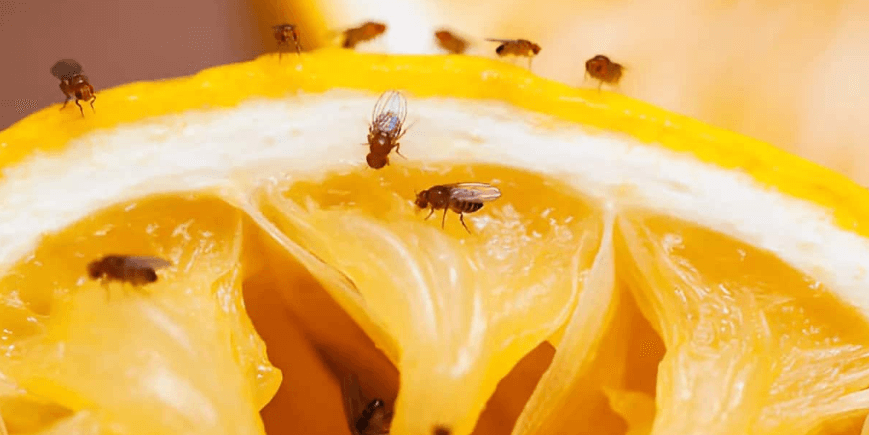EaseUS is known as the world-class company to offer data recovery offers to normal users and corporate sectors via its software & apps available for Windows, MAC, Android and iOS platforms. The company helps recovering lost, deleted and formatted data quickly and with more accuracy than any other data recovery service available in the market.
It’s highly advanced data recovery algorithms not only provide more reach & flexibility on the recovery of your lost data but also allows you to do so easily. You can even recover data from detachable storage devices like SD cards using SD card recovery. If you’re a PC user who wants to recover lost, permanently deleted data or content which was available in formatted/crash hard disk partition then the best data recovery tool you should use is EaseUS Data Recovery Wizard Professional 12.0.

A few months ago, I performed a comprehensive review covering all the features of EaseUS Data Recovery Wizard and how to use it to recover lost data easily from your Windows PC or laptop. And, I mentioned there that the highly motivated team of EaseUS developers keep on refining their algorithm for data recovery and release an updated version of the software in every few months with even better performance. So, here am I reviewing the brand new version EaseUS Data Recovery Wizard Professional 12.0 which has improved speed and the capability to recover even older data and some exciting new features to make this powerful data recovery software even more amazing.
Recovering Data with EaseUS Data Recovery Wizard
Just like the previous version, EaseUS team has kept the data recovery process in the latest version of EaseUS Data Recovery Wizard Pro 12.0 very simple and straightforward. Yes, there are some additional features available now to make the most out of the software but the basic scanning & recovering of images, videos, files, documents, audio and emails is still just a 3-step process.
Step 1: After installing the software, open it and EaseUS Data Recovery Wizard will show all the drives available in your Windows PC (along with the lost partition which is not visible to you directly). Select the hard-disk partition from where your desired files are lost, deleted or formatted and click the “Scan” button provided at the bottom.

Now, EaseUS Data Recovery Pro 12.0 will thoroughly scan the selected hard disk partition and list down all the deleted files and folders. It may take some time depending on the size of your hard disk but you don’t need to wait for it to finish, you can check scanned files & folders even while the scan is running. You can pause the scan and if you’re sure that you’ve found the desired lost or deleted file or even stop the scan in midway.
Step 2: Once the scanning is done and the result is listed, you can view all the deleted or lost graphic, audio, video, document, email and other files either by navigating through the tree-structured folder view from the left pane or choosing any specific file type from above. You can sort the result by Name, Last Modified Date, Path Location & File Type to make it easier for you to find desired files or folder. Select multiple files or folders to recover if you need to by ticking their checkboxes.

Step 3: If you can’t identify the file by its name then EaseUS Data Recovery Wizard allows you to preview files even before recovering them to confirm if it’s the same file you’re looking for to recover. Preview Images, PDF, Documents, Emails and with the new version of EaseUS Data Recovery Wizard PRO 12.0, you can even preview audio & video files too.

Finally, when you’ve select all the desired files & folders which you want to recover, click the Recover button provided at the bottom-right corner of the software window to start recovering processes of selected data.
You can provide a new location for files & folders to get recovered and saved so that you can view all of them at one place. And, after the whole process of scanning & recovering is done for the instance, you can save the scan result so that you don’t need scan the whole selected hard disk partition again. You can load the saved scanned result next time if you need to recover any new files from the same hard drive. It will save most of your time because only scanning is the time-consuming process.
What’s New in EaseUS Data Recovery Wizard Professional 12.0?
With this new version of powerful EaseUS Data Recovery Wizard, the EaseUS team has used many tweaks to improve the speed and resources consumption of the software. In the previous version, scanning the same hard drive partition was taking around 1 hour and with this new version 12.0, the scanning time has decreased to just 30.00 minutes. Moreover, I am also able to see files & folders twice as old.
In features, the important addition is the capability to preview even audio & video files which is always required because these files are usually larger and we had to use hit & trial and guesswork earlier but now we can be confirmed if the audio/video files we are recovering is exactly the media file that we intended to recover.
The software is more optimized as I am able to run even more programs along with EaseUS Data Recovery Wizard Professional 12.0 running at full speed. In fact, I am able to copy/paste and move in/out from the same disk at normal speed now.
Conclusion
EaseUS Data Recovery Wizard Professional 12.0 is definitely the software you should buy to recover any type of files lost accidentally by hard-disk crash, disk formatting or intentionally by Shift+Delete or any other reason. With the software in your hand, you don’t need to worry about losing your data anymore and looking toward the dedication of EaseUS developers to improve the performance functionality of the software, I can tell you that the data recovery software will always stay the best in its field.