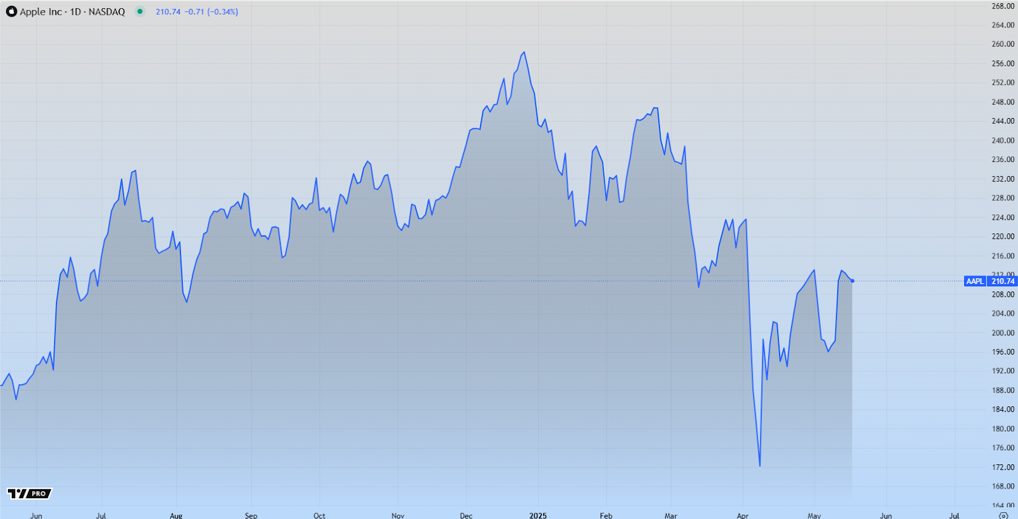If I ask you, what is the most unpleasant experience you ever had while using your computer then those of you who have experienced the pain of accidentally deleting an important file or folder will definitely tell this. It’s scary when we unintentionally delete our very important file which contains our confidential detail, important project information or important photos/videos and there is no way to recover them.
Windows provide Recycle Bin as a lifesaver where all deleted files are sent to either delete or restore them back. But, if you have permanently deleted the file or emptied the Recycle Bbin accidentally then there is no easy way to get them back.

Actually, Windows doesn’t provide any direct method to recover permanently deleted files but as I told earlier if you try to recover using Windows tool only then you can do it using Command prompt but the task will be very complicated. So, to ease up your task of recovering deleted or corrupted data, data recovery software comes handy.
There are lots of data recovery software which can help you to recover corrupt, deleted or lost data. One of them is BPlan Data Recovery. The software not only allows you to recover your lost data from Windows but helps you to do this in an easy, fast and more efficient way. Read below to know more about BPlan Data Recovery, its features, use and how it will help you to recover your accidentally deleted data or lost/corrupt files.
BPlan Data Recover Tool
BPlan Data Recovery tool is a free recovery software available for Windows PC. It can help you recover (or undelete) file of any format from your Windows PC. Whether it is a photo, video, mp3 audio, document, software (.exe) or compressed file, with BPlan you can recover all of them easily. The recovery software is capable of recovering data from even formatted hard-drive or flash drive.
To start using it, first, you need to visit BPlan Data Recovery homepage and download the recovery software for free from there. Once you have downloaded the software, install and run it. Bplan will open this screen in front of you:

As you can see, the software interface of BPlan data recovery is very easy and obvious. There are four main options provided to you which are all you need from a recovery software:
- Undelete Quick – Recover deleted files, recover files or folders deleted by (Shift + DEL) or deleted from Recycle Bin. Recover files lost by uninstalling a software, virus attack or by system misbehaving.
- Unformat Quick – Recover data after a hard drive is formatted. You can recover data from formatted partition even if you have changed its configuration or files using the special settings Bplan provides through the software.
- Full Scan – This is an advance operation which performs a full system scan. It is the most powerful operation which can recovery full data from any drive partition, full hard disk or USB flash drive.
- Recover Partition Quick – This operation will let you recover lost files after a partition is deleted or new partition is created. It also lets you recover data from a single drive partition or the hard disk upon some system error when the computer asks prompts to format the disk partition.
You can even import last scan result if you have performed a long, time-consuming scan to recover deleted files and exported its scan result. This option let you directly recover selected files without having to scan the location again.
Steps to Recover Lost Data from Bplan
Whether you want to perform Undelete, Unformat, Full Scan/Recovery or Recover a hard disk partition, the steps are similar. And, you’re also provided the description at the top to guide you on your way in recovering data from BPlan Data Recovery. But, let me show you the steps to perform “Undelete” using Bplan to recover permanently deleted files.
From the main screen of Bplan Data Recovery, select the Undelete Quick button. The software will show you the next screen by list all your hard drives. Select the hard disk partition from which you want to recover permanently deleted files and then click on the Next button provided at the bottom of the software.

If the file you are searching for is an older one, I suggest you to click the checkbox provided below also which says “Scan free space by file types, need much more time”. It will allow the software to scan even the free disk space so the data recovery software will have all possible space to scan.
When you click the Next button on the above screen, Bplan data recovery will start scanning the selected hard disk partition for deleted files. It may take few minutes for the software to scan and show the result of all the deleted files.

Once the scan is done, the software will allow you to choose the folder from which you want to recover the data. Select it and choose the file type you want to recover. Finally, click the Startrecover button provided at the bottom. Bplan will show all the deleted files from the selected folder(s).

Now, you can select any deleted file from the scan result to get its more details. You’ll be able to preview the file too. So, if it’s a photo or video, you can view to confirm if it’s the desired file or not. Once you’ve located desired files, you can recover it by just single click.

You can recover multiple files using Bplan data recovery at once. As the recovery software scan full hard-drive, you can export this scan result to reuse next time if you want to recover anything else from the same hard drive without having to perform scanning again.
Download Bplan Recovery Tool
BPlan data recovery tool is a small software with a size of just ~4MB which you can download for free by visiting the software’s homepage. If you have too much recovery task then it is recommended to buy the software’s PRO version worth $69 but if you are looking to recovery only a few files, the free version of this software will work as good. However, you need to register your email address in order to use the software for both Free and PRO version.
Overall, Bplan free data recovery software is a powerful tool to recover lost/corrupted files or formatted hard disk/flash drives. So, if you want to recover any important file, make sure to try the software and let us know how well the software is able to recover your files.