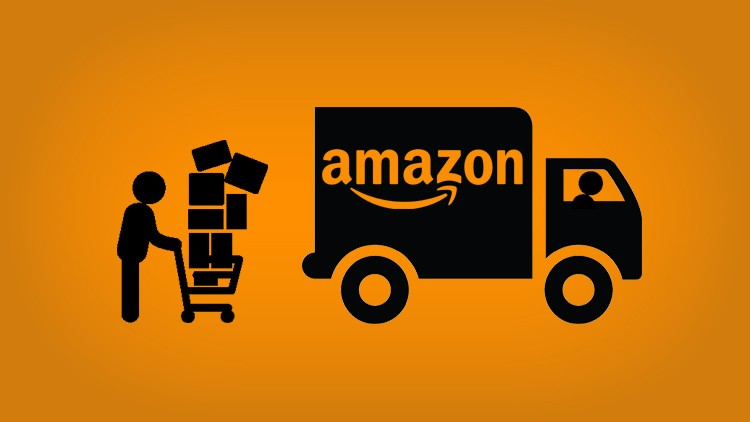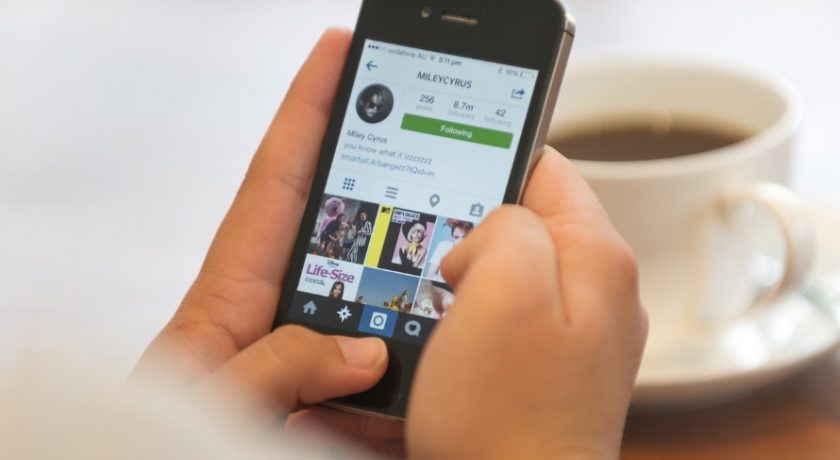Whether you use a Mac or Windows operating system, data loss is one of the major blows that can hit you unexpectedly, be it through your computer crashing or you accidentally deleting your files by mistake. Losing important data can be devastating. You need to perform data recovery fast.
Here are 5 tips that you can implement that will help you restore lost or deleted files:

1. Restore Data From The Mac Trash Bin Or Windows Recycle Bin
If you had not permanently deleted files from your computer by pressing Ctrl+shift+Del on your Mac computer or shift+Del on Windows, then your files were just sent to Trash Bin or Recycle Bin folders if you simply pressed the Delete button. Unless emptied, these folders will still be holding the deleted files.
You can restore these deleted files by dragging them back to the desktop if you’re on a Mac or right-click the file and click ‘Restore’ if you’re on Windows.
2. Restore Data From Your Backup
When using your computer, there’s always an option to backup your data whether you’re on a Mac or Windows computer.
Mac operating system has the Time Machine backup software while Windows operating system has Windows Backup and Restore, both of which offer you well-organized backups on planned time intervals.
If you’re on a Mac, go the Time Machine from your menu bar, find backup within the Time Machine drive, double-click the file to preview it, then click ‘Restore’ if it’s the one you need to be restored.
If you’re on Windows, go to Start, then Control Panel, then System & Maintenance then Backup and Restore. Follow the steps and you’ll have your files restored back.
3. Do A Recovery From A Previous Windows Version
When using Windows, you can restore files and folders back to a state they were in previously. To do this, go to Start, then Computer, then finds the folder where the files were initially stored. Right-click on it then from the pop-up menu, select ‘Restore previous version’. A list of the file’s available versions will be displayed together with restore points.
Double click the version with the file you want to recover then drag it to the desktop. You now have your files fully restored.
4. Recover From A Mac Hard Drives Clone
When you clone your Mac hard drive using data recovery software such as Stellar Phoenix, you can create an image completely similar to your hard drive. Doing a file recovery from a disk image is less risky than from a hard drive and the process is much faster.
You can clone boot drives on external hard drives. In the event the hard disk fails, the cloned copies can become the primary drive as well as be a backup of all the existing data on the drive.
5. Use Data Recovery Software Both For Mac and Windows
With data recovery software, you can regain back all your lost data in the shortest time possible. These software packages available for both Mac and Windows operating systems have interactive Graphic User Interface (GUI), making them easy to use.
They give you a preview of the recovered files before doing a recovery and after recovering the files saves them either on the hard drive or on external media. To get an in-depth review of the top-rated data recovery software available in the market, click here now.