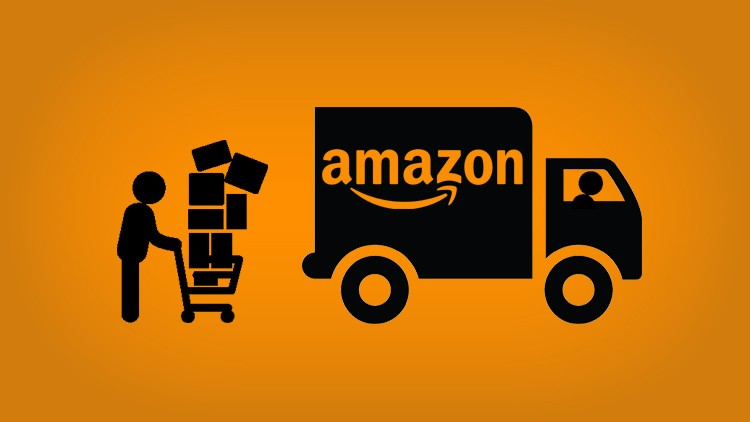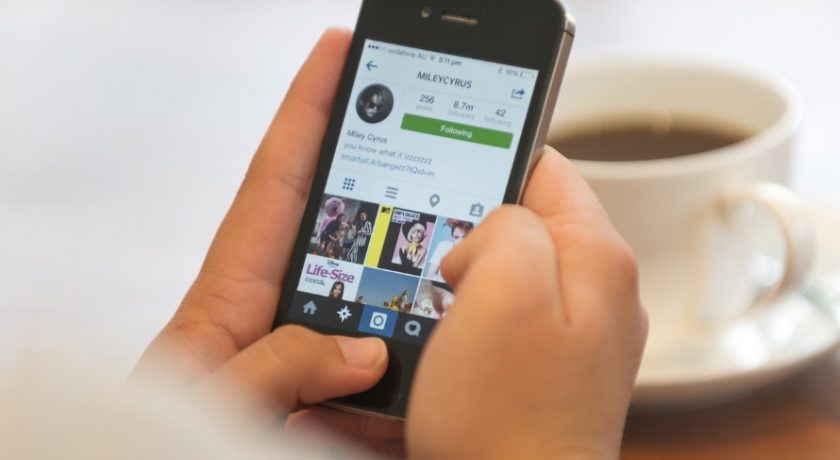YouTube is the best video sharing website with lots of cool videos. Whether it is latest video song, educational video, funny clips, movie trailers or whole movies, you can always find them in YouTube. But, in order to watch these videos, you need to have a fast internet connection. YouTube doesn’t directly provide the option for users to download videos on PC. Even in smartphones, while Download option is available, it doesn’t download the video to your phone gallery but rather keep even the downloaded YouTube video into the YouTube app itself.
So, you can’t really download any YouTube video in MP4, AVI, MOV or any other popular video formats to watch it offline through any desired media player, transfer or edit it. However, FreeGrabApp has made it downloading YouTube videos a piece of cake with its Free YouTube Download.

FreeGrabApp Free YouTube Download
FreeGrabApp has created NetFlix, Facebook, Dailymotion, Twitch, MySpace, Vimeo video downloader and Free YouTube Download is another successful software by this company which is used by thousands of users. FreeGrabApp Free YouTube Download is Windows software which allows you to download any YouTube video in 360p, 480p and even 720p/1080p HD MP4 formats easily.
With this software it will take only 3 simple steps for you to download YouTube video in MP4 file of desired resolution. The software is made very simple and straight-forward but, I myself am showing you how to use FreeGrabApp YouTube Video Download to download any desired YouTube video through this step-by-step guide.
How to Use FreeGrabApp Free YouTube Download
This guide assumes that you have already downloaded and installed FreeGrabApp Free YouTube Download software in your PC. So, If you haven’t done it yet, please first download the software and then move ahead to follow this guide:
Step 1: Run FreeGrabApp Free YouTube Download program from its desktop shortcut or your Windows Start menu. The software will open up following screen in front of you which is itself providing instructions to let you know how to download any YouTube video.

The instructions tell the 3 simple steps to start download YouTube videos as:
- Copy a video link from your browser to the clipboard
- Click “Paste”
- then Click “Download”
Let me elaborate these instructions from the next step.
Step 2: Open the YouTube video which you want to download in your web browser. Now, copy the video’s URL which is available at the address bar by selecting it as a whole and pressing Ctrl+C which is shortcut key for Copy option. You can also right click and then select the Copy option from the context menu.

Step 3: Now, as the YouTube video URL is copied in your clipboard, go the the software’s screen and click the “Paste” icon available at the top-left corner. FreeGrabApp Free YouTube Download will automatically grab the video URL, parse it and show its details such as video description and default formats in which they will get downloaded with size. You can change the video resolution if you want.

Step 4: Now, when you have changed the video to the desired resolution and you are ready to download the video, just click the “Download” button provided at the top menu and all your added videos will start downloading at fastest speed.

FreeGrabApp Free YouTube Download is capable to download multiple videos at the same time. So, all your videos will be downloaded quickly. Once the download is finished, it will automatically open the output folder from where you can view the video.

FreeGrabApp Free YouTube Download Settings
The software provides ample of settings to personalize video downloading just according to you. Firstly, it allows you to download multiple YouTube videos as well as YouTube Playlist. Then, you can pause any video download as resume it later anytime you want. Moreover, under Tools and Settings menu, provided at the top-right corner, there are many important settings.

You can save the entire list of added videos or load multiple videos from a list containing links to multiple YouTube videos. You can change open or change video output folder, increase download threads to download more video simultaneously, set default video resolution and audio quality, and do much more.
Wrapping it Up
FreeGrabApp Free YouTube Download is the only software you need to download any type of YouTube videos or playlist. The software is small and simple but completes every need you have with YouTube video downloading. You can even download YouTube to Mp3 through the software. The free version allows you to download YouTube videos up to 480p while the PRO version available for just $12.99 lets you download YouTube videos in 720p HD, 1080p Full HD and even higher video resolutions.
If you are still in doubt, try FreeGrabApp Free YouTube Download yourself and I am sure, you will love it. If you do and you want to download YouTube videos in HD resolutions, do consider purchasing its PRO version, it worth every dime.