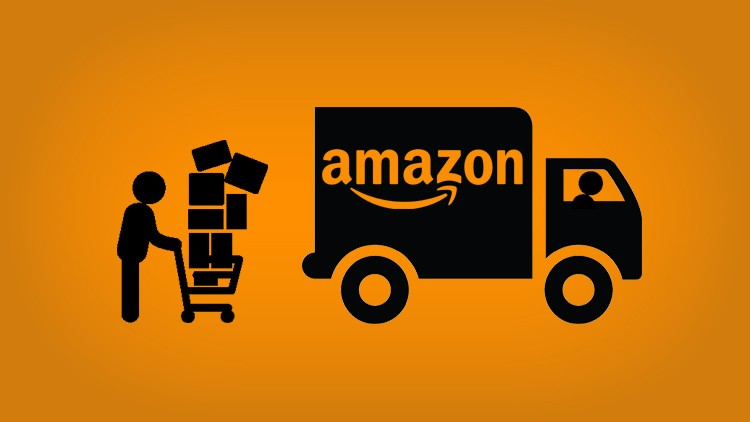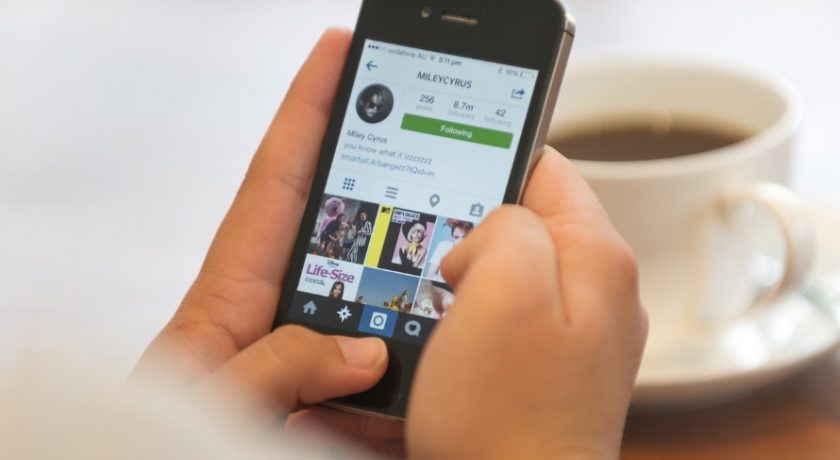Just like anything you use on a daily basis, your laptop needs to be cleaned regularly. And if you haven’t done that in months, it means that it has likely accumulated a lot of dirt and grime that can actually make you physically sick. Aside from that, Reader’s Digest shares several other reasons why you should definitely clean your laptop ASAP: from your laptop easily overheating, to it possibly running a lot slower than normal. To get you started on your laptop hardware cleaning, below is a handy checklist we’ve produced to help you out.

Things you’ll need:
• A small screwdriver
• A can of compressed air
• Microfiber cloths
• Isopropyl rubbing alcohol
• Computer screen cleaning solution
Before you start cleaning your laptop, make sure to shut it down and disconnect it from the power source. Also, remove the battery if possible.
Inside your laptop
Cleaning your laptop should start from the inside, which is probably filled with more dirt than the outside. If you can open your laptop, unscrew the back panel, and then use short bursts of compressed air to push dust from the center of your laptop toward its vents. Push all of that dust out the vents with gentle bursts and then finally, screw the back panel on again.
If your laptop doesn’t open, or if you’re scared to void your laptop’s warranty by doing so, How-To Geek points out that you can still remove a good amount of dust. Do this by aiming at the vents and pushing short bursts of compressed air into it. Be mindful not to aim directly at a fan and not to shove the air stick into the vents while you do.

Keyboard
For your keyboard, which may or may not have food crumbs stuck in it, start by spraying canned air between the keys to blow all the dirt away. Then, gently wipe over the keys with a microfiber cloth dampened with water to make them shiny. Finally, remove any stubborn grime by using cotton swabs dipped in isopropyl alcohol.
Screen
Laptop screens tend to collect a lot of dirt that can make them look unattractive over time. Sometimes, oil or other gunk can be transferred from the keyboard, or touch displays may have too many fingerprints for you to appreciate the image on your screen. To start restoring it to its original state, a guide to cleaning your laptop screen by HP recommends starting in the center and gently wiping the screen in a circular motion with a fiber cloth dampened with computer screen cleaning solution. Do this until the screen no longer has dust or dirt. Be sure to wring out all the excess moisture before wiping your screen.
Cover/Exterior
Last but not least is your laptop’s exterior. Use a damp microfiber cloth to wipe the area around your keyboard and screen. And then, close your laptop to clean the rest of the exterior of it. Be mindful not to get any excess liquid on or inside any part of your laptop while you do this last step.
So, there you have it! It is important to understand that boosting the life and performance of your laptop is not only done by cleaning its hardware, you should also remember to clean up your hard drive regularly, as mentioned in our guide to ensuring that your PC remains safe and fast. And that’s it! We hope that our quick checklist encourages you to clean your laptop today or at the very least tomorrow.