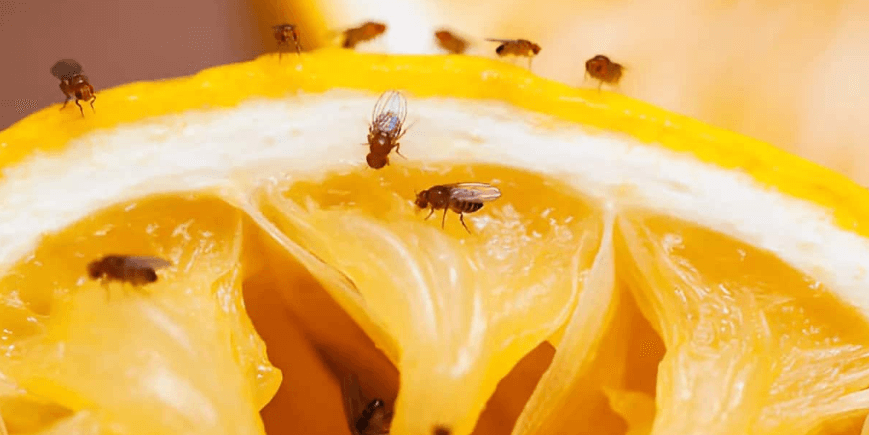When it comes to watching online videos, YouTube is the largest platform that is known to us. There is hardly any online video streaming site that is as big as YouTube. This online video streaming site has a collection of over millions of videos. You can find all types of videos on YouTube. Starting from movie trailers to music videos, you can get it all on YouTube. One of the good things about YouTube is that it also allows it’s users to upload videos on their respective channels. If you open a channel on YouTube then you can too upload whatever videos you want on your channel.
However, there are times when you may feel the need to delete the videos that you have uploaded. Now how do you delete video on YouTube? In case, if you do not know the steps then you can follow the guidelines outlined below.

The step-by-step guide for deleting a YouTube Video
You can delete YouTube videos both from your phone and desktop. For your convenience, we have listed both the methods.
On Desktop
Currently, the most popular guide to delete a YouTube video (by Wikihow) has become obsolete for Desktop because YouTube has recently changed its desktop interface. The current YouTube interface has made it trickier for users to delete a YouTube video from computer. So, I am telling you easy steps below by which you can still easily delete a YouTube video which you have uploaded in your YouTube channel:
Step 1: Visit YouTube.com, login the website with your email address and switch to your YouTube channel.

Step 2: Now, visit YouTube studio using this link: https://studio.youtube.com. It will open the YouTube studio dashboard where you can see your view and its important analytics.

Step 3: From the left sidebar, click “Videos“. This will open the list of all the videos you have past uploaded in your YouTube channel. Here, for any YouTube video that you want to delete, click the 3-dots Vertical ellipsis icon (⋮) and it will reveal the small menu which has a Delete option.

Step 4: Click this “Delete” button and a small prompt will appear asking you to confirm your action. Tick the checkbox to confirm it and finally click Delete video.

Now, the YouTube video has been deleted from your YouTube channel permanently.
On Mobile Device
If you don’t have access to your desktop then you can delete a YouTube video from your mobile phone too if you have access to your YouTube channel. To delete a YouTube video from mobile phone, follow these steps –
Step 1: Open the YouTube app, you should have your accounts logged in. Now, all you need to do is switch to your YouTube channel. For this, tap your photo, from the next screen, click “My Channels” and YouTube app will show prompt which allows you to switch accounts. Switch to your YouTube channel from here.

Step 2: Now go to your Library from the folder icon provided at the bottom-right corner. From here, click My Videos. This will show you all the videos ever uploaded to your channel. Now, to delete any desired YouTube video, just tap ⋮ icon and choose Delete option. Finally, click OK on the prompt.

Following the same steps, you can delete as many videos as you want from your YouTube channel.
One thing that you need to know is that you can only delete the video that you have uploaded on the site on your channel. You cannot delete a YouTube video that is uploaded by others. However, if you find something illegal or objectifying then you can report the video.
Well, now that you know the steps you can easily delete whatever YouTube videos you want from your channel using either of your devices.