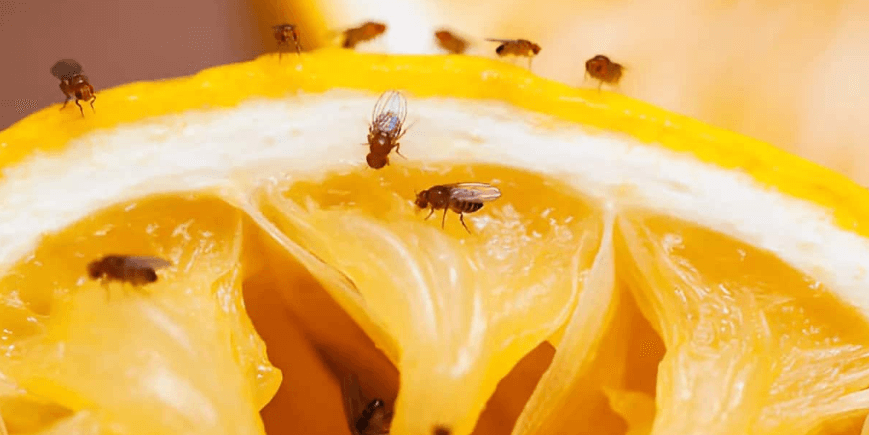If you’re someone who handles hundreds of PDF files on a daily basis, you might be familiar with the challenges of file management. However, the true test arises when these files require edits, configurations, or other operations. This is where traditional PDF editors fall short, lacking the necessary tools for efficient editing. Meet Wondershare PDFelement, a revolutionary PDF editor software crafted to address these issues.
The tool brings a new level of control and flexibility to PDF editing, transforming PDF management into a streamlined process. Given this need, this particular review will delve into PDFelement, its capabilities, and its operational mechanism. Let’s discover how PDFelement makes editing, annotating, and customizing PDFs a breeze for you.
Part 1: PDFelement- A Top-notch PDF Editor Software

| Rating | 4.5/5 on G2 |
| Developer | Wondershare Co. |
| Latest Version | 10.2.5 |
| Compatibility | Windows, Mac, iOS, Android |
| Online Version | N/A |
Wondershare PDFelement is a full-featured PDF reader & editor designed to simplify PDF management. The tool is packed with all the necessary features to elevate your PDF-handling experience. Using PDFelement, you can edit, annotate, organize, convert, protect, sign, and compress PDF files. The software stands out for its intuitive interface and robust feature set, making it accessible for users of all levels. PDFelement empowers you to easily modify text, graphics, watermarks, and other elements within PDF files.
Wondershare PDFelement is a powerhouse of PDF editing, distinguished by its extensive features designed to boost document workflows. PDFelement redefines what we expect from PDF software by providing the following remarkable features:
- AI functionality
- Batch PDF toolkit
- Template mall
- Cloud Storage
- PDF Organization toolkit
- Advanced Editing toolkit
- Form Creation & Filling
- OCR PDF
- PDF Translation
- PDF Protection
PDFelement Review – Analyzing Diverse Factors
PDFelement has set new benchmarks for what you can expect from an all-inclusive PDF editing tool. This section aims to dissect PDFelement across various critical factors, offering insights into its several aspects. Let’s weigh whether PDFelement meets the demands of modern document management or not:
Performance
PDFelement shines in performance, providing robust editing tools that handle everything from simple text modifications to complex operations. The diversity of features is an aspect truly commendable. Whether you need to scan documents, fill out forms, or annotate notes, PDFelement offers a reliable solution. The software’s ability to organize documents, such as merging, splitting, and compression, is undeniable. It performs editing & organization tasks without the hiccups or lags often encountered in other tools. Editing text, images, and even the background of a PDF feels natural and straightforward.
Speed
PDFelement’s speed is a notable highlight, showcasing its rapid performance in various tasks. The software’s batch-processing feature further exemplifies its speed. However, it’s worth mentioning that graphic-intensive PDFs might slightly slow down the software. Also, handling large documents can introduce slight delays. However, these moments are rare and hardly diminish the overall experience. Overall, the speed is more than average, ensuring productivity is unimpeded.
Interface
The interface of PDFelement is what distinguishes it from its rivals. Its clean, intuitive layout makes navigating its extensive features straightforward. Even if you’re new to PDFelement, you can still edit PDFs with utmost efficiency. The toolbar and menu are nicely organized to allow easy access. The right sidebar contains an AI assistant, whereas on the left sidebar, you will find thumbnails, bookmarks, comments, & other options.
Compatibility
PDFelement boasts excellent compatibility with its cross-platform feature. You can download PDFelement for multiple platforms, including Windows, macOS, iOS, and Android. Also, PDFelement offers cloud storage of 1GB to accommodate your PDF files. By logging in to your Wondershare account, you can access your files on any device, anytime anywhere. Regarding file compatibility, you can only import PDF files. However, you can export your PDF into several formats, including Word, Excel, PPT, Text, RTF, image, & more.
Part 3: Benefits of Using PDFelement as A PDF Editor Software
After delving into an in-depth review of PDFelement, let’s know what parameters make it a worthwhile option. Acknowledging the benefits will provide you with clarified reasons why you should adopt this tool. Here’s a deep dive into the benefits and capabilities that make PDFelement an indispensable tool:
- PDFelement boasts feature diversity, ranging from PDF editing & organization to signing.
- The tool provides a Template Mall to create business cards, flyers, certificates, resumes, book covers, & more.
- Using its Batch PDF functionality, you can batch create, OCR, compress, convert, watermark, & print PDF files.
- With its AI toolkit, PDFelement allows you to proofread, translate, and rewrite PDF content. You can utilize its AI assistant to ask questions and get explanations about the PDF document.
- PDFelement supports real-time collaboration, allowing you to work on your PDF files in real-time. Teammates can edit files simultaneously to boost teamwork.
- You cannot only export your files in PDF but also in other formats. This adaptable approach encourages flexibility and creating files for diverse usages.
Part 4: How To Use PDFelement As A PDF Editor?
Knowing only the potential benefits of PDFelement as a robust software is not enough. You must learn to use its operational procedure to make the most out of it. This section will describe the step-by-step procedure to use its functionalities for your insights. Let’s delve:
Add Text To PDF
Adding text to a PDF document is effortless because of PDFelement’s intuitive interface. You can add text to PDFs with just a few clicks by following the given procedure:
- Step 1: Open your PDF in the PDFelement application by clicking “Open PDF.”

- Step 2: Go to “Home” > “Add Text” to insert text. Place the text box where you want to locate it.

Add Images To PDF
PDFelement allows for effortless insertion, resizing, and positioning of images, enhancing the visual impact of your PDFs. Here is how you can add images to your PDFs using PDFelement:
- Step 1: Choose the “Add Image” option to insert the image. Browse and select the desired image file.

- Step 2: Adjust the image’s size & location through rescaling & moving.

Add Watermark To PDF
Watermarks protect your files from unauthorized content use and data theft. Using PDFelement, you can claim copyright on your documents by embedding watermarks. Follow these steps to do so:
- Step 1: Navigate to “Edit” > “Watermark” > “Add Watermark” to insert a new watermark.

- Step 2: Type your watermark and adjust its relevant parameters. Click “Apply” to imprint the watermark.

- Step 3: PDFelement will add a watermark to your PDF file.

Add Page Numbers To the PDF
Adding page numbers to your PDF documents is a straightforward task with PDFelement. This feature enhances document navigation and professionalism, especially for lengthy reports or files. Let’s learn to use PDFelement for adding page numbers to your PDFs:
- Step 1: Go to “Edit” > “More” > “Page Number” > “Add Page Number.”

- Step 2: Choose the desired page numbering style and click “Apply” to implement the page numbering.

Whether you need to include titles, dates, or page numbers at the top or bottom of each page, PDFelement provides a flexible toolset to perform this task. You cannot only add but customize your document’s headers and footers. Follow these steps to add a header & footer using PDFelement:
- Step 1: Choose the “Header & Footer” option under the “Edit” Then, click “Add Header & Footer.”

- Step 2: Type what you want to add as a header and customize other aspects. Click the “Apply” button to add header.

- Step 3: Enter the content you want to insert as a footer and adjust other settings. Hit the “Apply” button to save changes.

Add Background To PDF
PDFelement enables you to effortlessly add background to your PDFs. Whether you’re looking to apply a corporate color scheme, insert an image background, or simply enhance the aesthetic appeal of your files, PDFelement offers a seamless solution. Here’s how you can add background to your PDFs using PDFelement:
- Step 1: Navigate to “Edit” > “Background” > “Add Background.”

- Step 2: To set a colored background, choose the desired color and click “Apply.”

- Step 3: If you want to set an image as background, switch to the “File” tab and choose to import the intended image.

Part 5: Pricing Plans
PDFelement offers a competitive pricing structure that makes it accessible to a wide range of users. With a variety of plans tailored to meet different needs and budgets, PDFelement ensures that users can enjoy premium PDF editing features without breaking the bank. The software provides both yearly and perpetual plans for different use cases, including personal, team, & educational plans. Here is the detailed pricing framework of PDFelement:
| Plan Details | Individuals | Teams & Businesses | Education | |
| Yearly | $79.99/year | $109/year/user | $49.99/year/user | |
| Perpetual/One-time | $129.99 | $139/user | $99.99/user |
Apart from basic pricing plans for individuals, teams, & educational purposes, PDFelement also offers bundles that provide additional value by combining different platforms. These bundles meet the diverse needs of businesses seeking cross-compatible pricing structures.
Final Thoughts
Wondershare PDFelement emerges as a transformative and versatile PDF editor software that is distinguished from its competitors for its feature-rich platform. Through its detailed review, we’ve seen how PDFelement caters to a wide array of document editing & management needs, from basic editing to advanced capabilities.
Whether you’re an individual, team, or enterprise looking for an all-in-one PDF editor, PDFelement offers bespoke solutions. Feel confident to elevate productivity and streamline document workflows by utilizing this incredible PDF editor software.