WhatsApp has become the most popular instant messaging app. For majority, it’s even the most-used app among all the apps installed in their smartphone. Hundreds of people are joining WhatsApp daily. You might be using WhatsApp from years but what’s gonna differentiate you from those new WhatsApp users? Do you know any cool WhatsApp trick or hack which can prove you an experienced WhatsApp user?
If your answer is NO then for the sake of the years of experience that you have with WhatsApp we ask you to learn some cool WhatsApp tips, tricks and hacks which will not only stand you out of the crowd but also make WhatsApp more useful and interesting than before.

Here we are sharing 100+ WhatsApp Tips, Tricks and WhatsApp Hacks which you can learn right now to instantly become a WhatsApp power user and amaze your friends with cool WhatsApp secrets that they might not know.
Latest WhatsApp Tips, Tricks and Hacks
All the WhatsApp tricks and hacks we are providing here are cross-checked with latest version of WhatsApp. So, don’t worry about compatibility or validity. Just bookmark this article to keep it as reference because we know it will be quite hard for you to instantly learn all 100 Latest WhatsApp tricks from here in just one read.
Table of Contents
Being a list of Top 100 WhatsApp Tricks, the article is quite long. So, we have provided this Table of Contents from which, you can view all the WhatsApp Tips, Tricks, Hacks and Secrets quickly and navigate to them instantly just by clicking any of the links below:
- Use Bold, Italics or Strikethrough in WhatsApp Chat
- Type WhatsApp Message in New Font
- Make Your WhatsApp Status and Chat Stylish
- Use WhatsApp Without Any Phone Number
- Download WhatsApp APK on PC
- Using WhatsApp on PC without Smartphone
- Add WhatsApp Chat Heads
- Hide WhatsApp Media from Gallery
- Get Statistical Insight for your WhatsApp
- Get your WhatsApp Statistics
- Know Whom You Chat The Most
- Add Chat Shortcut to Home
- Bookmark Important WhatsApp Messages
- Export All Your WhatsApp Contacts in PC
- Download WhatsApp Photos to Dropbox
- Send Public Message (in Bulk) Privately
- Search Something in WhatsApp Chat
- Hide Certain WhatsApp Chats
- Use Image of Any Dimension for WhatsApp
- Email WhatsApp Chat(s) to Anyone
- Print WhatsApp Chat
- Lock Your WhatsApp
- Hide WhatsApp in Smartphone
- Automatically Hide/Lock WhatsApp
- Hide Notification Preview of WhatsApp Messages
- The End-to-End Encryption. What is it?
- Get Rid of Annoying Security Notifications
- Send Money using WhatsApp
- Send/Receive Recharges in WhatsApp
- Save Money Using WhatsApp
- Add WhatsApp Message Dates in Your Calendar
- Quote Any WhatsApp Message
- Integrate Wikipedia to WhatsApp
- Save Mobile Data Usage on WhatsApp
- Make Unlimited Free Voice Calls
- Recover Deleted WhatsApp Chats
- Send Animated Photos in WhatsApp
- Send Big Emojis / Smileys in WhatsApp
- Send different WhatsApp Smileys
- Secret / Special Smileys for WhatsApp
- Access WhatsApp via Desktop
- Copy/Paste Someone Else WhatsApp Status
- Send Blank Message in WhatsApp
- Prank/Hang/Crash Friend’s WhatsApp
- Corrupt a WhatsApp Group Permanently
- Spy on Someone’s WhatsApp Chats
- Leave No traces of WhatsApp Hacking
- WhatsApp Profile Photo Prank
- Change Friend’s WhatsApp Profile Photo and Status
- Save a WhatsApp User’s Profile Photo
- Change WhatsApp Chat Background Wallpaper
- Send Your Location
- Shift WhatsApp from Internal to External Memory
- Send Large Files & Unsupported in WhatsApp
- Send Any File using WhatsApp Only
- Record and Send Vines using WhatsApp
- Use Multiple WhatsApp Account in Same Phone
- Use Single WhatsApp Account in Two Smartphones
- Different Photo Different Thumb
- Create Fake WhatsApp Chat
- Record WhatsApp Calls
- Leave Voice Message on WhatsApp Call Rejection
- Listen to WhatsApp Voice Message like a Call
- Spy on WhatsApp Calls
- Forward Message to Multiple Contacts At Once
- Backup & Restore WhatsApp Chats
- Move WhatsApp Chat from One Phone to Another
- Know When and Who have Read your WhatsApp Message
- Hide Profile Photo and Status from Unwanted People
- Schedule Messages on WhatsApp
- Mark as Unread
- Chat in Different Language
- Auto Delete All Chat from a WhatsApp Group
- Clear All WhatsApp Messages Automatically
- Auto Delete Junk Photos from WhatsApp
- Get Rid of Annoying WhatsApp Users
- Know if Someone’s Online Without Reading His Message
- Find Details About Unknown Person on WhatsApp
- Want to confirm if someone really blocked you on WhatsApp?
- Hide Last Seen and Blue Tick
- Get Alert When A Contact Comes Online
- ByPass Blue Tick: WhatsApp Read Receipt Hack
- Don’t Let Annoying People Disturb You on WhatsApp
- Reply without opening WhatsApp
- Reply without changing Last Seen
- Set Custom notification LED or Tune
- Tag/Mention a person in WhatsApp Group
- Change Your WhatsApp Number
- Talk to Yourself on WhatsApp
- Create a Dairy/Notepad in WhatsApp
- Message A Person Even if He/She Has Blocked You
- Unblock Yourself in WhatsApp
- Hack a Friend’s WhatsApp Chat
- Use WhatsApp Without Internet
- Receive WhatsApp Notification on Desktop
- Install and Use WhatsApp on Tablets and iPad
- Get WhatsApp Early Updates
- Enjoy WhatsApp Video Calling Feature
- Uncrowded and Better WhatsApp Alternative
- Remove Your WhatsApp Account
Disclaimer – All the WhatsApp Tips and Tricks we are providing through this article are for educational purpose only. Neither we nor WhatsApp (or any other app/service) will be responsible for any inappropriate use of these tricks.
The above index can help you quickly navigate to any WhatsApp trick of your choice and read it in detail but if you’re planning to become smartest WhatsApp user by learning all the tricks provided here, you can learn all of them by reading them in detail below.
Whenever you feel like going back to Table of Contents just click on the Table of Contents link provided below each trick. Enjoy!
Go ahead!
Type WhatsApp Message in Bold Italics or Strikethrough
Do you know you can style your WhatsApp text messages with Bold, Italics and Strike-through styling? These special text-formatting will allow you to highlight certain words inside your message and hence help you to deliver your message better.
- BOLD – To add bold formatting, enclose words or sentences inside asterisk ( * ) symbol.
- Italics – To add italics formatting, enclose words or sentences inside underscore ( _ ) symbol.
- Strikethrough – To add
strikethroughformatting, enclose words or sentences inside tilde ( ~ ) symbol.

NOTE – Don’t put white-space just after or before * or _ or ~ because then it will not apply text formatting.
Type WhatsApp Message in New Font
WhatsApp allow one different font that you can use which writing text message. It’s not much different but yeah, it can somewhat highlight the important texts inside your message. And, being used with above text formatting, it can stand out from regular text very well.
 To use new WhatsApp font, just add three grave accent (`) symbols just before and after the intended text.
To use new WhatsApp font, just add three grave accent (`) symbols just before and after the intended text.
Make Your WhatsApp Status and Messages Stylish
WhatsApp officially provides only the above mentioned formatting options but it supports lots of ASCII characters which is the reason why people can easily send WhatsApp messages in different language (for ex., Hindi). The ASCII compatibility in WhatsApp will allow you to send even stylish messages or set them as your WhatsApp status.

Create stylish text using a good stylish text generator online and you can use it in your WhatsApp to make your WhatsApp chat messages and status stylish. Copy any stylish text and paste it in your WhatsApp message/status to use it.
Use WhatsApp Without Any Phone Number
Yes, you heard it correct. You can use WhatsApp without any phone number both on your smart phone and tablet with the workarounds I am providing below:
Method #1 – Use Spare Number
One simple method is to use your alternative or landline to receive text verification, enter it to verify your WhatsApp. Now, you don’t need that SIM card or phone number anymore for WhatsApp purposes.
Method #2 – Use Anonymous Phone Number
There are a lot of websites online which provide free phone numbers for account verification purpose. For example, https://smsreceivefree.com. Such sites are used by thousands of people to verify phone number for different accounts verification. If you are lucky, you’ll be able to find a number for which no one has verified WhatsApp account and you can use it for your own benefit.
Method #3 – By Spoofing Messages
- Download WhatsApp (.apk) file from Google Play using APK downloader and Install a good spoof messages app (for ex, Spoof My Text) in your smart phone.
- Now, turn your FLIGHT MODE ON and start installing WhatsApp. It will stop at verification because of no active internet connection and prompt to choose alternate SMS verification.
- Now choose check through SMS and enter you email address. As the verification process starts, stop it by clicking on Cancel and instantly enter these details to your message spoofing app:
Download WhatsApp APK on PC
Do you need to have WhatsApp (.apk) App setup to install it in any device without downloading? Well, you can fetch WhatsApp APK file by copying WhatsApp Google Play Link and pasting it in APK Downloader which will let you download APK file of WhatsApp on PC. Then you can use this APK to install WhatsApp offline anytime.
Using WhatsApp on PC without Smartphone
If you don’t have a smartphone but you need to stay in contact with friends on WhatsApp then you can install WhatsApp on PC. To do this, download a good Android emulator for PC like Bluestacks or Andy, install WhatsApp on them using WhatsApp APK file and enjoy using it through fast PC internet.
WhatsApp Chat Head
Chat Heads inside Facebook Messenger are one of the most loving features from which users can read, quickly reply to a message without opening the messenger app. Sadly the feature is not available in WhatsApp by default but there are two apps available in play store which run alongside WhatsApp and provide chat heads for your WhatsApp chats.

You can add WhatsApp Chat Heads using any of these free Android apps:
Both these apps show WhatsApp messages in Chat Heads. Dashdow What App only allows you to read WhatsApp chats while Seebye Chat Heads allow you to both read and reply.
Hide WhatsApp Media From Gallery
Unlike other multimedia files, WhatsApp Photos and Videos can be private. So, having them available to view at Gallery is not a good idea for everyone. If you are someone who wants to automatically hide WhatsApp photos & videos from Gallery then:
- For iPhone users – Disable WhatsApp access to Photos app by navigating to Settings >> Privacy >> Photos and switch off WhatsApp access.
- For Android users – Add a period/dot (.) before WhatsApp Images and WhatsApp Videos folder names available inside your Phone’s internal and external storage by navigating through a File Manager app. So, rename WhatsApp Images folder name with .WhatsApp Images and WhatsApp Videos folder name with .WhatsApp Videos and no content from these folder will be visible on your phone’s gallery.
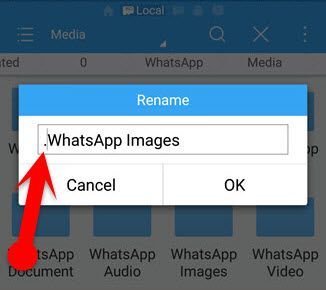
Android – Alternatively, you can also create a .nomedia empty file inside any folder to block a folder’s multimedia from appearing in Gallery.
Get Statistical Insight for your WhatsApp
Do you use WhatsApp all the time? Curious who texts you the most? Do you want to know whether that crush is actually interested in you? Get insight in your relations and get to know who starts the most conversations, which days you are the most active and at what time you have sent the most messages using WhatStat.

Knowing this statistics, you can plan smarter tactics to become more attentive to your crush or avoid Boss’ PJ when he comes online. Gotcha? 😉
Get your WhatsApp Statistics
Navigate to Settings >> Data Usage >> Network Usage and here, you can see the exact number of messages and multimedia you have sent/received in numbers and in bytes. You can also see statistics on number of WhatsApp call you have made or received, bytes consumed, etc.
Know Whom You Chat The Most
A friend in need is a friend indeed. So, if you want to know your best friend on WhatsApp who is available always to help you and solve your problem, make you feel better and laugh with you. Then you can know this on iPhone by navigating to Settings >> Account >> Storage Usage. Here, you will see the list of contacts whom you have chatted. Tap any contact and you can see how much messages you have send/received and how much data your conversation with that person consumed till now.

Add Chat Shortcut to Home
You can add chat shortcut of your favorite group or person at your home screen so that you will not need to scroll down to WhatsApp app in app drawer, unlock it and search your favorite chat on WhatsApp to have chat with them. Adding chat shortcut on home screen will allow you to quickly chat with them without doing these repetitive task.

To do this, inside WhatsApp Chats, long press your favorite group or person chat, tap the 3 vertical dots (menu button) on the top-right corner of your WhatsApp and tap ‘Add chat shortcut‘. It will add your favorite chat’s chat-head on home screen from where, you are inside the chat page with a single tap.
Search Something in WhatsApp Chat
Do you want to read any important message from a chat again for which you remember only few words? Well, using these few words, you can search your entire WhatsApp conversation with anyone or in group to locate the intended message. To do this, just tap Search from WhatsApp options menu in Chat windows and it will show a field where you can put a word to find it in WhatsApp chat.
Bookmark Important Messages
We chat a lot on WhatsApp. These chats includes normal, casual, funny talks to some important ones too. When in need of those important messages, people either scroll all the way up to that message or search it by using some random words that they might remember. Both the methods are time-consuming and inefficient when WhatsApp allows you to bookmark your chats.
Yes, you can bookmark important messages from your WhatsApp chat to quickly read them when in need. To do this, select WhatsApp messages which you want to bookmark and then tap the star button appearing on the header.

These bookmark messages can be accessed at Starred Messages section available inside WhatsApp menu from the main WhatsApp screen.
« Back to Table of Contents
Export All Your WhatsApp Contacts In PC
You have WhatsApp contact in your smartphone which is synced with your phone’s contact list but if you want to export all your WhatsApp contacts quickly on PC, then there is a bookmarklet developed by Amit Agarwal which will allow you to download/export all your WhatsApp contacts from web.whatsapp.com in CSV format which includes profile picture, name and phone number of all your WhatsApp contact.

Download the bookmarklet and know how to use it here
Download WhatsApp Photos via Dropbox
Do you want to automatically download and save WhatsApp Images securely in your Dropbox? If yes, then you can do this by syncing your WhatsApp media folder to a Dropbox folder so that new WhatsApp media files will automatically be uploaded to your Dropbox folder.

You need to use Autosync Dropbox – Dropsync app to implement this workaround. Link it to your Dropbox and create a folder named WhatsApp on Dropbox with ‘Upload only rule’ so that only images will only be uploaded to this folder. Now, set an update interval of 5 minutes and at after every 5 minutes it will sync and upload new WhatsApp media to your Dropbox WhatsApp folder automatically.
Send Public Message Privately
There is a lot of difference between inviting someone personally and posting a general invitation message in an WhatsApp group. Personal messages are far more respective and special but inviting each of your friends manually can take a lot of your time. Thanks to WhatsApp broadcast message feature which allow us to send a message to multiple friends at once but with the appearance that you messaged them personally.

To send a broadcast message on WhatsApp, tap the WhatsApp menu button from main WhatsApp screen and then tap New Broadcast. Here, you can select multiple contacts (upto 256 at a time) and type your invitation message which will be sent to each of them separately.
Hide Certain WhatsApp Chats
Do you want to hide certain WhatsApp Chat from the main WhatsApp chat screen? Select those chat and from the WhatsApp and tap Archive button appear on the top-right corner of WhatsApp screen.They will hide inside ‘Archive Chats’ appears at the bottom of WhatsApp chat.
Use Image of Any Dimension for WhatsApp
WhatsApp only allows to set square pics as WhatsApp profile pic. If the pic is not square, it will provide crop-box to crop it in square for WhatsApp. Sometimes, we just don’t want to crop the pic but the pic is in odd dimension. If you face this problem very frequently then you can install app like Insta Square which can create square pic out of your original photo without cropping or stretching.
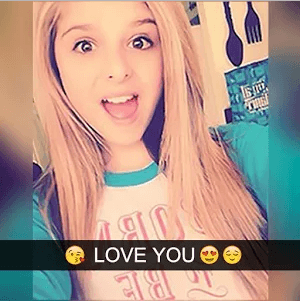
It just fill the void around the photo with custom background, shade or blur effect, etc. which make your WhatsApp DP more attractive. Now, you can set this modified image as your WhatsApp profile photo.
Email Your Favorite WhatsApp Chat
If you have run out of your smart internal memory and WhatsApp is slowing down due to some very long WhatsApp chats then you can simply email them with or without media to your email address and delete from your WhatsApp to free up some space. In this way you will not lose your WhatsApp chats too.
To do this, open any WhatsApp Chat from its menu, navigate to More >> Email chat. It will email currently open chat in .txt file format to any email address you specify.
Print WhatsApp Chat
If you want to print your WhatsApp messages, you can either take a print out of the WhatsApp chat that you emailed yourself or you can take Screenshot of important WhatsApp chats by pressing power and volume down button in Android and then taking print-out of those screenshot images from phone.
Lock Your WhatsApp
WhatsApp contains sensitive chat messages and multimedia files that you don’t want anyone to read whenever they have your phone. So, simply put a lock on your WhatsApp using any good locker app. One of my favorites are AppLock by DoMobile which can easily lock WhatsApp with the lock of your choice (pattern, number, password or finger-print lock).
Hide WhatsApp
Instead of locking WhatsApp, if you prefer to even don’t show it in the app drawer at the first place then there are also few cool apps which can hide any app icon from app drawer. One of them is Hide App-Hide Application icon available to download for free. It can hide/unhide multiple apps from your App drawer and put it inside Hide App-Hide Application app with password lock protection.

Automatically Hide/Lock WhatsApp
Do you have a fix interval in your daily schedule when you don’t have your phone or even worse, it is in someone else’s hand for the time being? If the time interval is quite the same daily then you can create small macro using apps like Repetitive Touch or BOT Maker to record the event of hiding/locking your WhatsApp and set it to automatically run at specific time interval. In this way, it will automatically lock/hide your WhatsApp.

You can also use the same procedure to turn of data-connection/wifi/gps etc. so that people cannot use your messaging apps to message someone when you are not around.
Hide Notification Preview of WhatsApp Messages
Even after locking WhatsApp with a locker app, it’s notifications still show message preview which, if you want to hide in iOS, you can go to Settings->Notifications and turn off “Show Preview”. 
Sorry, by default this option is not available in Android but still if you want to implement, you need to block all notifications for your WhatsApp. To do this, go to Settings >> Apps >> WhatsApp >> Notifications and select “Block All” to block all the notifications for WhatsApp.
End-to-End Encryption. What is it?
With the latest WhatsApp versions, WhatsApp has added the end-to-end encryption feature to their app to make it more secure for WhatsApp users. For both of those users who have these updated WhatsApp version installed. When they chat with each other, their messages will stay safe and encrypted locally with public/private key.
No third party app can peek or any hacker can hack into their conversation. Even WhatsApp itself can’t see your conversation. Feel safer now?
Get Rid of Annoying Security Notification
Recently WhatsApp developers has added end-to-end encryption feature to WhatsApp to implement much powerful security feature in WhatsApp chats it is working fine but those permanent security notifications just clutter chats.

If you want to get rid of these security notifications, go to Settings >> Account >> Security and turn off ‘Show Security Notifications’ setting. After this, permanent security notifications will not disturb you.
Send Money using WhatsApp
Freecharge has become the first app to allow users to send/receive WhatsApp money. Users can send or receive Freecharge money using WhatsApp all they have to do is install Freecharge and setup their account in it. Read full information here
Send/Receive Recharges in WhatsApp
WhatsApp is better than normal messaging app. So it’s obviously that it includes all the benefits of normal messaging service too. One of them is to send/receive recharges and discount coupons. Well, you can’t directly receive or perform recharge using WhatsApp but yeah you can send top-up codes, coupon codes, etc. in WhatsApp using which, the person next door can perform recharge.
Save Money Using WhatsApp
Do you want to get alert about last deals, best offers, mega discounts available for FlipKart, Amazon, Snapdeal, etc. products on WhatsApp? Then save this number +91 9785253064 as ExclusiveDeals and send SUB to this number on WhatsApp. It will add you to it’s broadcast list and you’ll start receiving exclusive money saving deals on your whatsApp daily.

The broadcast notifies you about exclusive online shopping deals, price dropped, price errors or lightning deals like 70-90% off on products etc. You can unsubscribe anytime.
Add WhatsApp Message Dates in Your Calendar
This feature is available in iPhone only which allow users to add date as event in their calendar. If your friend sent you a date within message, it will have a blue underline in it. Just long press the date and option appear to create event in your calendar for that date.

Quote Anyone’s WhatsApp Message
If you want to quote anyone’s message and reply/comment over it then long press that message, a reply button will appear on the header, tap on it and that selected message will be quoted and you will have space to write comment on it.

Integrate Wikipedia to WhatsApp
Duta.in is a group messenger service which you can integrate with your WhatsApp by installing its app after which, you have to create a group with DUTA and for any word/term you type, DUTA will send detailed information about it. It will also tell you related topics which you can select to get details about those related topics too.
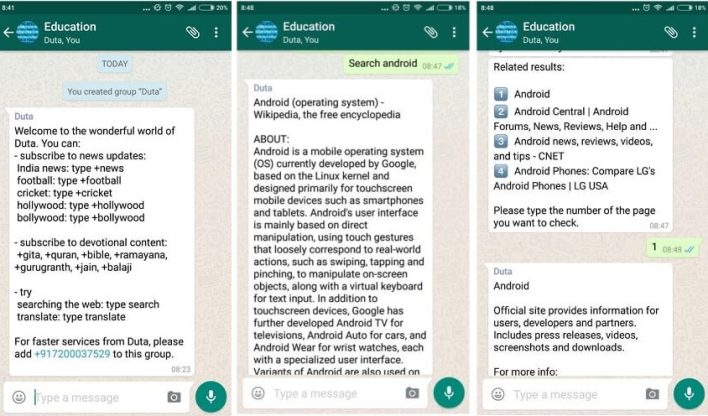
Save Mobile Data Usage on WhatsApp
Due to WhatsApp so many messages, photos/videos gets delivered to our phone that if there will be no option to limit data usage, we will run out of our mobile data almost instantly. But thankfully, there is option. From WhatsApp menu options, navigate to Settings >> Data Usage. Here you can limit data usage while on mobile data. You can choose whether to download photos, audios, videos and document while on mobile data or not.

You can also limit data usage for Wi-Fi and Roming connections. At the bottom, there is a checkbox for you to lower the amount of data used for WhatsApp calls. Obviously, checking this option will lower down your WhatsApp Call quality but it will save more data.
Make Unlimited Free Voice Calls
If you haven’t used yet, you should use the WhatsApp Call feature which facilitates unlimited free voice calling to WhatsApp users through VOIP. It consumes very less bandwidth but the network should be consistent. Even if you have slow internet connection, you can downgrade voice calls quality (using above WhatsApp tip) and then make unlimited free phone calls using WhatsApp.
Recover Deleted WhatsApp Messages
Have you accidentally deleted some important WhatsApp messages that you want to recover? Thankfully, WhatsApp can recover them but you need to connect you phone to PC.
- Connect your Phone to PC via USB cable
- Go to folder WhatsApp/Databases
- Here, there are two files msgstore-yyyy..dd..db.crypt and msgstore.db.crypt
- The msgstore-yyyy..dd..db.crypt contains WhatsApp messages of last 7 days. Open it in notepad and read your deleted WhatsApp messages.
Send Animated Photos in WhatsApp
Animated photos are those GIF photos which have animation but they don’t need any media player to run them. They keeps playing the animation in loop automatically. With the latest WhatsApp update, the development team have added Animated GIF support to WhatsApp. So now, you can send animated photos on WhatsApp and make your chat more interesting.
Send Big Emoji / Smileys in WhatsApp
Few months ago, WhatsApp only provided heart emoji the speciality that when you send it alone, it enlarges and animated but now with the latest updates, WhatsApp has enlarged many WhatsApp smiley. Try sending any of your favorite WhatsApp emoji alone to a friend. It will increase in size.
Send different WhatsApp Smileys
If you don’t know yet then let me tell you – for lots of WhatsApp emojis, you can send them in different color/shades which is officially provided by WhatsApp. You can try tapping some emojis like thumbs up, thumbs down, hand, baby, angel emoji, etc. Tap it long and it will show different shade of same WhatsApp emoji from which you can choose the shade you want to use.
Hidden / Secret / Special Smileys for WhatsApp
Do you want to use such smileys and emoji for WhatsApp that no one knows? First check out these special type of smileys that I have used in my WhatsApp here:

There are hundreds of cool ASCII characters that you can simply copy/paste and use in your WhatsApp to stand out of the crowd. You can download them from here – Link 1, Link 2.
Change Your WhatsApp Number
Do you want to change your WhatsApp number for some reason? Well, WhatsApp made it too easy for you to change your current WhatsApp number to a new one without reinstalling WhatsApp. You will not loose any chat and WhatsApp will even notify groups about your new WhatsApp number too.
To change your WhatsApp number, go to Settings >> Account >> Change Number. Read instruction and Tap ‘Next’ now, add your old (current) WhatsApp number and new phone number. WhatsApp will verify new number by sending verification SMS and change your phone number.

All the groups you are in will have a new notification about your old phone number changed to new number. The only task is left to notify people personally with whom you don’t have any common WhatsApp group which you can do easily.
Talk to Yourself on WhatsApp
This is a random trick I discovered when I changed my WhatsApp number. As the heading says, you can talk to yourself, send some useful messages, notes, photos videos, etc. to yourself to keep them arranged in a regular way. It is same as emailing yourself.

Normally, you can’t message yourself as even if you have your own number saved in contact, WhatsApp contacts doesn’t show your name in its list but if you have changed your number even once using the above trick, you can find your old number available in WhatsApp contacts list. Open it and you can send messages, pics, videos, links, etc. to yourself to have a self-note in WhatsApp when you don’t have any better note app.
Ironically, you can get reply from the other side here. If you change your number back, you can message from the other side. 😀
Create a Dairy in WhatsApp
If you just need a simple LOG Dairy for which you neither want to try this above trick nor install any note app, you can simply create a group of two members (you and your friend) and remove the second member. Now, this group is like a dairy for you where you can add note and keep them safe and organized easily.
Access WhatsApp via Desktop
You can access your WhatsApp from the web browser available in your PC. It will help you to type fast, easily and also reduce disturbance if you are working on your PC but chatting at the same time on WhatsApp and both are equally important. You will be able to perform all important operations like send/receive messages, change status, profile photo on your WhatsApp from PC.
To do this, on PC browser https://web.whatsapp.com. The webpage will have a QR code appearing. Now, open WhatsApp in your smartphone, open its menu and tap ‘WhatsApp Web’. A Scanner will appear on phone. Scan QR code appearing on web.whatsapp.com with this scanner and your WhatsApp account will be connected to your web browser securely.

The above provided self-note WhatsApp trick in combination of WhatsApp web feature can help you to send/receive textual content and multimedia files from your smartphone to PC and vice verse.
Copy/Paste Someone Else WhatsApp Status
Want to copy/paste somone’s stylish WhatsApp status? Well, you can do this if you are surfing WhatsApp through PC using web.whatsapp.com. Open any person’s chat on desktop, tap the profile photo and their status will be available for you to read and even copy. Then you can paste it in your status.
Send Blank Message in WhatsApp
Sending blank message can be interesting. It is unusual and also, you can use it when you want to inform someone that you aren’t talking to them (exactly, like the girlfriend do). :-P. There are three ways to do this (white spaces doesn’t work):
- Open WhatsApp in Desktop and from Windows, press ALT+255 or ALT+0160. Both of this print blank character which you can send to your WhatsApp friend or group
- Copy the above blank character in notepad TXT file and send it to phone to use there
- Use Noword App which is specially designed for this sole purpose to send blank messages in WhatsApp
Prank/Hang/Crash Friend’s WhatsApp
Lots of messages can hang and even crash WhatsApp, when they are lots (like, in 1000s). Here we are going to bombard victim’s WhatsApp with 4000 messages. So, if you want to do this prank with your friend, open your WhatsApp in Chrome. press CTRL + SHIFT + J (to open console) and paste this script inside it:
After pasting this script, hit ENTER and it will start sending the message “Your WhatsApp has been hacked” to the target victim and won’t stop before 4000.
How to Corrupt a WhatsApp Group
As like above trick, the idea is to send so much heavy text in group that it will become unresponsive and everyone will be forced to leave the group. Just open your WhatsApp in WhatsApp Web, open the target group, type around 3000 emoji (you can just do copy paste after typing few tens or hundreds of smileys. Finally send it to the target group and disconnect your WhatsApp Web.

Now, whoever try to open the group will have his WhatsApp not-responding. So after facing so much trouble, they will be forced to leave the group.
Spying on Someone’s WhatsApp
There are few paid apps which gets stealthy installed in victim’s smartphone and allow you to spy on their activities, WhatsApp conversation etc. but if you are looking for some free alternatives, use any of these cool methods to spy on your friend’s WhatsApp:
Method #1 – Using WhatsApp Web
If you can get access to his/her WhatsApp for just a minute, connect it with WhatsApp Web on your laptop and give their phone back. Now, you can not only spy on their WhatsApp but control it, send message, multimedia files etc. from their WhatsApp remotely.
Method #2 – By Spoofing MAC Address
This method also require you to borrow your friend’s phone for just one minute. But, this time write their smart phone’s MAC Address by going to Settings >> About phone >> Status >> Wi-Fi MAC address.
Change your phone’s MAC address to your friend’s MAC Address (read tutorial here) and install WhatsApp and verify if using your friend’s phone number (borrow phone again). Now, you have exact replica of your friend’s WhatsApp. Whatever they do, you can spy from your WhatsApp.
Leave No Traces of WhatsApp Hacking
Not only hacking but leaving no trace of hack is equally important. So, if you do have impersonated your friend using WhatsApp Web and impersonated him, sent someone any text message or multimedia folder on his/her behalf, make sure to quickly delete it as soon as the message/photo is delivered.
This will also delete message/photo from your victim’s WhatsApp and WhatsApp Media folder too. Moreover you can disconnect the WhatsApp Web so that he can’t trace you back through his WhatsApp.
WhatsApp Profile Photo Prank
Scare a friend by showing a horribly looking picture as his WhatsApp DP on your WhatsApp. To do this:
- Connect your smartphone to PC via USB cable, navigate to WhatsApp/Profile Photos.
- Here you can see WhatsApp profile photos are saved with person’s contact number. Delete your friends photo from here.
- Add take a horrible, ugly-looking photo, resize it to 640×640 or 320×320. Rename it with your friend’s phone number and put it inside WhatsApp Profile Photos folder.
- Now, show your friend his profile photo from your WhatsApp. He will be shocked.
Change Friend’s WhatsApp Profile Photo and Status
The prank to just show your friend that his WhatsApp DP is some ugly pic is good but how about the trick to really change your friend’s WhatsApp DP and Status? Yes, you can surely do this. The trick follows the above trick to get access to your friend’s WhatsApp through WhatsApp Web. When you are here as you friend, you can change his WhatsApp profile picture and status without any problem.
Save a WhatsApp User’s Profile Photo
Taking screenshot of WhatsApp profile photo of your crush is too obsolete. If you want to same someone’s WhatsApp profile photo, one way is to copy it from your phone’s Whatsapp >> Profile Photos where her profile photo is saved by her number. The other and more simple way is to tap WhatsApp Profile Photo of that user, open it in full size, tap the share icon appearing at top right corner and select “Save to Gallery”.
Change WhatsApp Chat Background Wallpaper
Default WhatsApp chat background wallpaper is too mainstream just because people don’t change their WhatsApp background but if you want to make your WhatsApp more personalized and stylish, you can add Wallpaper either by going to Settings >> Chats >> Wallpaper or tapping ‘Wallpaper’ option in personal WhatsApp chat screen.

You can either set a solid background color or choose any image from your gallery to set as your WhatsApp Chat Background Wallpaper.
Send Your Location
When you don’t know your exact location or have time to type full address, but you want to call your friend there you can send your location directly using WhatsApp. It send location message which your friend can open to get your location in Google Maps.
Shift WhatsApp from Internal to External Memory
Internal memory is limited due to several limitations of recent Android versions, apps are forced to keep their data in Internal memory which fills it fast and slow down our smartphone too even if we have a lot of free space available in SD card. Same limitation holds for WhatsApp and it can’t automatically put it’s content in external SD card. But, if your phone is rooted you can configure WhatsApp to keep its data in external SD card.
To do this download and install FolderMount app from Google Play which will pair your internal storage with SD card. Now, open the app, locate WhatsApp media folder available in your Internal Storage (WhatsApp/Media). After that, it will make WhatsApp to store media file in SD card.
Send Large & Unsupported Files in WhatsApp
As you can see above, WhatsApp can send “Document” files in WhatsApp chat but uploading files in WhatsApp is very slow and secondly, as it supports documents so it only supports certain document files like .doc, .docx, .xls, .ppt, .txt, etc. Also, file size is limited to just 16 MB but you might need to send .exe, .zip, .rar, .apk files which can be very big in size. To send such large and odd-formats files, you can do this:
- Install DropBox and CloudSend App from Google Play Store to your phone
- Open CloudSend. It will ask you to like DropBox, allow it.

Now, whenever you need to send large file to your friend in WhatsApp, share it on CloudSend. CloudSend will upload it on your DropBox account and provide a public link to that file. Share this public link with your friend in WhatsApp and he will be able to download that file by clicking the link.
Send Any File using WhatsApp Only
The above trick will help you a lot if you send big files a lot but if you don’t then there is no need to get into so much trouble. You can send even unsupported file format using WhatsApp only. Just append the unsupported file name with supported file type (extension).

For ex, in above screenshot, changing .apk extension to .mp4 make it valid file for WhatsApp and hence it can be sent using WhatsApp multimedia sharing feature.
Record and Send Vines using WhatsApp
WhatsApp allows you to click and send photos but do you know, you can create vines (small videos) using that WhatsApp camera which appears when you Tap the camera icon inside WhatsApp message field? Tap the shutter button and hold it, it will start recording video which are limited in length (01:00).
Use Multiple WhatsApp Account in Same Phone
Unlike Google/Gmail App, WhatsApp only allow one account for one phone but if you are in need to have multiple WhatsApp account with different number but on same phone then you can install Parallel Space free Android app which allows you to run multiple accounts on same app simultaneously.
Use Single WhatsApp Account in Two Smartphones
This feature is only available in Xiaomi and cannot be replicated on any other Android phone using any app, tweak or hack. There is a cool app Mi Mover which comes only in Xiaomi smartphones which is being used in this trick to run same WhatsApp in two different smartphones simultaneously.

Watch the video here to know this trick – https://youtu.be/gkGIoCqPF7k
« Back to Table of Contents
Different Photo Different Thumb
If you ever got pranked by this funny WhatsApp trick then you already know that in this prank, a picture has different thumbnail but when you click to see the full photo, it’s different. You can also do this prank with your friend by adding an attractive hot girl’s photo as thumbnail and putting very ugly fat lady’s photo inside so that when he enlarge the pic in excitement, he will be shocked.

To do this, install Z-Photo Fake App from Google Play Store. Now you can set different thumbnail for different photo and prank your friend by sending it on WhatsApp.
Create Fake WhatsApp Chat
Prank friend by showing his crush texting you KISSES and I LOVE YOU. Yes, you can do this by creating a fake WhatsApp chat using FakeWhats from desktop or Yazzy for Android smartphone

Record WhatsApp Calls
Do you want to record WhatsApp calls in high quality? Well, you can do this by using Messenger Call Recorder which is especially designed to record long WhatsApp calls over VOIP in high quality. Just install the app and give it accessibility. From the next time, it will automatically record WhatsApp calls for you.
Leave Voice Message on WhatsApp Call Rejection
WhatsApp Calls are like normal calls just that, they are on VOIP. So, when you call someone, they have option to reject your call or send a quick reply message that ‘I’m busy’ or something. Conversely, if he/she rejects your phone call, you also have a button to leave a voice note.
Listen to WhatsApp Voice Message like a Call
WhatsApp has done improvements in even least used features. For ex, it have the feature to allow you to listen Voice note as if you are into call. Just play any voice message and put phone near your ear as like if you’re attending a call. WhatsApp will also play the audio as if you’re in WhatsApp call.
Spy on WhatsApp Calls
For security purpose, if you are parent and want to spy on your child’s WhatsApp messages, calls, etc. you can use FlexiSpy App which don’t only support WhatsApp but other 18 popular instant messengers apps too. You can monitor all cell phone digital and audio communications both in Android as well as WhatsApp.
Forward Message to Multiple Contacts At Once
WhatsApp allow forwarding multiple messages. But do you know, you can forward it to multple contacts at once too? Well, at the Forward to screen don’t just tap on single contact, tap a contact for few seconds and multiple-selection tick will appear. Now, you can tap multiple contacts to select them and forward your message simultaneously.
Backup & Restore WhatsApp Chats
WhatsApp generates regular backup. Save it locally in phone’s internal storage and upload it to Google drive of connected Google account on your Android phone as well. You can change backup interval of your WhatsApp by navigating to Settings >> Chats >> Chat backup. Here inside option ‘Backup to Google Drive’, you can change backup interval to backup on daily, weekly, monthly basis etc.

Moreover, if you want to create backup of your WhatsApp right now then tap the “Back Up” button available at Last Backup section. It will start creating backup for your WhatsApp instantly and then upload it to Google Drive.

You cannot restore backup directly. So, when you reinstall WhatsApp, it will automatically detect this WhatsApp backup in your phone and ask to restore it for you.
Move WhatsApp Chat from One Phone to Another
Due to Google Drive integration, transferring WhatsApp backup have become a lot easier. If you have your backup uploaded on Google Drive then you can simply install WhatsApp in your new phone with the same phone number. WhatsApp will prompt to search for backup in Google Drive.
Allow and set it to check backup inside the same Google account where you have uploaded your Backup. WhatsApp will automatically download your WhatsApp chat backup and organize it in your WhatsApp properly.
Know When and Who have Read your WhatsApp Message
If you have sent a message to a WhatsApp group and want to know who have received and who have read it till now then you can just select the message and tap the info (i) button appears on header.

This feature is also available for personal chats and will let you know after sending your message when it is delivered to your friend and when he have read it (and so, from how much time he isn’t replying and is ignoring you :-P).
Hide Profile Photo and Status from Unwanted People
If you think that your WhatsApp DP and Status can be seen by everyone and so you don’t put your favorite profile picture or status on WhatsApp then let me relieve you tension by telling that you can control for whom you want or don’t want to show your WhatsApp profile picture and WhatsApp Status.
To block everyone from see your DP and Status and allow only very few selected people to view them, go to Settings >> Account >> Privacy. Here, at Profile Photo and Status options, tap them and you’ll have option to show them to everyone or people in your contacts or nobody.
Schedule Messages on WhatsApp
So, this one of the most awaited feature to schedule messages on WhatsApp is finally available, not officially but indirectly with the free Android app Seebye Scheduler ROOT. The Seebye Scheduler ROOT allow you to schedule WhatsApp messages with certain rules which allow it to send message at specific time on your behalf. It is also available for iOS. You require rooted Android or Jailbroken iOS devices to use it.
Mark as Unread
Have you accidentally opened a WhatsApp chat which you planned to read later or do you want to re-read some important chat later but you know you are tend to forget if there is no notification about it? Then, you can mark a WhatsApp Chat unread by long-tapping it from WhatsApp Chat main screen and from WhatsApp options menu (3 vertical dots) selecting the option “Mark as unread”.

Chat in Different Language
WhatsApp allow users to chat in a variety of different language. For example, as I am Indian so WhatsApp is allowing me to select from any of 8 different Indian language to use. You can change your WhatsApp app language under Options >> Settings >> Chat >> App Language.

Auto Delete All Chat from a WhatsApp Group
For personal WhatsApp Chat you can delete all the messaging by selecting it and tapping DELETE icon available at the header but if you do this with WhatsApp Group, delete button doesn’t appear, only Exit Group option is there. But, if you want to quickly delete all messages from a WhatsApp group without leaving?
To do this, open a group chat, Tap 3 vertical dots on the top-right side to open WhatsApp options menu. From here, Tap More >> Clear Chat. It will clear all group chats for you in a single tap.
Auto Delete All WhatsApp Messages
Some people want to keep their WhatsApp chat history clear. If you are among them but you also find it tedious to always select and delete chats then here is an automatic script which will delete all WhatsApp conversation at 12 AM for you.
You’ll need a rooted smartphone, SQLite Installer for ROOT and Tasker App to do this trick. The idea is to create a Tasker Profile to run a Shell script every day at 12AM. The shell script will invoke a command to delete all the contents of messages and chat_list tables in the WhatsApp database named msgstore.db. Know full trick to auto-clear WhatsApp here
Auto Delete Junk Photos from WhatsApp
Most of the WhatsApp images are just useless pics. They include memes, quotes, funny photos, wishes, greetings, etc. which lose their charm after some time and stay in phone just to fill memory. So, if you are in a habit to delete them after few days, here is a simple automatic trick which can auto-delete WhatsApp junk photos for you.
The trick is to use Siftr Magic App which not only auto-clean WhatsApp multimedia but also multimedia files from other popular messenger apps Line, Viber, Telegram and Hike.
Get Rid of Annonying WhatsApp Users
Is there someone who is stalking you or coming to chat again and again for no reason and you just want to get rid of them? Well, your WhatsApp privacy settings has this problem covered too.
- If you don’t care about him/her then add their contacts to WhatsApp block list available in Privacy menu. Do this and they will not be able to see your DP or Status and neither will able to message you again through WhatsApp.
- If you care somewhat and don’t be too rough to block them on WhatsApp then set Profile Photo, Status and Last seen options to “My Contacts” and remove that annoying person from your phone’s contact list. This way, they will not be able to see your WhatsApp profile photo, Status or Last Seen TimeStamp but they can message you.
- If that annonying person is someone you just can’t ignore in any manner then it is better to stay hidden from them. Know how to stay hidden from them on WhatsApp below.
Know if Someone’s Online Without Reading His Message
The idea of blue tick is really great unless we want to avoid it. You know the situation when someone messages you but you don’t want to reply because he might be online and will start chatting with you, right? So, want to avoid it? Then from the WhatsApp chat screen, click the person’s WhatsApp DP and then info (i) button.

It will take you to the person’s info page where you can see if he is online or not. Going back will take you directly to the WhatsApp Chat Home again, without making you landing to the person’s chat page and hence avoiding the risk of reading his message and sending your blue tick.
Find Details About Unknown Person on WhatsApp
Any unknown person randomly messaged you on WhatsApp and you want to know who he/she is? Well, this is somewhat tricky but yeah you can find detail about that unknown WhatsApp user who messaged you.
- If you have a group common with that person, read the message he/she sent there. Alongside that unknown person’s number, the name is there
- If you don’t have a common group, then just create one and ask him/her something so reply in group so that you can know their name when they send message on WhatsApp group
- Finally, you can search Truecaller app to find identity of the person. Truecaller scrape contact data from millions of person who have installed Truecaller. So, there is very high chance that you will find details about that unknown WhatsApp user on Truecaller.
Want to confirm if someone really blocked you on WhatsApp?
If someone blocked you, their WhatsApp DP / Status disappears, Last seen timestamp doesn’t appear and messages you send to him don’t get even double tick (which is delivery ack). But it doesn’t confirm if a person has blocked us or not. May be they have uninstalled their WhatsApp. So, how to confirm?
Well, if you are really impatient to know that, you can do a test. Just create a WhatsApp group and add that person in your Group. If they gets added, it means they haven’t blocked you and if WhatsApp prompt “Couldn’t add Friend name” then he have certainly blocked you on WhatsApp.
Hide Last Seen and Blue Tick
WhatsApp Last Seen TimeStamp and Blue Tick are two most useful features when we want to chat with someone or catch them online on WhatsApp but they become really frustrating when conversely we want to hide ourself from any person on WhatsApp. They reveal if we are online on Whatsapp or the time when we were last online. And blue tick tells them if you have read their messages or not.
So luckily if you want, you can hide/disable both WhatsApp Last Seen TimeStamp and Blue Tick. To do this, go to Settings >> Account >> Privacy. Here, under the section ‘Who can see my personal info’, the first option is Last seen. Tap it and a small pop-up box will appear when you can set whether you want to hide your WhatsApp Last Seen timestamp from Everyone, My Contacts or Nobody.
- At the bottom there is a Read receipts checkbox which is checked by default. If you want to hide WhatsApp blue tick for you account, tap and uncheck this checkbox.

NOTE – If you disables read receipts or hide your Last seen for your WhatsApp, you will not be able to see other’s last seen timestamp or blue tick for your sent messages. So, if you need to hide last seen or your read receipts on WhatsApp occasionally then activate internet on your phone, receive WhatsApp messages and disable internet without opening the app.
WhatsApp Read Receipt Hack
Read receipt disabling option can be really annoying to some person. If you are among them and want certain person to not be able to disable the read receipt for you then you can add them in a group. In personal chat, their read receipt will help them but when you send a message in group and if that person reads that message then the message will show blue tick and it’s info will show if and when the person has read your message.
Get Alert When A Contact Comes Online
Do you want to keep your Last seen time-stamp hidden but know when a person comes online on WhatsApp? This can be done using a smart Android App called Whatsdog. Install it in your Android, connect your account and select WhatsApp contact for which you want the app to sniff out online status and last see time. It will do the task without revealing or changing your Last Seen TimeStamp.

Don’t Let Annoying People Disturb You on WhatsApp
Are you sick of annoying people, messaging you again and again or class’s WhatsApp group from where senseless messages are notifications are coming? Well, you can block them but tapping to group/person chat on WhatsApp chat screen and tap ?? mute button appears on header.
Untick “Show notifications” also and those person/group messages will not appear unread.
Reply without opening WhatsApp
You know, you can reply to a WhatsApp message without opening WhatsApp. To do this, when the message arrives and appears on your phone’s notification bar, tap the Reply button and a small pop-up box will appear when you can type your message and send.
Reply without changing Last Seen
If you want to reply an important WhatsApp message but don’t want to change your Last seen, you can use Google Now for it. Just say “OK Google, send a Whatsapp message to Taylor.” From there, you’ll be prompted to dictate your message. Now, you can either type your message or again dictate it and correct before sending it finally.
This will also not change your WhatsApp last seen timestamp.
Set Custom notification LED or Tune
For some special person or WhatsApp groups, you can set “Custom notifications” by tapping to the group/person’s name appear inside chat screen. You can set different alert tone, LED light color, popup setting and vibration length.
TAG a person in WhatsApp Group
Do you want to point/reply a person of certain people in WhatsApp group? Well, now you can do it in better way by using @ symbol which will allow you to TAG/Mention that person. Just write @ and WhatsApp will show members of the group in from which you can select the person’s name whom you want to TAG.

Message A Person Even if He/She Has Blocked You
Did someone blocked you whom you desperately want to chat? Well, you can’t directly send them message in WhatsApp as like you send message to any other WhatsApp user but there can be workarounds:
- Contact them by other means – SMS, Call, Facebook, etc.
- If you had common WhatsApp group with that person, you can message them there
- Change your WhatsApp number or contact from any other person’s WhatsApp
Unblock Yourself from Friend’s WhatsApp
Do you want to get unblocked from someone who have blocked you in WhatsApp? There is a very thin chance that they will unblock you by themselves and getting access to their phone and chance to try to unblock yourself from their WhatsApp is even thinner.
Well, there is one easy trick. If that person means so much to you then delete your WhatsApp account by navigating to Settings >> Delete My Account. Now, uninstall and reinstall WhatsApp, add phone number, name, photo and status. Now, you see you are unblocked from that person’s block list.
Hack a Friend’s WhatsApp Chat
Do you want to read all the WhatsApp messages of your friend but without asking them for it? Well, you can do it by just borrowing their phone for 2 minutes. You don’t even need to have WhatsApp unlocked. Just follow below steps and you’ll be able to replicate your friend’s WhatsApp messages in your WhatsApp:
- Connect your friend’s phone to your laptop via USB cable
- Go to WhatsApp >> Databases folder
- You’ll find two files there. Namely: msgstore-yyyy..dd..db.crypt and msgstore.db.crypt. Copy these files to your laptop
- Now, uninstall WhatsApp from your phone, navigate to same WhatsApp >> Databases folder in your phone and overwrite/replace these same files with your friend’s file. Make sure to check if file name are same or change friend’s database file names to your phone’s database files name
- Now, install WhatsApp, it will ask you to verify number and then prompt that a backup found and can be restored. Restore it and you’ll actually restore your friend’s WhatsApp messages in your own WhatsApp.
 Use WhatsApp Without Internet
Use WhatsApp Without Internet
Yes, you heard it correct. WhatsApp is free but it consumes a lot of data connection. So, it cost us in the other way but as the WhatsApp market base is approx 800 million, many companies are coming with innovative ideas to help WhatsApp users in minimize their overall cost to use WhatsApp.

One powerful innovation is Whatsim which at very low cost, provides unlimited WhatsApp usage. So, you can send unlimited WhatsApp messages 24×7 without using any internet connection with this SIM. Even in India there are several telecom companies who come up with WhatsApp plans for mobile users to facilitate cheap data for WhatsApp users.
Receive WhatsApp Notification on Desktop
So, the above trick was to minimize your distraction by putting both your desktop work and WhatsApp chatting on one single device. However that can be comparatively greater distraction to feature WhatsApp chatting on desktop than to just allow viewing WhatsApp notifications which, if important, you can open WhatsApp Web or smartphone to reply.
So, if you want to minimize distraction to even this level then install Desktop Notifications in your smart phone and its corresponding Chrome or FireFox browser extension. Connect them with provided code and set which apps’ notifications to be sent to desktop. That’s it.
Install and Use WhatsApp on Tablets and iPad
WhatsApp is an intelligent app which currently does not supported tablets and iPad. From app stores, WhatsApp app is not available to download directly. If you try to use the above web.whatsapp.com workaround, visiting the website from tablets or iPad will open the WhatsApp homepage instead of QR code page.

So, here is a better workaround:
- For iPad – Visit web.whatsapp.com from your Safari browser. If it opens WhatsApp homepage, tap on the URL and swipe down to access ‘top drawer’ of favoriates menu. Here, tap on the option ‘Load desktop site’. Tap it, it will reload the URL again but in desktop version which will have QR code page where you can connect your WhatsApp via WhatsApp web.
- For Android Tablets – You can use the same iPad workaround by loading desktop version in your Android web browser. One other workaround is to download .apk file of latest version of WhatsApp and SRT AppGuard. Install both in your tablet. Run SRT AppGuard first and select WhatsApp from its dashboard. Once AppGuard has done setting up monitoring, scroll down and disable read phone status and identity under Phone calls. Now WhatsApp should run properly on your tablet. Just verify a phone number for it and you’re done.
Get WhatsApp Early Updates
Stand out of the crowd by getting latest WhatsApp updates in your smartphone before it is publicly made available. If you want to do so, you need to get enrolled to WhatsApp Beta Program through official website of WhatsApp. You can find the full tutorial on how to become a WhatsApp BETA User here.
Enjoy WhatsApp Video Calling Feature
WhatsApp hasn’t officially announced its video calling feature yet but for BETA testers, this feature was earlier released to test. They tested but WhatsApp developers were not happy with the result so they are improving the feature. If you join WhatsApp BETA Program now then there is a high chance that they will soon release WhatsApp Video calling feature again and for BETA testers first. Thus, you can enjoy it then.
Uncrowded and Better WhatsApp Alternative
As everyone is on WhatsApp, do you feel it has become overly crowded? Do you want to shift to an equally good but less-crowded messenger? Then try Telegram app which is as good as WhatsApp but less popular. So, it won’t be that crowded. You and your lover can chat here without any distraction or disturbance.
You can also try Google’s Allo which is new and even better messaging app but again, less popular so less crowded.
Remove Your WhatsApp Account
Most of the people think that if they just uninstall WhatsApp, they have been removed from WhatsApp. But this isn’t true. You will still appear on your friend’s and other contact person’s WhatsApp as like you still are active on WhatsApp. So, they will keep message you and get angry for no reason.

So, the appropriate way to deactivate your WhatsApp account is to delete your WhatsApp account. To do this navigate to Settings >> Account >> Delete my account. Here enter your phone number and tap DELETE MY ACCOUNT. This will permanently remove your presence from WhatsApp.
These were all the WhatsApp Tips, Tricks, Tweaks, Hacks and Secrets that we have found till now. If you know any other interesting trick, please share it in the comments section below.
Do share this article if you find it helpful. Thanks. 🙂










 Use WhatsApp Without Internet
Use WhatsApp Without Internet






