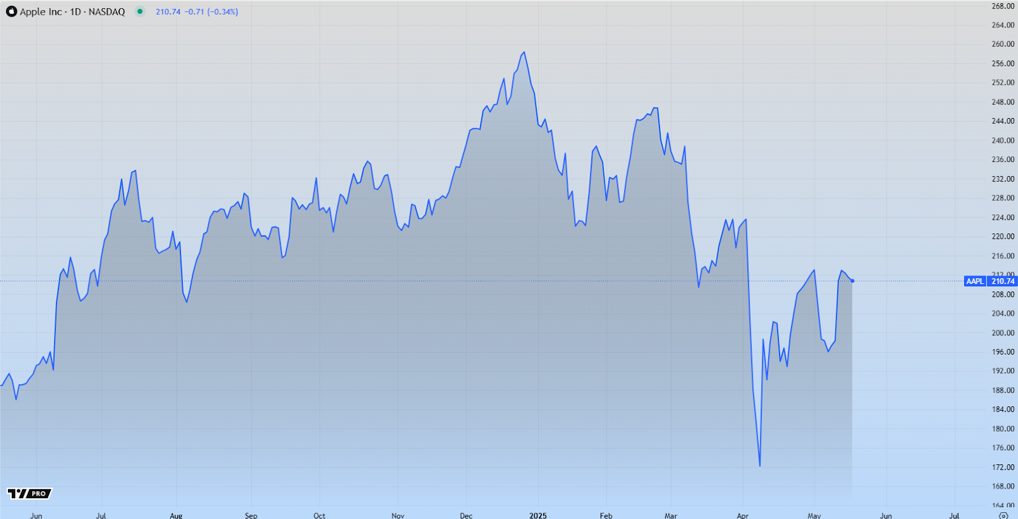Email marketing is a powerful technique to get back the paying customers to introduce newer products on the line. Of course, many argue that email marketing losing its potential in some areas, but it is definitely not losing the B2B market anytime soon. Readers need to create eye-catching business templates to attract the audience, but maintain a professional approach at the same time.
What is Pinpointe?
Pinpointe is an email marketing CRM (Customer Relationship Management) service provider. What sets Pinpointe apart from other email marketing CRM service providers are services and packages for the professional people in the industry. In this review, I will talk about the features, services, and packages. I will not exclude CONS in the process because that’s what guides us in making a final decision.
Note: There is a trial version available and you can access all premium Pinpointe features during the trial period.
1. Interface
I consider user-interface as a major factor or selling point, for me!
I don’t want to spend time-solving a puzzle and spend plenty of time figuring out things. A new interface comes with challenges and I want to use the paid services at a professional level. Even new paying customers don’t want to spend weeks learning how-to-use Pinpointe.
Contacts: I’m probably going to use this section a lot to add collected email addresses and manage the database for customer retention purposes.

Email Campaigns: This is where I can create, edit, and customize the email template for my audience or customers.

I have shown only two important options from the interface. Explaining entire options may end up taking an hour or so, and it will turn out boring for everyone. Overall, the user-interface designed for beginners, but I believe, paying customers needs basic knowledge on the options.
2. Template Editor & Free Templates
Pinpointe offers Classic Editor for advanced users and Drag & Drop editor for customers like me. First, log in to the account, and click on “Email Campaign” and then click on “New Campaign” to create a new template for the upcoming event.
Classic Editor: I won’t be using this editor because it is nothing but a coder editor, and I’m sure that the majority of the customers won’t be using it.
Drag & Drop Editor: As the name suggests, customers can start building a new campaign by dragging & dropping the elements in the editor. I have already seen the editor and it meets universal template builder’s that WordPress plugins offer. I consider it a blessing because I have already used WP builders in the past, and the interface is very similar.
Templates: Browse hundreds of premium templates from the list or filter them using “Categories” on the left sidebar.

Global Styling Options: In Global settings, you can change the background, color, body-color, fonts, text size, spacing, footer spacing, etc. The Global Settings allows the customers to change template structure without editing every single element. It is a good option for people, who want to maintain one color scheme, font, and text size.

Element Editor: Full-control is important when you are customizing the template. Double-click on the element to edit the block and the quick-editor shows up above the block. Make sure to check the main dashboard because a separate editor is also available for advanced options.

Free Stock Images: Add thousands of royalty images to the email templates within the editor.
More Editor Features: Basic blocks, Saved blocks, Widgets, Attach, and Spam Check.

For instance, Email Service Providers such as Google, Yahoo, AOL, have stronger spam protection algorithm. If you don’t optimize the emails properly, then there is a high chance of lading the emails in the spam folder. You can use the advanced inbuilt tool to measure up the spam rate and keep it below 3.0 to avoid penalties.

Preview the templates in mobile mode, where the company is using physical mobile phones to give real-time previews. Copy the HTML code from the editor, and also watch video tutorials for self-learning.
3. Analytics & Tracking
The 10-year old company understands the requirements of the paying customers and they have added analytics options. First, log in to the dashboard, and click on “Statistics” and access all available analytics reports.
Statistics Snapshot: As the name suggests, the first option is nothing but a snapshot that is updated every few minutes. The company software developing team is working on providing a real-time analytical tool that replaces the snapshot function.

Statistics Details: Take an in-depth look at 48-hours of the recorded report on emails sent, number of clicks, unique opens, bounces, SPAM complaints, unsubscribers, and more. The analytical details cover all campaigns in total, and you can select one campaign individually to find out the numbers.

Unlimited Custom Fields & Visible Fields: Agencies or businesses can add unlimited custom fields while uploading the email list.

Click Frequency: Learn how many people clicked the campaigns and how they respond to the campaign.
GeoIP Data: The advanced tool utilizes the GeoIP technology to find out the region of the email list and then provide accurate data on it.
You can download the reports in PDF file, and I want to remind the readers that you can check reports individually and check Split Tests, Drip Campaign Stats, Form Stats, Triggered Email Stats (this is helpful to target audience better), Database Stats, and List Stats.
4. Advanced Sending Options
PinPointe started in 2009 and they have conducted plenty of research to provide advanced sending options. Thanks to the research, the developing team was able to add advanced sending options that have shown to increase results by up to 22%. Paid customers can start using the advanced features and allow me to introduce important sending options.
Auto-batch: The advanced algorithm breaks larger campaigns into smaller campaigns.
Predictive Send: The active analytics records the time of response of the recipient and it predicts the best time to send the email to each recipient based on their history.
Time Travel: The recipients may not be located in the same region, so the advanced algorithm utilizes GeoIP data to find out the recipient’s time zone and sends the campaign at each recipient’s local time.
Where do you find this option?
No need to scratch your head to find these options because they are waiting for you in the “Campaign Sending” page.
First, select the advanced second option in the campaign sending page.

Now, customize the sending page by selecting the right options for the campaign.

You can always come back to make changes to the campaign and work with the customer care to figure out the options that suit your project. In the first glimpse, I thought, it would be difficult to manage and make changes, but I had fun working around it.
5. Set-up Team Members
Pinpointe has agencies using the service, and it is important for them to add members for the project. The account owner is the administrator and has all privileges. The tiered account or sub-user or team member’s account can be restricted and take control over the campaigns. For instance, you can give the team members restricted roles, and they cannot approve campaigns to send to the email lists. Allow me to show you, how to create these accounts, and explain how they work.
Step 1: Click on your profile icon located top right sidebar and then click on “Account Settings.”

Step 2: Now, click on “Manage Users” and then select “Add User” to continue.

Step 3: A form will pop-up on the screen and fill-up the form.

Step 4: Add username, contact name, contact email address, password, and re-enter the password.
Step 5: This is where you can activate or disable the account. Restrict sub-user privileges by selecting “Account Type” to account manager, and they cannot send the newly created campaigns directly to the email list.

Unapproved email campaigns appear in the dashboard and you can check them, edit them, and approve the team members created templates. You can contact the customer care for further information and support because you want to take full control over the accounts.
Bonus: Customer Service
Customer support is what makes Pinpointe different from the rest of the competitors. You can contact the team using email service and voice calling support.
Email Address: support [at] pinpointe.com
Phone Number: +1-(408) 834-7577
I mean, you can ask them to set-up the account or solve a problem for you. The customer support team comes forth in solving advanced problems for you and they won’t hesitate to provide customized services. The support team does assist the customers in keeping the spam score down and they also work with DNS host or registrar to lessen the delivery failure.
Bottom Line
Pinpointe package starts from $49 and sends over 70,000 emails every single month. Pinpointe trial version is also available with all premium features unlocked and you can give it a shot. Curiosity always gets the best of me and book a demo for an in-depth understanding of the product. Let us know what do you think about the Pinpointe in the comment section below.