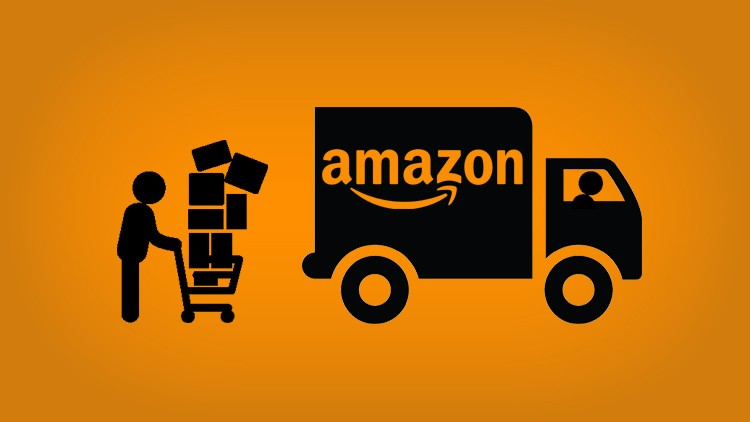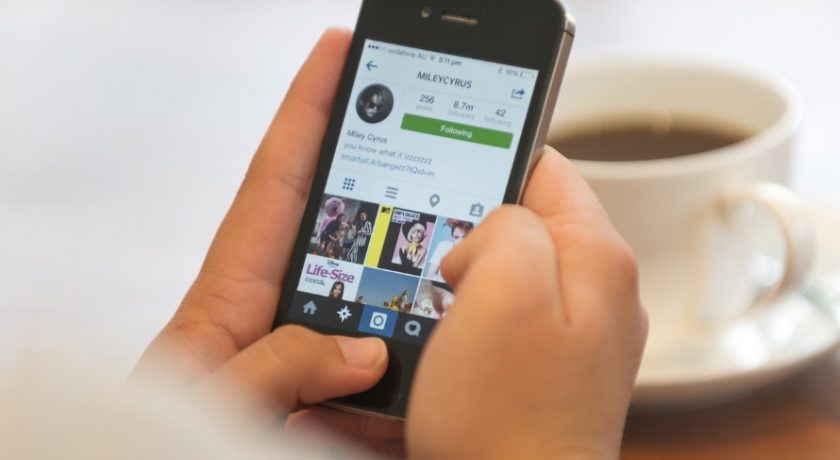Even with all other devices & services to keep your photos, videos and important files secure such as Smartphone, Camera, DropBox, iTunes, Portable Hard Disk, Flash Drives etc. a personal computer is still the most convenient device to store important data. That’s why, no matter how much we try to avoid, we end up with keeping most of our important files in our PC. What we always forget is that the data stored in the computer is highly prone to damage and corruption.
You can lose important data available in your PC accidentally or intentionally deleting them, due to some Windows error, due to some software update, hard drive crash, accidental formatting, wear and tear of hardware, system tweaks, unusual software behavior and by many other reasons. Recycle Bin is given to store deleted files but in all the above mentioned scenarios, it is helpless. Moreover, if you have a habit to use Shift + Delete shortcut to permanently delete files and folders then you can’t find even the deleted files in Recycle Bin.
So, if you can’t avoid keeping your important data in your PC then at least you should know how to recover them if they accidentally get deleted. Doing so won’t even require any technical training. All you need is a good data recovery software to recover deleted files. By “good”, I mean EaseUS Data Recovery Wizard which has gained my trust by helping me in recovering numerous files, from photos to videos to DOC & PDF Documents to ZIP and even .EXE Setup Files.

About The Developers
EaseUS Data Recovery Wizard is one of the most successful software from EaseUS, a leading data protection a recovery software manufacturer which is helping both businesses and individuals to backup, recover, partition, manage & transfer their data efficiently in Windows, MAC, iOS and Android platforms since 2004. The company has millions of satisfied customers. They have won several awards from CNET, PCWorld, Softonic, SoftPedia, TechRepublic, TopTenReviews, Software Informer and various other mainstream IT publications online.
About EaseUS Data Recovery Wizard
EaseUS Data Recovery Wizard is a powerful data recovery software available for both Windows and MAC operating system which allows you to recover any deleted or lost data from your PC within a few minutes. The software embraces a very simple and straight-forward interface which makes it easy for everyone to find and recover any file which has been lost or deleted. Whether you have lost a single file, folder or content of the whole drive, whether the content that you want to recover is few weeks or even several months old, EaseUS Data Recovery Wizard is capable to recover it for you.
Scroll down to the below section to see how this cool data recovery software works but, before that, install EaseUS Data Recovery Wizard Free so that you can follow this guide step by step to recover intended files.
Steps to Recover Data using EaseUS Data Recovery Wizard
Step 1: Open EaseUS Data Recovery Wizard by clicking on its desktop shortcut. On its home screen, the software lists all the hard drives available in your PC. Select the one from which you want to recover deleted/lost files and click Scan button available at the bottom.
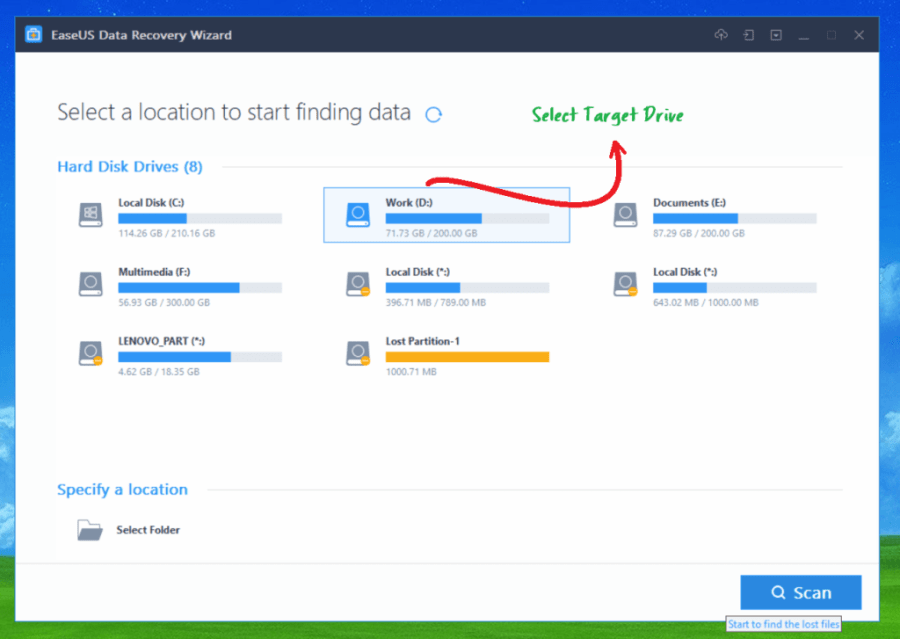
Step 2: Now, the software will list all the deleted files from the drive. You can check them either through the front column or navigate to the specific folder from the Tree view of Folder available on the left sidebar. All files are listed with their Names, Size, Date, Type and Path.
Select the files that you want to recover by clicking their checkboxes.

You can select multiple files and from multiple folders. You can also recover the whole folder by clicking their checkboxes available in the left sidebar. Moreover, if you can’t identify a file just by its name and description, you can right click on it and select Preview which will show the preview of the selected file.

Now, if it’s the file that you want, you can either recover it by clicking the Recover button which is available in the preview window or click Cancel and mark its checkbox to recover this file with other files in bulk.
If you are unsure about too many files and it’s becoming hectic to check each file’s preview manually, you can change the View Files Type option at the Scan page to Large Icon, Preview Pane, Details Pane, etc. which will reveal small preview for each file and hence making it easier for you to locate desired files.

You can also make use of the advance Filter button introduced in EaseUS Data Recovery Wizard v12.6 which can sort files according to their category, whether they are photos, videos, documents, emails, recycle bin, lost files and thus make it easy for you to easily select all intended files.
The all new Search box is now more powerful than ever as it directly allows you to search File or Folder directly by its name or keyword and so, if you know even the bits and pieces or your new files/folders, these new features introduced in version 12.6 will let you recover your files faster than ever.
Step 3: Finally, when you have selected all the files that you would like to recover, click the Recover button available at the bottom-right corner of the screen and, all your selected files will be recovered.
Wrapping it Up
EaseUS Data Recovery Wizard is an essential program. Data residing in PC can never be taken for granted but with this software, you can be sure that even if you lose your data for any reason, you’ll be able to get it back without any damage. So, if you haven’t installed EaseUS Data Recovery Wizard or haven’t updated it to latest 12.6 version, then install this data recovery freeware right now and add accidental coverage to your PC data.