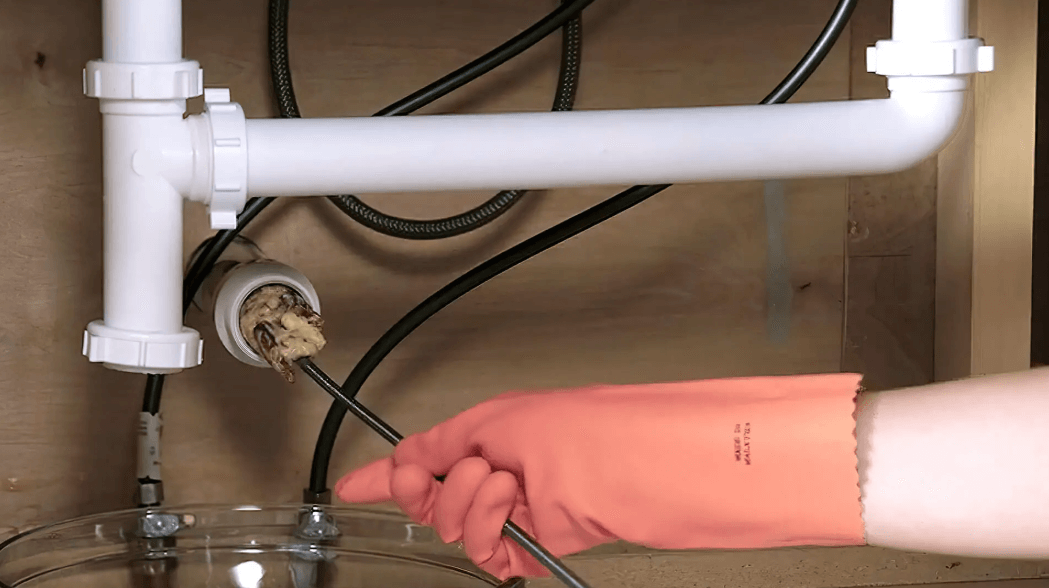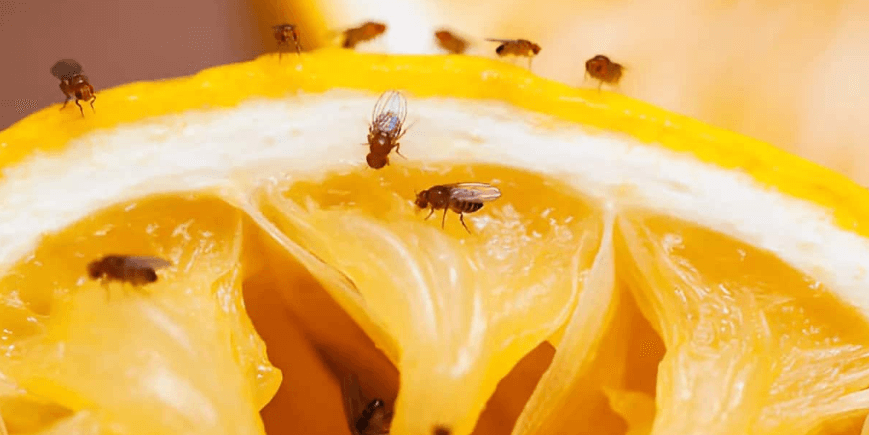Instagram is the largest photo sharing network. Whether being a social network or a photo sharing site, or a photo library, over a million or images and videos are being uploaded on Instagram on daily basis not all of which are original. There is a reasonable percentage of duplicate images & videos which are either being shared by original owners again and again or picked up and used by other Instagram users.
Whether it is your original image/videos or someone else’s, the engagement on the pic depends on the way you are representing it to your followers. Many big Instagram accounts regularly repost other user’s work and still gain huge response. They generally use an Instagram Repost app to share other user’s Instagram photos or videos to their account with a single click. But the problem with normal Instagram Reposting app is that almost all of them put original user’s Instagram username as a watermark on the image which you might not want always.

You might want to give the original Instagram user credit for their work only through the description section or in some cases, you might want to just stealthily use their Instagram photos/videos without even giving them credit for it. In such cases, typical Instagram Reposting apps are deal-breaker because their watermark appears to everyone when you repost any Instagram post, cluttering its view as well as telling everyone that it’s not yours.
So, if you want to get rid of this problem then Regrann is the perfect reposting app for you.
Regrann – The Best Repost App for Instagram
Available for both iOS and Android, Regrann is an amazing reposting app for Instagram which allows the user to repost any Instagram photo or video to his own Instagram profile easily, with or without giving credit to the original user. The app can let you repost any Instagram post with just 2 taps and not only Instagram post’s photo, Regrann also automatically copies its description that you can either post it directly or add your own few words along with it to the repost. The description contains mention of the original Instagram user so, if you want to provide credit, you don’t need to do anything extra and if you want to remove the credit, you can simply remove the mention from the description before reposting selected Instagram photo.
Whether you’re using Regrann from Android or iPhone, steps to repost Instagram photos using this app is similar but here I am providing the tutorial to repost Instagram post using Regrann app for Android.
Repost Instagram Post using Regrann on Android
Before starting to use Regrann app on Android, first install Regarnn app either by searching “Regrann” on your Google Play Store or clicking this link (Regrann Google Play Store link).

Now, open the Regarnn app on your Android phone. At the first run, the app guides you on how to use Regrann to repost any Instagram post through your profile. From inside, it mimics as Instagram feed and tells you to perform some actions on it through textual descriptions. The actions includes steps to click the 3 dots icons >> Copy Link >> Tap Instagram icon on the popup >> Edit Image >> Edit Description and finally tap “Share” post.
Once you’ve completed this tutorial, Regrann will open Instagram for you and hide itself in the background to allow you to repost any image by following same steps. So, you are now free to repost any Instagram post to your own Instagram profile using Regrann.
Regrann runs in the background, consuming very little resources. Whenever you want to repost, open your Instagram, for any post you want to repost in your own Instagram profile, tap the 3-dots icon available at the top-right corner of the post. It will open a popup with few options. From these options, tap Copy Link and the selected Instagram post will be automatically loaded into Regrann App. On the Regrann app screen, you can either Save the selected Instagram post, Share it with your other apps/social networks using the Share button, schedule to post later or if you want to repost the post instantly to Instagram, tap the Instagram icon available at the bottom-right corner or Regrann app.

Once you’ve followed all these 1, 2 and 3 steps to repost, Regrann will load the selected Instagram post to your Instagram while telling you that its description has been copied to your clipboard. Now, steps are same as if you are uploading any new photo to Instagram. If you want to crop or edit, do it or else proceed to the next screen.
On the screen where you are required to add the description if you want to use the original image’s description, paste it here as it is already available on your clipboard. And, if you want to edit the description, add location, tags, etc. you can do it on this screen.

Finally, when you’re done, hit the Share button to repost the post on your Instagram profile instantly. These small steps will take hardly 5 seconds and you’ll be able to repost any desired Instagram photo or video on your Instagram profile without watermark.
Moreover, you can also manage further settings through Regarnn app. Open the Regrann app and you’ll able to enable Watermark, add signature text, or replay the tutorial just in case if you’re still facing problem using this Instagram reposting app.
Follow this link to install Regrann on your iPhone or other iOS devices.
Regrann is the perfect solution for your Instagram business. So don’t wait. Expands Instagram capabilities. Repost to your Instagram feed. Keep Instagram posts to repost later. Save photos and videos to your phone. Upload full sized pics from your phone’s gallery to Instagram without cropping them and do much more with Regrann – the best repost app for Instagram.