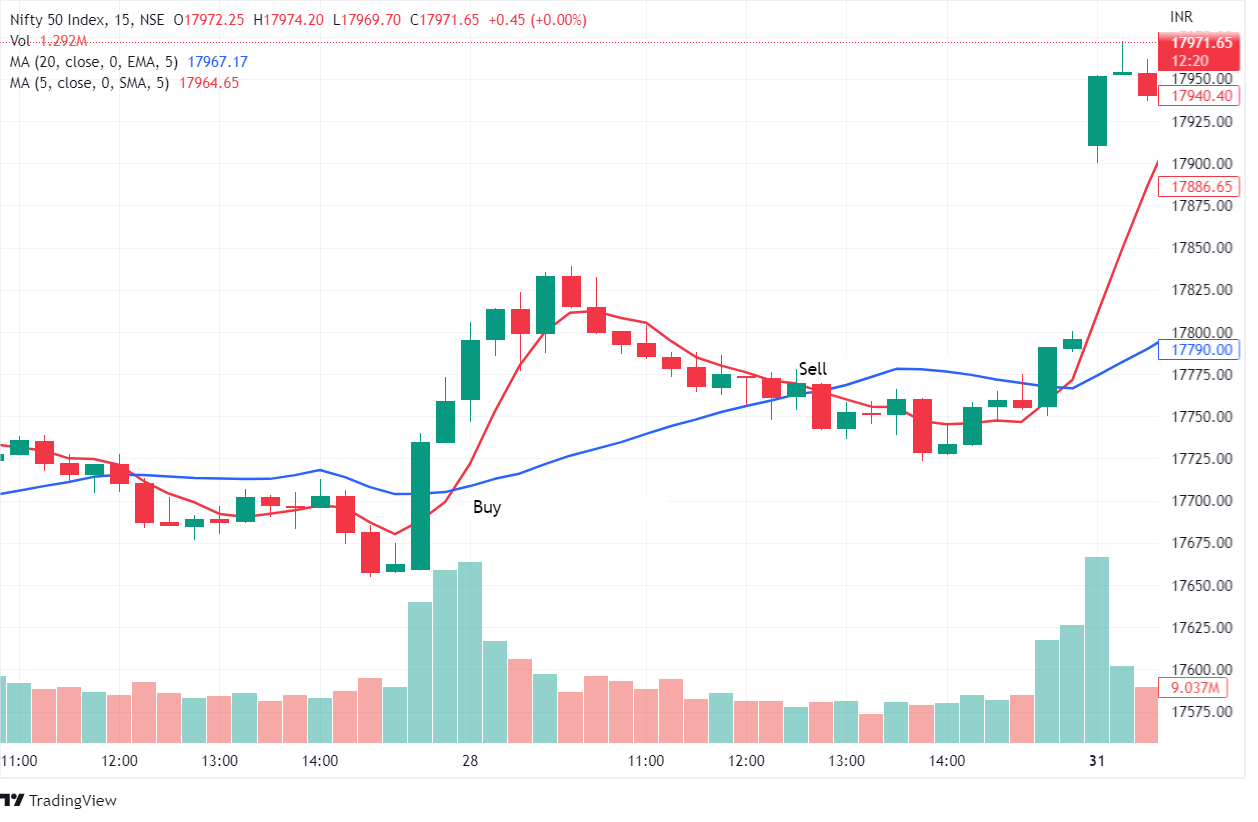Even with all the modernization, watching movies from DVD is still a popular and comforting way to enjoy movies. As new movie releases, its DVD comes very quickly to the market with full HD version of movie with great audio and video qualities. These DVDs are comparatively cheaper. Many people still use DVD players to watch movies on their TV and these can be run on PC/Laptop too. So, they can watch movie with their family easily in home through DVD.
The flexibility DVD provides is just unbeatable but with time, scratches appear to their surface either due to improper handling or frequent use. It affects the video and audio quality of movies too. Many times, the damage is so high that it doesn’t even play. To recover such DVDs, you can use WinX DVD Copy PRO but the smart move is to don’t let any DVD deteriorate at such level. If you have any precious movie DVD which you don’t want to damage then rip & digitize it with WinX DVD Ripper Platinum and keep both original DVD & its data safe while enjoying playing its content as many times as you want.

WinX DVD Ripper Platinum
Available for both Windows and MAC OS X, WinX DVD Ripper Platinum is a fast and easy-to-use DVD Ripping software which can be used by any user to create backup from DVD, ISO image or DVD Folder, save them offline and convert videos in any desired video formats to play them in smartphone, laptop, PC, TV or any other device.
WinX DVD Ripper Platinum is capable to rip DVD to MP4, MP3, H.264, AVI, MPEG, WMV, MOV and M2TS. It allows you to convert DVD to many video formats supported on iPhone, iPad, Apple Videos (Apple TV, iTunes, iDVD, iMovie, Final Cut Pro, etc.), Android phones (Samsung, LG, HTC, Huwaei, Nexus, Kindle, etc.), Microsoft Devices (Xbox, Windows Phones, Surface, Zune), Sony (PSP, PS3, PS Vita, Xperia, PS4), Blackberry, Nokia, PDA,, Zen, etc.
Moreover, you can create many types of DVD backups such as Main Title Content Copy, Full Title Copy, Clone DVD to ISO Image, Clone DVD to Folder, selected Titles copy, etc.

WinX DVD Ripper Premium contains all the features that you might ever need to rip & digitize any DVD. Even more, there are many additional tools provided by the software which make it stand out of other similar software available in the market and makes it the very first choice of every user for DVD ripping.
Let me show you how easy it is to use the software to rip DVD, rip DVD ISO or DVD Folder, backup/clone DVD and convert DVD videos in any other desired video and audio formats. And while telling these, I will also explain further features of the software so that you can use WinX DVD Ripper Premium up to its full potential.
Ripping DVD using WinX DVD Ripper Platinum
Insert your DVD and run WinX DVD Ripper Platinum. The software opens up with this home screen. As you can see, not only the interface of the software is very easy, developer’s have provided direct instructions to tell how to rip DVD using WinX DVD Ripper Platinum. The instructions are of just 3 steps which tell you to click DVD icon available on the top-left corner to load DVD content. If you want to load content from ISO image file or Folder, you can click on the respective buttons.

If you want to rip the DVD that you’ve inserted in your DVD drive, upon clicking DVD icon, a popup will appear which let you choose the DVD drive. If you already know the disc file system, you can specify it here by ticking the appropriate tick-box but if you don’t know the file system, just tick “Auto-detect” and press OK.
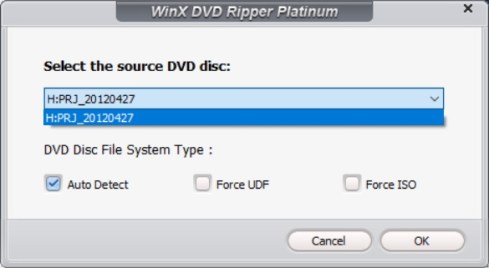
The DVD Ripper will automatically detect inserted DVD’s file system and loads its content inside the software. It loads DVD content by Title Tracks with time interval, aspect ratio, audio format and subtitle detail. You can play any of these videos separately on the small video player provided on the right side. The software will also open the popup to let you choose output format.

This small popup video contains all the output profiles to allow you to convert your DVD to MP4, Mp3, Apple Device, Android, Microsoft, Sony device formats or to create full/partial backup of the DVD if you’d like. Select any desired Output profile Category from the left side, it will list down all the video formats it contains.

Once, you have selected any output profile category (For Example: Apple Device), the software will list down all the available video formats for you to just tap to select. And, you can also tweak it output from Low to High quality. Low quality conversion is faster than High quality but consumes more time. So, once you’ve decided the output video format, select it and tap OK.

Now, you can selectively pick which titles from the DVD you want to rip and which don’t. Just tick the checkbox available on the left side of each Title to select it. If you are unsure about Title, you can even play it on the small video player available on the right side of WinX DVD Ripper Platinum by clicking the Play button.
You can configure even more settings by either double-clicking any desired Title or clicking the “Edit” option provided for each of them on the right side of the list.

In the Edit popup, you can adjust a specific Title’s volume, configure subtitle settings or add additional subtitles, crop video by predefined or custom size and trim it. This option is very helpful as it is giving you full control over each and every Title video track. Click Done to apply edited changes to the current video or click Apply to All to apply these settings to all Title tracks.
Finally, when you’re done with all the settings for each of the selected videos, click the big blue RUN button available on the bottom-right corner and the software will start ripping selected Title tracks from the DVD to convert them in desired videos formats in your specified settings.
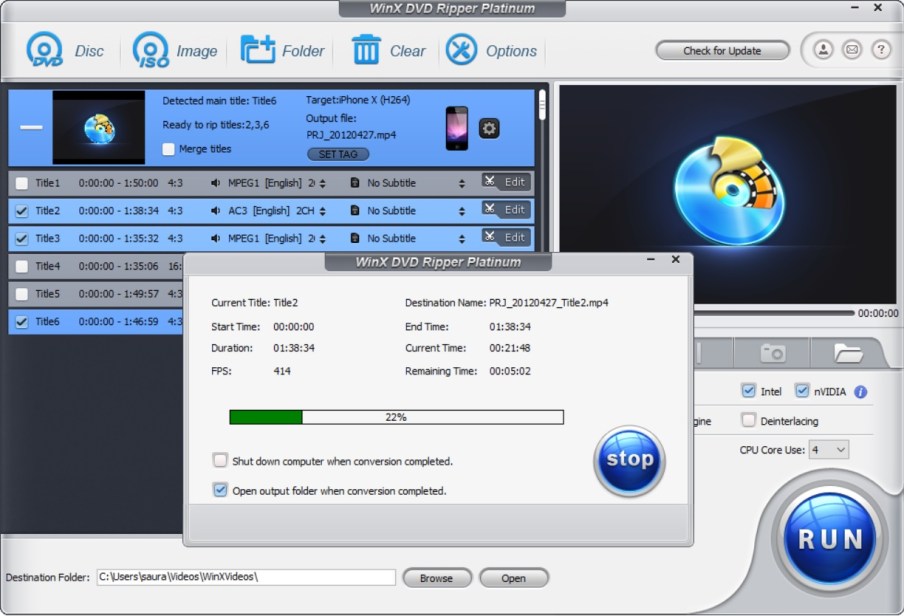
It will take few minutes depending on the size of content you’ve selected to rip, their quality and video formats. Once done, WinX DVD Ripper Platinum will automatically open the output folder where all the ripped and successfully converted videos are available.
So, as you can see through this tutorial, it is so easy to digitize and rip DVD from WinX DVD Ripper Platinum. You can tweaks settings further to Use High-Quality Engine, enable Deinterlacing, Safe Mode, lower down the number of CPU core (Default: 4) to use by this software, change language, output Folder etc.
WinX DVD Ripper Platinum is a straightforward software which does its job without confusion. Watch this video to know how to rip a copy-protected DVD which is always the trickiest DVD to backup.
There are many such tutorials available on YouTube by WinX DVD itself to guide you on your way to use the software properly. However, if you still feel lost at any point, click the [?] mark button available at the top-right corner to open software’s Help File and if the issue is severe, click the Mail button to contact Support via Email.
You can try the software for free and if it satisfies you then I will recommend purchasing its PRO version in this festive season as WinX is providing a huge discount on the PRO version right now. Enjoy the discount of 50% OFF on WinX DVD Ripper Platinum or software bundle pack which comes with all important software tools: WinX DVD Ripper Platinum, WinX DVD Copy Pro, WinX HD Video Converter Deluxe and WinX MediaTrans at 65% OFF by signing up for WinX DVD Ripper Platinum Giveaway here. Hurry up! Limited Period Offer!