Assigning password to Windows PC keeps away unwanted guests from accessing our PC. It helps us maintain privacy and keep our files safe. New Windows versions like Windows 8, 8.1 and 10 have made it compulsory to assign password at windows login screen. You can always create another user or guest account to allow everyone else to access your PC for their tasks, without interfering your workspace in PC.
You can change your password anytime, set hint and even a recovery email account (in newer Windows versions) to recover your password. But, when bad time comes, it comes from every direction. So, if you lost your windows password, you can neither guess it nor recover using email because either you don’t remember which email account you’ve used or you don’t have access to the email account anymore.
Then you’re stuck.

So, if you’re stuck like this then here I am telling you some very simple ways which will allow you to change your Windows password in any Windows Operating system – Windows 7, Windows 8, Windows 8.1 and Windows 10.
Method #1 – Reinstall the Windows
It’s a tough way but reinstalling Windows will allow you to set a new password and hence providing access to your Windows PC. You can either perform a fresh install of Windows operating system in the same drive or install it in any other drive if you don’t want to lose your precious data available in old Windows drive (usually C: Drive).
Method #2 – Try To Guess?
Did you use the same password of any of your other accounts like Dropbox, Facebook, Paypal, etc.? Did you use a combination of your name, family members name, phone number, hobby, etc.? Did you wrote it somewhere or send it to any of your friends or family member in text message or mail earlier?
Is it related to someone special like your lover or role model, your pet? Or, you might have used any combination of numbers and characters with home/office address?
Method #3 – Is it a non-admin user account?
If your user account is standard user account without administrative privileges and someone else either in your PC or in LAN network is administrator? Then, they have the right to change your account’s password. If they didn’t change the password, you can at least ask them to change it now to provide you a new password for your user account in Windows. If you are the only user of your Windows, move on to next method.
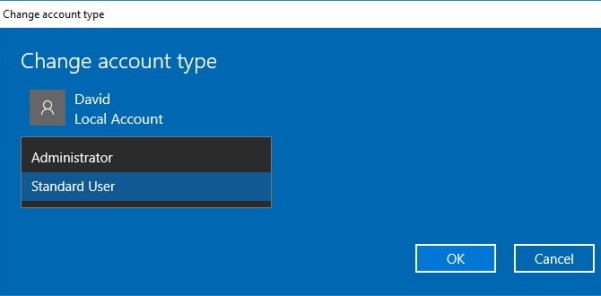
Method #4 – Use Windows Password Reset Disk
A password reset disk allows you to access your account on a local computer by resetting the password in the event that the password is forgotten. When you create the password reset disk, it allows you to reset your password no matter how many times you have changed the password.
So, if you have created Windows Password Reset Disk, you can use it to change the password of your windows but if you already had, you were not reading the article at the first place.
Anyways, read on. Just know that if you want to create Windows password reset disk, you can create it through Settings >> User Accounts. So, once you’ll be able to recover your Windows password with the help of this article, create Windows password reset disk first.
Method #5 – Use Windows Password Recovery Software
There are geeky ways, roundabouts and password crackers available for Windows which I will tell next but first go through the simple Windows password recovery software Windows Password Key.
Windows Password Key is an amazing software with all the advantages of recovering lost, forgotten Windows administrator and user password for local account and Microsoft account. It can successfully change password of Windows XP, Windows 7, Windows 8 and Windows 10 operating system.
Steps to recover windows password using Windows Password Recovery software
- Download Windows Password Key and nstall it in another available PC and run the installed application
- Now, you can either choose “Quick Recovery” to burn the default windows recovery disk image (.iso) to CD/DVD or USB
- Or, you can choose “Advance Recovery” to specify for exactly which OS version you want to create recovery disk
- Burn the image to your disk or USB

- Now, restart your system, enter BIOS menu and set CD or USB as first boot priority, insert the CD/USB to PC where you burnt the recovery image
- When your PC boot, it will execute recovery image and open a windows screen showing all the users available in the windows while allowing options to either change password of any of those users (including admin users) or you can create new user account with new password.

Windows Password key provides an easy way to recover password of your Windows account as it handles all the technical complications itself but if you don’t prefer this method and want to try workarounds yourself, scroll down.
Method #6 – Hack of Crack Windows Password
Hacking or cracking Windows password is a bit tricky way. If you had earlier versions of Windows like Windows 7 or 8 which have “Ease of Access” button at the login screen, you can use this method to crack your windows password.
If you’re on the latest Windows version i.e., Windows 10, then follow this article to recover Windows 10 password from HowToGeek where they explained in a very well detailed on how to recover your Windows password by creating a separate Windows admin user account using Windows startup disk.





