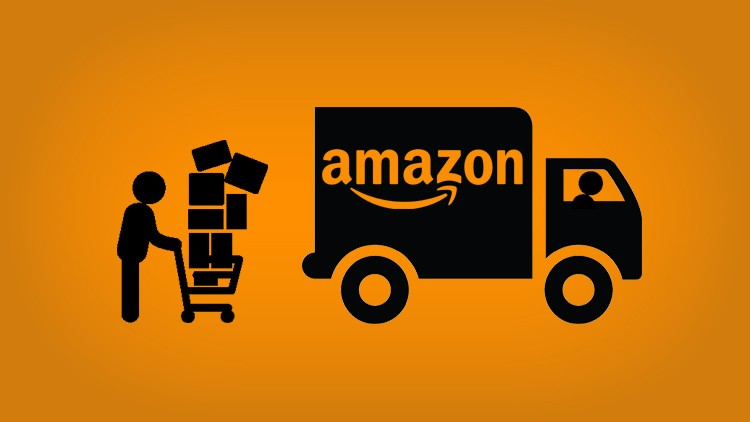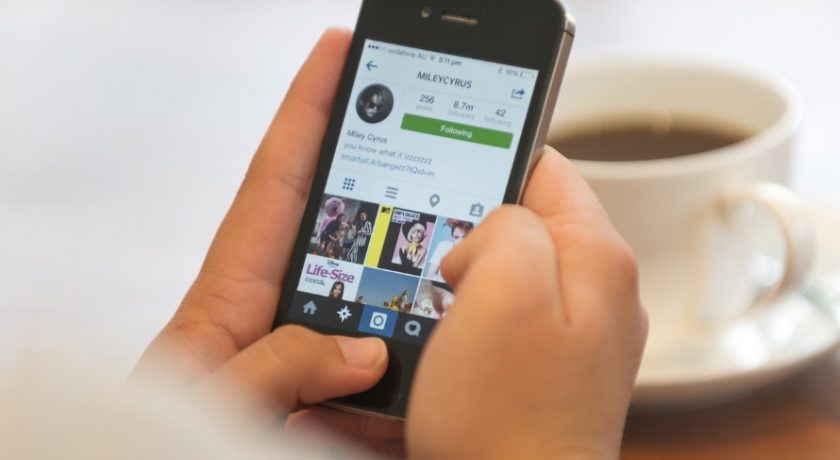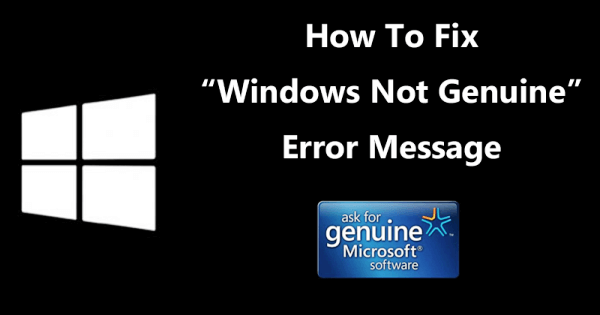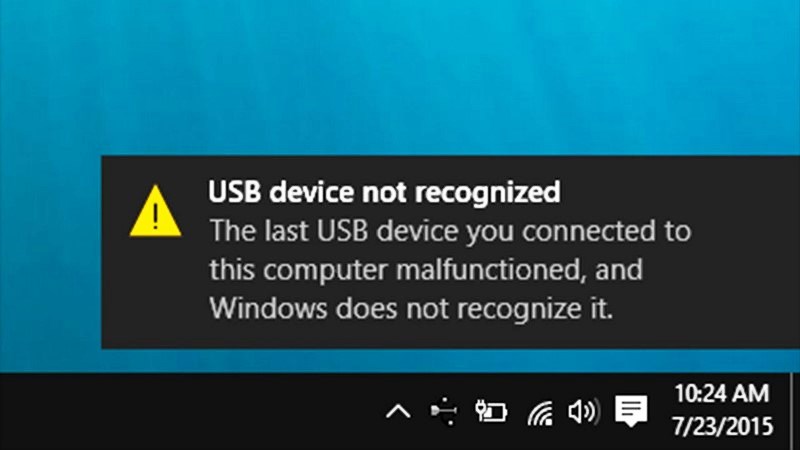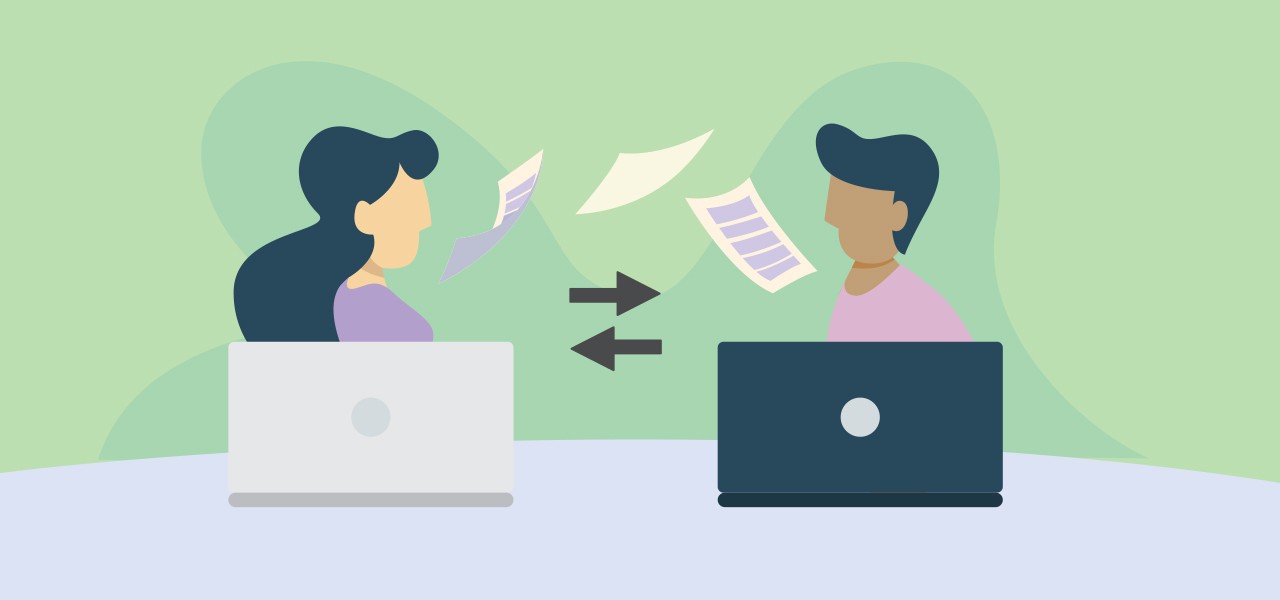If you want to come up with videos that would get you noticed, then you have to start using a professional video editor. Though, with a product like Wondershare DemoCreator, you would get a screen recorder and video editor, all in one place. Recently, the application has come up with a brand-new version, which is considered its most powerful update so far.
Let’s get to know more about DemoCreator Version 5.0 and how it can help us edit our videos like a pro now.

Why Should you use a Resourceful Video Editor?
While there are plenty of video editors out there, some applications are just more beginner-friendly than others. Therefore, if you are also a novice, then consider the following reasons for using any reliable video editing software.
Ease of use: By using a beginner-friendly video editor, half of your job would be done already. That’s why it is recommended to pick a video editor with a minimum learning curve.
Automation: A reliable video editor would have tons of tools for visual effects like motion tracking, pan and zoom, green screen edits, speed control, etc. that would automate the editing process.
Stunning Effects: Most importantly, with the extensive range of transition effects, filters, captions, and other resources that an editor offers, you can easily improve the overall visual appeal of your videos.
Powerful Marketing Content: If you are into marketing, then a video editor would help you come up with effective sales material, impressive ads, informative demos, and more.
Hassle-free Personal Use: Besides that, you can also use a video editor to work on your personal projects and explore your creative side easily.
Now when you know the importance of a video editing tool, let’s learn how to use one. Recently, Wondershare has released the new version of DemoCreator that has evolved the tool into a powerful video editor and recorder. Here are some of the major things that you would love to explore as well in DemoCreator Version 5.0:
An Advanced Screen Recorder
Ideally, Wondershare DemoCreator is considered the best computer screen recorder with tons of high-end features. The latest update DemoCreator Version 5.0 has also introduced several new features for recording.
3 Recording Modes
On the home screen of DemoCreator, you will get three different recording modes. The “New Recording” mode will capture the system’s screen, audio, and webcam while the “Record Screen” mode will only record the screen and audio. There is also a dedicated “Record Game” mode that would automatically detect a running game on the PC to provide instant recording solutions.

AI Face Recognition
DemoCreator 5.0 has also introduced an advanced AI Matting technology. The application can automatically detect a face while recording and would focus on it by smoothing the background. There are also flexible webcam recording options to provide a hassle-free recording experience.
Tons of Video Editing Options to Explore
Apart from being a powerful computer screen recorder, DemoCreator also offers a resourceful video editing tool that you can access from its welcome screen. From tons of newly-added templates to several stunning effects, the latest version provides abundant resources.
Basic Video Editing
DemoCreator offers a multi-track timeline that would let you edit your videos and audio files seamlessly. On its native interface, you will find options to trim, crop, rotate, flip, split, resize, and perform other video edits. You can also draw borders, freeze frames, edit audio files, denoise audio, and do so much more.
Text Effects
Once the video is loaded to the timeline, you can implement all kinds of text effects. On DemoCreator, you can find several text effects in categories like lines, boxes, arrows, and more. The update has further added a few animated text effects that you can drag and drop to the timeline to further customize.

Caption Effects
To impart consistency to your videos, you can also go to the “Caption” field in DemoCreator. Here, you can find several templates that you can add to your videos to add captions (like opening, ending credits, and more).

Transition Effects
With DemoCreator V5.0, you can easily move from one media file to another by applying all kinds of transitions. You can find 50+ inbuilt transition effects in the application such as erase, dissolve, flash, morph, and more. All you need to do is select any transition of your choice, drag it, and drop it on the designated spot on the timeline.

Visual Effects
To automate various editing options, DemoCreator has come up with a dedicated Effects section. For instance, you can use its Pan and Zoom effect to automatically implement the effect to the video instead of investing your time. There are various other effects like Green Screen, Mask, Cinema, Mirror, etc. that you can implement.

You can also find a Face Recognition effect here that can automatically remove the background of the portrait and will let you add other effects smoothly.
Stickers
For all those who want to make their videos look lively, DemoCreator’s Stickers tab would be the best solution. Here, you can find tons of stickers listed in different categories like animation, education, emojis, and gaming that you can instantly add to your videos.

Sound Effects
Not just for video editing, but DemoCreator can also help you add or edit sound effects in your videos. In the Sound Effects category, you can explore 20+ different audio effects that can be used while working on all sorts of videos. You can also use its inbuilt features to edit the imported sound effect in the video.

Cursor Effects
If you are working on an educational video, then you must consider exploring the Cursor Effect section of DemoCreator. Here, you can find numerous effects like cursor spotlight, highlight, magnify, ring, etc. that you can implement in your videos to focus on any area or object.

DemoCreator’s Effects Store: Tons of Templates and Rich Resources
Apart from all the visual effects that are provided in DemoCreator, you can explore abundant resources in its “Effects Store”.
Just go to the Effects Store icon from the sidebar to explore tons of resources and templates in DemoCreator. You can find all kinds of resources listed in different categories like education, lifestyle, gaming, and more. If you want, you can even look for any resource from a search bar.

These thousands of resources and templates are available in the cloud, and you can instantly download them on the local storage. I found this feature extremely useful as even beginners can create stunning videos by loading any template and customizing it in DemoCreator.
Export the Video in Different Formats or Upload it on YouTube
That’s it! Once you are done working on the DemoCreator video editing software, you can click on the “Export” button from the top to save your video.

This will open a new pop-up window, letting you select a location to save your video. You can also choose to export the video in different formats, resolutions, bit rates, etc. from here. Besides that, you can also go to the YouTube section here to directly upload your video to your YouTube channel.

As you can see, DemoCreator is an all-in-one computer screen recorder and video editing software that would come in handy on different occasions. Apart from recording your computer’s screen, it can also help you edit your videos. There are tons of inbuilt visual effects that you can readily use and even explore thousands of resources in its cloud-based Effects Store. If you want, you can also try Wondershare DemoCreator for free to get a hands-on experience of the tool.