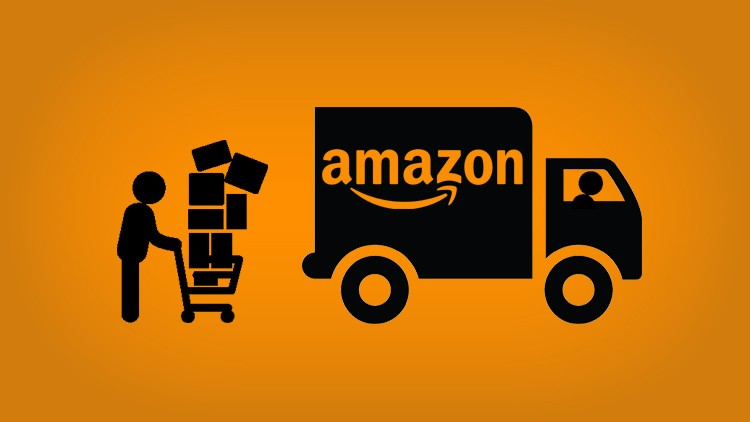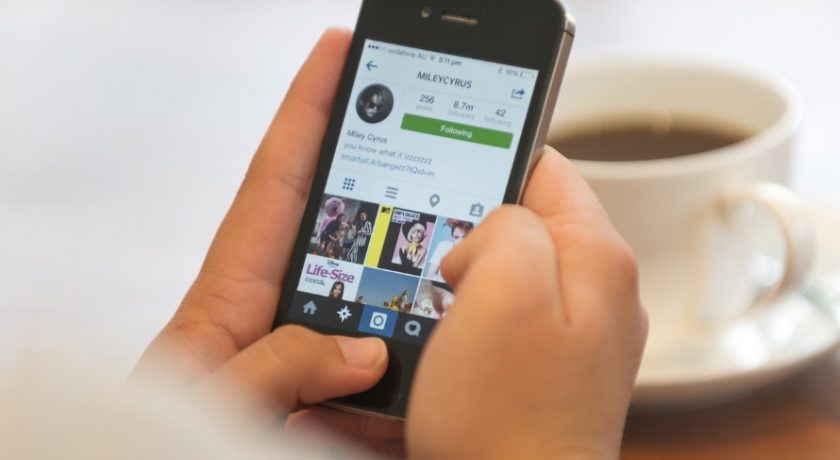VOB is a video storage format for DVD-Video media. VOBs can include digital video, digital audio, subtitles, DVD menus and navigation content. VOB format files contain .vob filename extension and are generally stored in the root directory of the DVD. VOB format files may be encrypted.
If you want to get VOB files to iPhone or smartphone and play them, you need to convert VOB to MP4. With “Wondershare UniConverter“, you can easily convert VOB to mp4 with just a few clicks. There are also a variety of options for setting and varianting the output to VOB. Read this article to find out how to convert VOB to MP4 software and how to do it seamlessly.
Unlike MP4, VOB files are not so easy to play using traditional multimedia playback software. Of course, there are players that support VOB format, but in order to enjoy VOB files on certain devices such as iPhone, iPad, PS4, you usually need to convert VOB to MP4 using a dedicated tool. Below, we will introduce you to Wodershare UniConverter and how to use it, and also its online version which is simply called Online UniConverter.

Wondershare UniConverter is a powerful converter to play videos in a wide range of video formats such as MP4, AVI, MKV, M2TS, FLV, 3D videos, 4K videos and mobile phone game machines of each manufacturer. It is a multifunctional video / audio converter that can convert to video format, extract audio from video, and convert audio format. With Wondershare UniConverter, the conversion of VOB to MP4 can be completed quickly and you can edit and set the output video to your preferences. This software is a paid software, but you can experience all the features for free for 7 days by downloading the UniConverter software. During the trial period, you can use this amazing software as VOB to MP4 Converter Free Software. Even if the Wondershare uniConverterer expires, you can continue to use the free online version (media.io). You can convert videos to non-degraded MKV or MP4 videos.
Below are the best ways to convert VOB to MP4 with this amazing VOB to MP4 Converter software available on both Windows and Mac.
Download the latest version for the Wondershare UniConverter software from the original website and install it on your computer.
1. Add the VOB file.

Launch the Wondershare UniConverter and click on add button shown in the picture or drag and drop the VOB file to the main interface or click “+” to add the VOB file to convert.
2. Select the output format.

To select the output format, go to the gear/settings icon in front of the selected VOB file and click on Video option and follow the path:
Click Video > Select MP4 > Select the quality or resolution of the output video
You can use the same process to select other video formats other than MP4.
3. Set and edit the output MP4 video.

Take a few minutes to set up the video before proceeding with the VOB to MP4 conversion. You can quickly change the video quality using the main UI, but click the Effect button to set some more filters and effects. You can also change the encoding method, Bitrate, video resolution, and make audio changes. On the other hand, if you want to cut or trim the file, or change the aspect ratio, click the “Edit Video” button. You can also add external subtitles and watermarks as needed on the screen that appears.
4. Set the save destination and then start the conversion.
If all goes well, use the “Destination” at the bottom to select a location to save the new file, then click the green “Convert” button to start converting VOB to MP4.
Online UniConverter
If you want to convert VOB mp4 without downloading the Wondershare UniConverter, it is recommended to check Online version of it which can be accessed on any browser by searching media.io. Online tools don’t look right, but Online UniConverter handles tasks well and offers some customization options.
How to convert VOB to MP4 online?
① Access the Online VOB to MP4 converter website (media.io) and click the Choose File menu.
② Upload the file from your computer or use a third party service such as Google Drive or Dropbox.
③ Many formats and customization options are already available to make changes to the file. Choose the formats according to your needs (in this case, choose VOB to MP4).
④ Click the “Convert” button, and when the file is processed, click “Download”.
Conclusion:
Gone are those days when you had to run a file or video using a DVD. Now you can covert your old memories stored in a VOB format to the MP4 and any other desired output format. Using Wondershare UniConverter is the best option for those who often work on videos and other VOB stuff. Now just convert the VOB files to MP4 using Unicoverter to get the high quality conversion of your file.