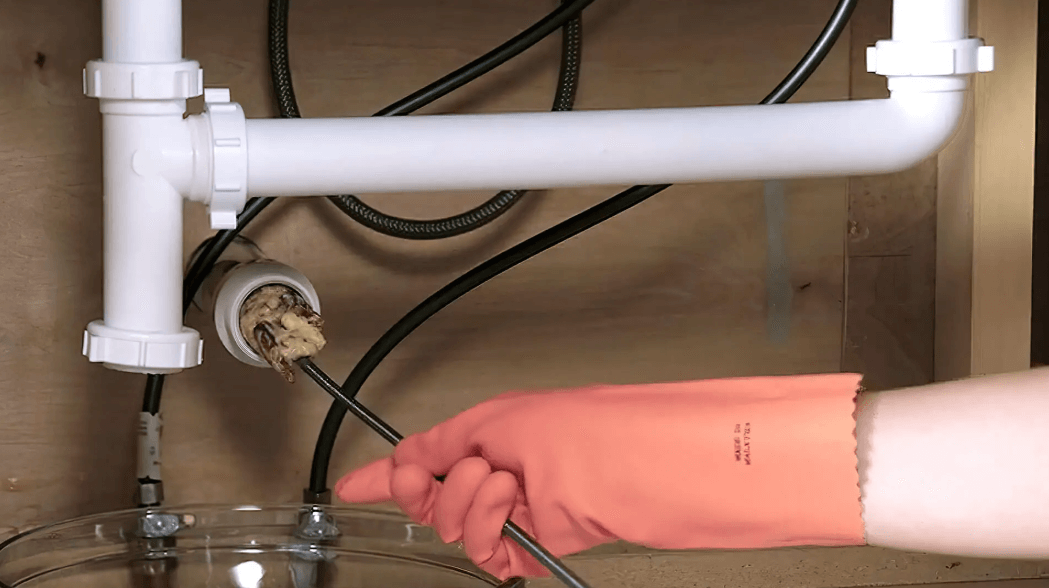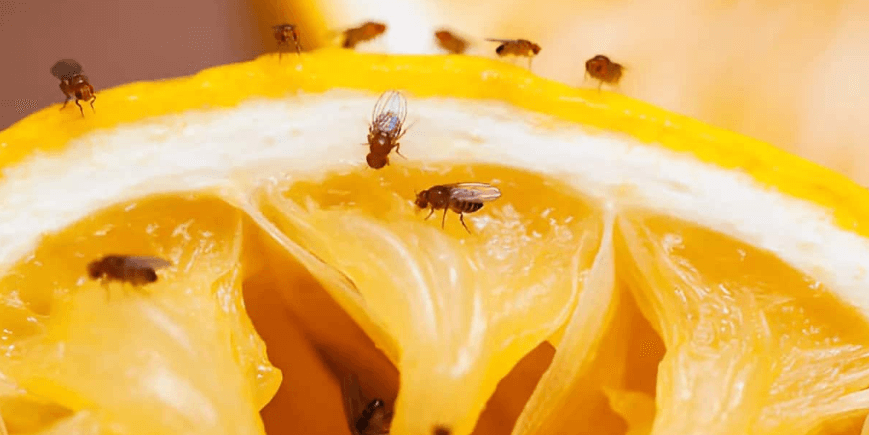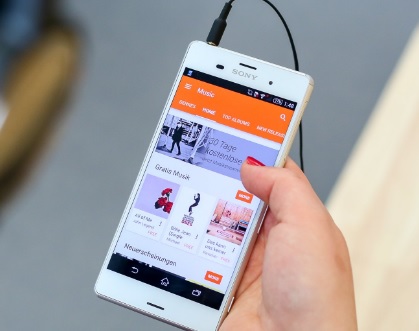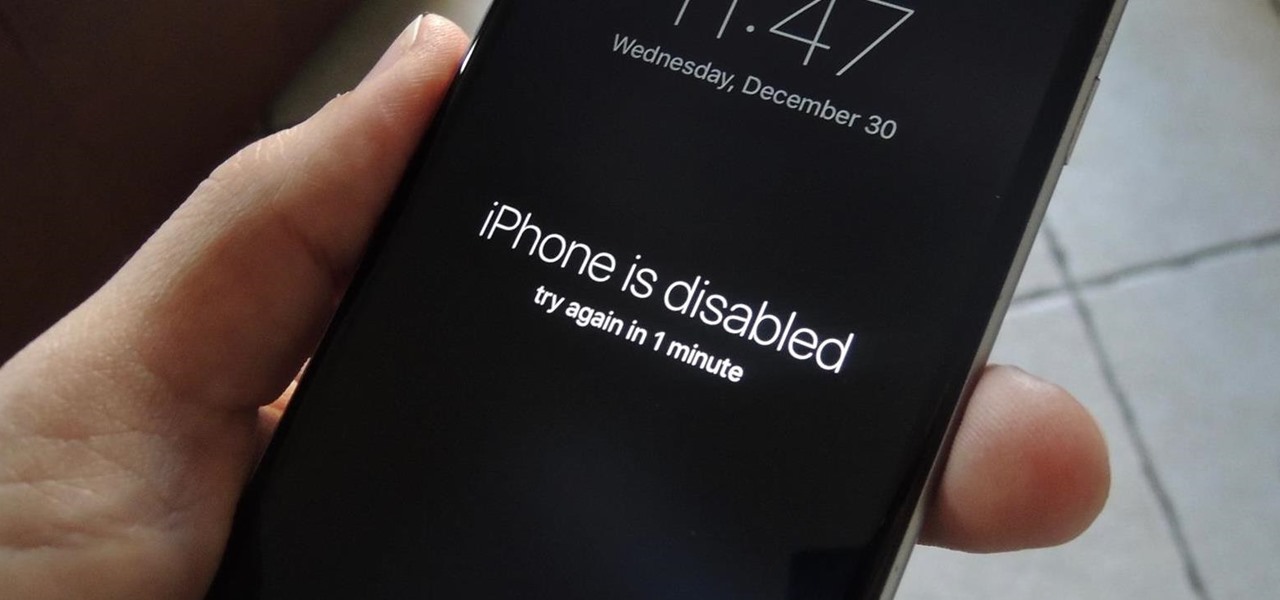An MDM profile can be used by a company and organization to manage the use of company-issued devices. To the end user, these restrictions can mean that you are unable to access some important features which can make it very hard to use your device efficiently.
If you suspect that your device has MDM restrictions and you would like to bypass them, you’ve come to the right place. Here, we will look at exactly what MDM is and share with you several ways to remove these restrictions.
What is MDM Lock on iPhone?
MDM (Mobile Device Management) is an Apple solution aimed at helping businesses quickly configure all corporate-owned devices through administrative accounts. This makes it easy to monitor the device’s activities remotely to ensure that they are being used for the intended purpose only.
MDM can give administrators unprecedented access to all the features of the devices enrolled in the MDM profile. For example, they can install or uninstall apps, erase the iOS device remotely, and even lock it.
Sometimes, a user can leave the company or organization only to find that the device is still enrolled in that company’s MDM profile. In this case, the user may look for ways to remove the MDM profile from the device and get control of their data. Here, we will look at the options you may have.
Remove iPhone MDM Without Password Using Unlockit
The MDM profiles that a company will set up to restrict the use of company-owned devices are often password-protected and you will be required to enter the password to remove the MDM restriction. The problem is, that it is unlikely that a company’s IT administrator will share this password with you. If you want to remove MDM restrictions from your iPhone and there is no way to get the password, Unlockit iPhone Unlocker can help.
Unlockit iPhone Unlocker is a third-party iOS unlocking tool that can remove restrictions and bypass all kinds of screen locks on iOS devices. The following are some of the reasons it is a useful tool to have:
- It is the ideal way to unlock various screen locks like Face ID, Touch ID, and the 4-digit/6digit passcode on all iOS devices.
- It can remove an Apple ID from an iPhone and iPad without the password.
- It is one of the best ways to bypass Screen Time passcode and MDM restrictions without the passcode and data loss.
- It supports all iOS devices and all versions of the iOS and iPadOS.
Here’s how to use Unlockit iPhone Unlocker to remove MDM from your iPhone:
Step 1: Start by downloading Unlockit iPhone Unlocker to your computer. Once it is installed, open it and connect the iPhone to the computer using a USB cable. On the main window, select “Bypass MDM Lock.” 

Step 2: Make sure that “Find my iPhone” is disabled on your device by going to Settings > Your Device > Find My and tapping “Find My iPhone”. Then click on the “Start” button in Unlockit to begin the MDM bypass.

Then all you have to do is ensure that the device remains connected to the computer until the process is complete.

Remove iPhone MDM from Settings
If you know the passcode that was used to set up the MDM profile on your iPhone, you can easily remove the profile from the Settings. This method will however only work if the organization that installed the MDM profile provided the option to “Allow MDM profile removal.”
Here’s how to remove the MDM profile from the device’s settings:
Step 1: Open the Settings, tap on “General” and then select “VPN & Device Management” to see the profile.
Step 2: Tap on the MDM profile that you want to remove.
Step 3: Tap “Remove Management.”
Step 4: Enter the passcode when prompted and the MDM profile will be removed.

Remove iPhone MDM by Contacting the Organization that Installed the Profile
If you are unable to access the device’s home screen or Settings App, your best option is to contact the organization that installed the profile on your device. Only the administrator will have the necessary login credentials to remove the MDM profiles.
If you purchased a secondhand device with an MDM profile on it, and you can’t access the Home Screen, you should return it to the point of purchase, if possible, and get a refund.
Remove MDM From iPhone with 3uTools (For iOS 13 and Lower)
Another way to remove an MDM profile from an iPhone is to use 3uTools, a free iOS device management tool that can be useful for a lot of functions including removing an MDM profile. But it is worth noting that while 3uTools can be effective, it only works for devices running iOS 13 and lower. Most people also find it hard to install as it can be memory-intensive.
If your iPhone is running iOS 13 and lower, use these steps to use 3uTools to remove the MDM profile from it:
Step 1: Download and install 3uTools. Open it after installation.
Step 2: Connect the iPhone to the computer using a lightning cable.
Step 3: Click on the “Toolbox” menu at the top and select “Skip MDM Lock.”

Step 4: Several popups will appear. Read the texts in the popup to ensure that you are not missing anything.

Step 5: The MDM bypass process will begin immediately. Ensure that you keep the iPhone connected to the computer until the process is complete.
Conclusion
Finding out your iPhone has an MDM profile can be frustrating as it means you may be unable to access and use some of the device’s features. This article has shared the various ways to remove the MDM profile from the device. Perhaps the easiest is to contact the administrator and ask them to lift the restrictions or provide you with the password to remove it. If that is not an option, your best solution is Unlockit iPhone Unlocker. Not only is is easy to use, it is also quite effective and you will not lose data.