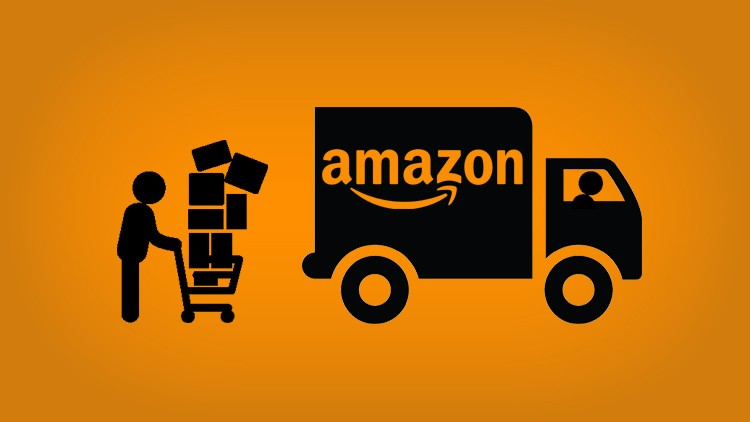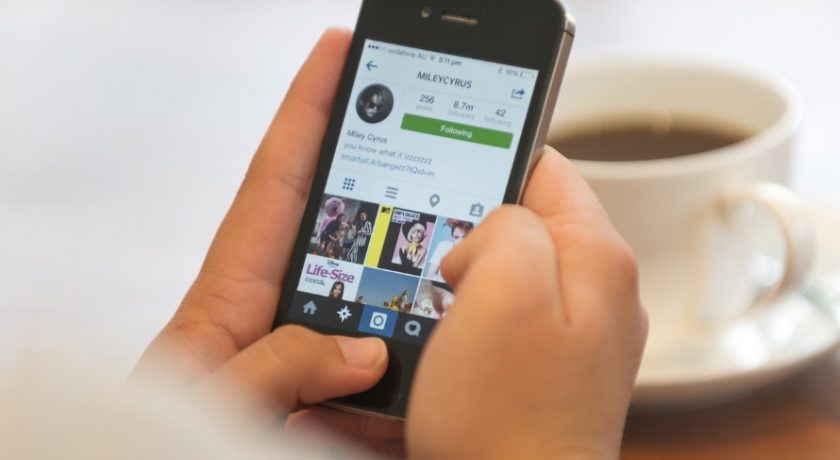Screen Overlay Detected is one of the most frequent error that fellow Android users face while installing an app. This error won’t let them install the desired app. Sometimes, app updates, system updates , etc. also start showing this error which may inhibit phone’s performance or won’t allow you to enjoy certain features of your favorite apps.
So, it is important to know what is Screen Overlay Detected Error, why is it coming and how to fix this Screen Overlay Detected Error from any Android phone.

Today, through this article, I am going to tell you the need-to-know details about Screen Overlay detected error in Android phone and also tell you 3 easy fix to this problem. So, read the article carefully and follow every steps mentioned to fix Screen Overlay detected error from your smartphone.
What is Screen overlay detected Error?
Screen overlay is an important feature of Android operating system which allows a application (or certain tool/feature) of the application to appear on the top another app which is already running at the front. This feature is used by almost every app to provide more feature and ease of service to the phone user. You have seen Facebook messenger’s Chat heads which pop-ups above any app even if it is running on full screen? It allows you to instantly reply to the incoming message without opening Facebook messenger. This is the work of screen overlay feature. Other examples are: WhatsApp message Popups, Clean Master 1-tap boost, Applock lock screen, AZ Screen Recorder, Alert/Reminder, etc.
Why is Screen overlay detected error coming?
The screen overlay feature is not new. This feature is available in Android OS from very long time but in recent Andorid OS : Android Marshmallow (Android 6.0/6.0.1) & Android Nougat (Android 7.0/7.1/7.1.2) there is a small bug which is forcing Screen overlay detected error for Android phones with these Android OS.
Majorly, this error is faced by Samsung Galaxy S7 Edge, S6, Note 5, S5, Note 4, LG G4, Moto G2, Moto G3, Samsung J7, Lenovo Vibe X3, Lenovo K5 Note, Lenovo K3 Note, smartphone users. Some other smartphone users might also be facing Screen overlay detected error issue but it isn’t reported much on Internet.
How To Fix Screen Overlay Detected Error
In Android Marshmallow and Nougat, Screen Overlay Detected error doesn’t allow you to install any new app once you start facing this error. It requires you to first disable screen overlay feature then proceed with installation of your desired android app. This is not some error which you can just ignore.
So, I am telling you 3 fix to solve Screen overlay detected error in your android phone. The fix to this error is really simple, just follow any of the below methods and your will be able to fix screen overlay issue in your Android smartphone.
The error says:
Screen overlay detected
To change this permission setting, you first have to turn off the screen overlay in Settings > Apps.
1. Disable Screen Overlay Feature
Screen overlay feature might be in use by many of the apps installed in your Android phone. So, to remove “Screen Overlay Detected Error”, you need to disable screen overlay feature of every single app installed in your Android phone. Doing is easy however. Follow these steps:
Step 1: Open Settings either through your phone’s notification bar or settings icon from app drawer. At the settings menu, scroll down to find Apps option and tap it to open Apps screen.

Step 2: At Apps screen, tap the gear button available on the top-right corner. On the resulted screen, tap Draw over other apps. It will show you all the apps which have Screen overlay feature enabled.

Step 3: For every app with the Screen overlay feature enabled, you need to tap them here, open and disable “Permit drawing over other apps” feature by tapping its toggle button to OFF.

Once you have disabled Draw over other apps permission for every app for whom it was available, you’ll not face Screen overlay detected Error.
2. By Resetting App Preferences
If you don’t have time to waste in so much of groundwork what the first method requires, you can go ahead to directly performing reset app permissions which will disable screen overlay feature of all the apps. To do this, follow these steps:
- Open Settings and tap on Apps
- Tap on three dots button available at the top-right corner. It will open few options. Tap on reset app preferences option.

Now, as this action has disabled all the permissions of installed apps so ultimately Screen overlay permission of all the installed apps are also disabled. Hence, you’ll not face any issue regarding Screen overlay detected error in your Android phone anymore.
3. Other Users Solutions
Many other users are facing this screen overlay error and many of them have solved it in quite different ways. I found it while browsing Android discussion forum. So, if above methods didn’t work, you should read this solutions which are provided by fellow android users who have faced screen overlay detected error and solved it:
- In some stock android, Draw over other apps setting is available at Settings >> Apps >> Tap top-right gear icon >> Special Access >> Draw over other apps.
- For Samsung devices, Draw over other apps is available at Settings >> Applications >> Application Manager >> More (available at top-right corner) >> App that can appear on top
- On LG Devices, Draw over other apps is available at Settings >> Apps >> 3 dots button (top-right corner) >> Configure apps >> Draw over other apps.
- More solutions can be find here