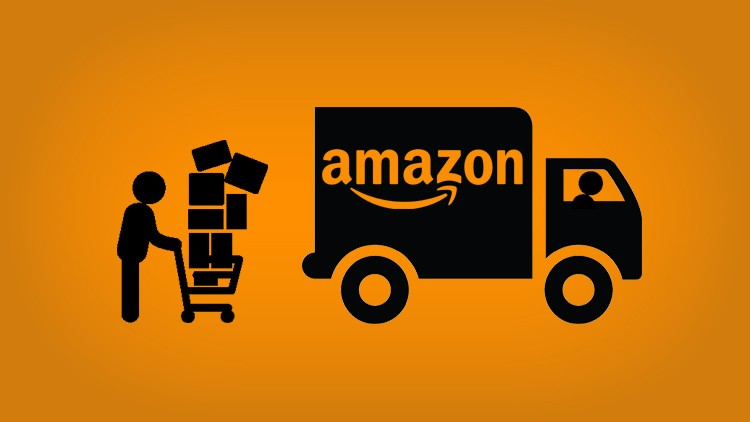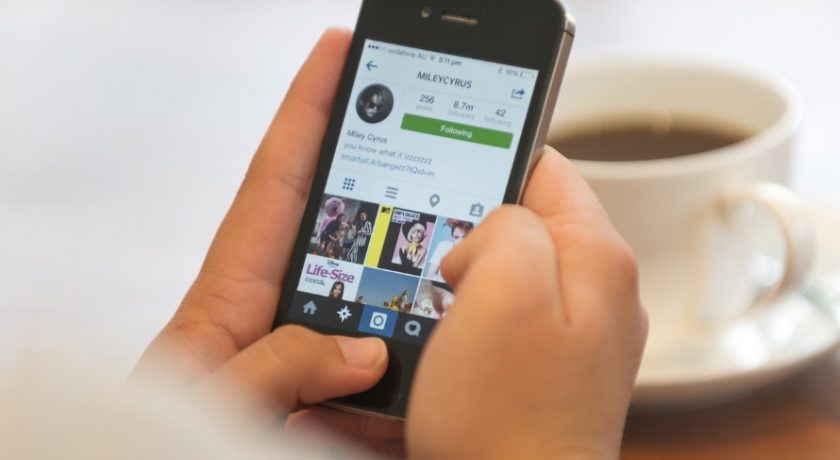Though English font has taken hold of most of the written documents in India but Hindi लिपि is maintaining its strict importance. At many important places, it’s compulsory to use Hindi font with or without its English version. For example, in government notifications, Hindi newspapers, Affidavit, Invitation cards, etc. the use of Hindi font is necessary.
Being an India, you already know Hindi handwriting but it is also important to know how to type in Hindi because now, most of the written tasks are now processed via computer. But, the computer & mobile keyboard comes with only English characters. So, how to type in Hindi using English keyboard?

To answer this, I am providing 5 easy ways which will allow you to type in Hindi using English keyboard easily. Using these ways, you’ll be able to fluently write as much content as you want in Hindi font, without learning anything new – both in Windows PC and Android phone
Using Online English/Hinglish to Hindi Converter
When we have no other options available, we type Hindi using English keyboard in Hinglish format. Whole India uses this technique to chat with friends in Hindi. But, at formal places, we can’t put the Hinglish format. If there is a sentence “Rohit will not come college tomorrow” which is required to translate into Hindi language, we can’t translate it in Hinglish as “Rohit kal college nahi aayega”, we need to translate it into Hindi/Devanagari Script as रोहित कल कॉलेज नहीं आएगा
If you know Hinglish, then there is a quick online tool that will convert your Hinglish to Hindi font instantly. The tool is available at hindi.changathi.com. Follow this link and you’ll find this online Hindi converter there:

The Changathi English to Hindi Converter is very easy. All you have to do is type your sentence in Hinglish language and this tool will convert it into Hindi font/script. You can even click on the converted text so see alternative words suggestions if any English/Hinglish word isn’t converted to the desired Hindi script word.
You can write as much content as you want and when done, you can either copy the whole text and save it to your PC or use the Export button provided by Changathi Hindi Converted to export all the written content safely.
Using Online Devanagari Keyboard
The above one is indeed the simplest solution to type in Hindi using English keyboard but if you need more control or you want to type in other fonts like Hindi (Devanagari), Punjabi, Bengali, Tamil, Gujarati, Hungarian, Italian, Japanese, etc. then LexiLogos Online Keyboard is the tool to try for sure.

Similar to Changathi Hindi converter, LexiLogos Online Keyboard also allow you to convert script/font on the runtime when you’re writing but it is better than the former converter because
- It allows you to type into 50+ different language scripts
- It provides a fully functional online keyboard for each language to use it directly and type whatever you want in whichever language font or know exactly what characters of the desired language are mapped with which English alphabet.
Using Google Translator
Google Translator is the perfect tool to both translate & transcribe one language into any other language. It even provide desired font’s script too. So, if you are too clueless about hindi or any other language in which you want to convert your text written in English or any other language, you can use Google Translator.

As you can see, for the English input (on the left), Google Translator provided translated text in both Hindi and English font. Google supports 100+ language and you can translate long article with a single click on Translate button instantly. So, if you have the content already available online or in soft copy, copy and paste it here and translate it instantly to any desired language.
Using Hindi Font in Windows
If you have professionally learned Hindi typing but you can’t find Hindi font in MS Word, Wordpad, etc. text editors then all you have to do is to add Hindi font to your Windows. To do this, follow these below steps:
- Download any Hindi font from here.
- Open Control Panel and navigate to Appearance and Personalization >> Font.

- Put the font file at this Control Panel’s Font folder. Now, you will be able to see Hindi font in your favorite text editor.
If you want to change whole language of Windows to Hindi, Bengali, Urdu, Telugu, Oriya, etc. so that every option, comment, description, inside your Windows PC will appear in your desired language then you have to follow these steps:
For Windows 8 or 10
- Search Region & Language Settings in your Windows/Cortana search and open it.
- On the appeared Windows screen, click Add a Language button
- Once you click the button, a new screen will appear showing you all the available language packs which you can download and set for your Windows including Hindi, Bengali, Gujarati, Arabic, Hungarian and much more.

For Windows 7/Vista/XP (32/64-bit)
- Download Google Input Tools from here by selecting your desired language packs.
- Install Google Input Tools in your PC.
- Now, Go to Control Panel and navigate to Region and Language >> Change Keyboards and choose the option “Docked to taskbar” in Language bar tab.

- Once done, you’ll notice a small language button at the bottom-right corner of your taskbar. You can use it to change language of your Windows anytime.
Using Hindi Font in Android
Whether you want to change whole language of your Android device from Hindi to English or just the keyboard’s input, follow these below steps:
- Go to Settings >> Language & Input
- Tap Language and select Hindi from the next screen if you want to change phone’s language to Hindi

- If you want to change keyboard’s input to Hindi, from the Language & Input screen, navigate to Gboard >> Languages
- Toggle the button next to Use System Language option to disable it.
- Scroll down & locate Hindi language from the below and toggle the button next to it to activate Hindi input keyboard
- Now, go back to Language & Input screen, tap Current keyboard and change it to Hindi

- You have activated Hindi Input.
Now, open text editor, Messenger, WhatsApp or anything where you keypad appears and you types. Once the keypad appears, you’ll see Hindi characters instead of English alphabets in your Android keypad.

If you are comfortable with any other language, you can change both phone’s language and keypad’s input to it by following the above steps.
If you are facing problem in typing Hindi using English keyboard or setting Hindi language in your PC or Mobile phone, comment below your problem.