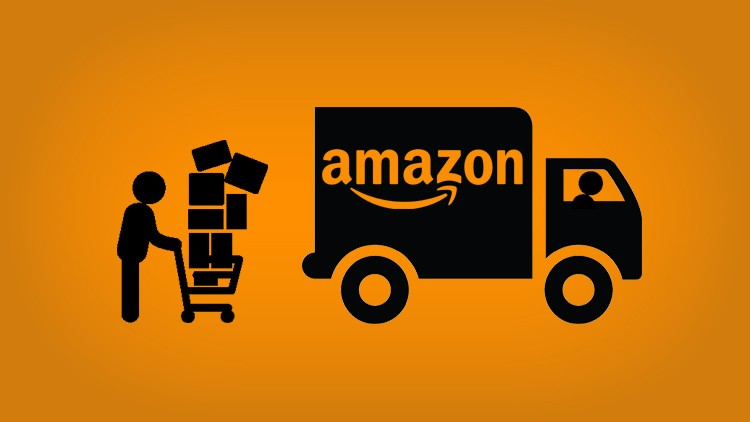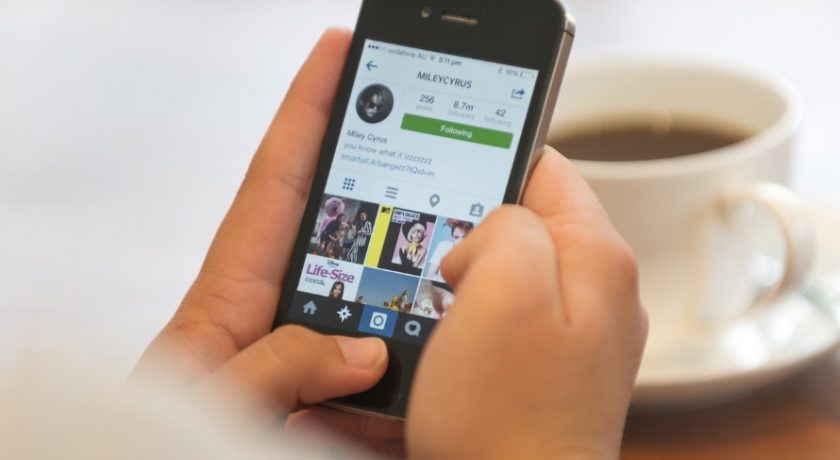PDF is a standard file type in the office because it has strong stability, and its formatting will not be affected by operating systems and devices. Many officers will encounter files in PDF format in their daily work. However, the strong stability also may make many people feel a headache. A PDF file is not editable unless you use professional PDF editing tools. This guide will discuss how to crop a PDF for free on Windows with effective and free PDF editors. Three quick and efficient methods will be introduced in this guide; they are:
- Crop a PDF with WorkinTool PDF Converter
- Crop a PDF with PDFelement
- Crop a PDF with Foxit
How to Crop a PDF with WorkinTool PDF Converter
WorkinTool PDF Converter is a versatile PDF editing and converting software for Windows. With it, you can easily crop and resize PDF pages. Furthermore, it is more than a PDF editor. You can also use it to convert PDF to Word, Excel, PPT, etc., compress PDF size, protect PDF, add watermark to PDF, etc. To my surprise, all PDF solutions are entirely free to use without limits on file size, use times, etc. Most importantly, it is safe to use.
It is unnecessary to log into a personal account to install and use it. All the uploaded and converted files will be directly deleted after you save them. The desktop version is now only available to Windows users. You can download it for free from the WorkinTool official website. By the way, it also provides an online PDF editor that can help you crop PDF files online. But in comparison, the desktop version is more powerful to cope with PDF issues.
|
Pros |
Cons |
|
|
How to crop a PDF page for free with WorkinTool PDF Converter:
Step1. Launch WorkinTool PDF Converter and select View & Edit > PDF Edit on the side menu. Then upload a PDF file you want to crop.

Step2. Drag down the Document Editor button and select Document Crop. Then customize the size of the PDF page. You can choose to crop one page of the PDF or apply the change to all PDF pages.

Step3. After cropping, click Download to save the edited PDF file to your computer.

How to Crop a PDF with PDFelement
Wondershare PDFelement is one of the best alternatives for Adobe Acrobat. It is a comprehensive PDF converter and editor. It is worth mentioning that it has an inbuilt OCR feature that can help you edit the existing content of a PDF file. The feature of cropping PDF files is free to access. Similarly, you can decide to trim the target PDF page or all PDF pages with one click. It is feasible to crop all the even or odd pages as well. However, only its pro users can access advanced features, like OCR PDF, compress PDF, translate, etc. Another thing you have to focus on is that it will generate a brand watermark on the edited PDF unless you activate its premium version. Moreover, its navigation menu bar is a bit complicated, especially for new users.
|
Pros |
Cons |
|
|
How to crop PDF pages for free with PDFelement:
Step1. Open PDFelement software and click Edit and import a PDF file.

Step2. Select Home on the top toolbar and click Crop to resize PDF pages. Customize the page size and choose to apply the adjustment to all pages or the current page. Then press the Save button to download the edited results.

How to Crop a PDF with Foxit
Foxit is another PDF editing tool that is effective in cropping PDF pages. It has excellent PDF editing features and straightforward toolbar navigation. You can use it to edit a PDF file with text, lines, bookmarks, organize PDF pages, convert PDF formats, etc. More advanced is that it is able to make a PDF fillable. That means you can directly edit the content in a PDF document. Unfortunately, it also possesses several flaws. To install it, you must provide personal information, including name, mail, company, etc. Besides, for new users, it only offers a 14-day free trial, and there will be a countdown reminder on its user interface.
|
Pros |
Cons |
|
|
How to crop a PDF on Windows with Foxit:
Step1. Open Foxit on your computer, then select File> Open to import a PDF file.

Step2. Click Organize> Crop Pages to resize the PDF page. Choose to crop all pages or the specific page, then click OK.

Step3. Press File> Save As to export the edited file.

Wrapping Up
Now you may know how to crop a PDF on Windows. Three PDF editors in the above are efficient in managing PDF pages. If you often need to process PDF documents, you can select a PDF editor as an assistant.