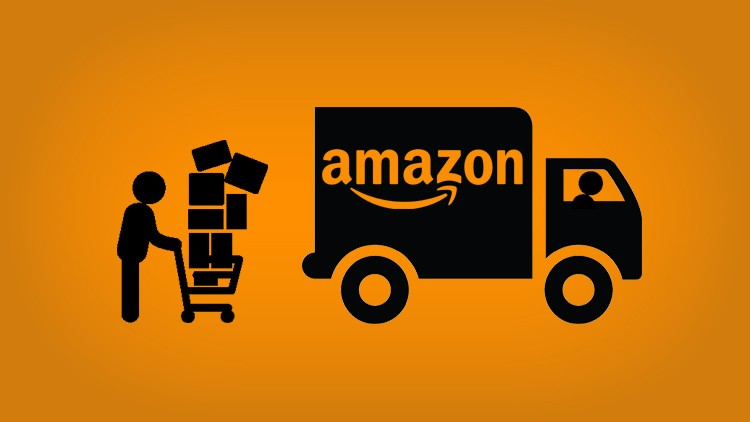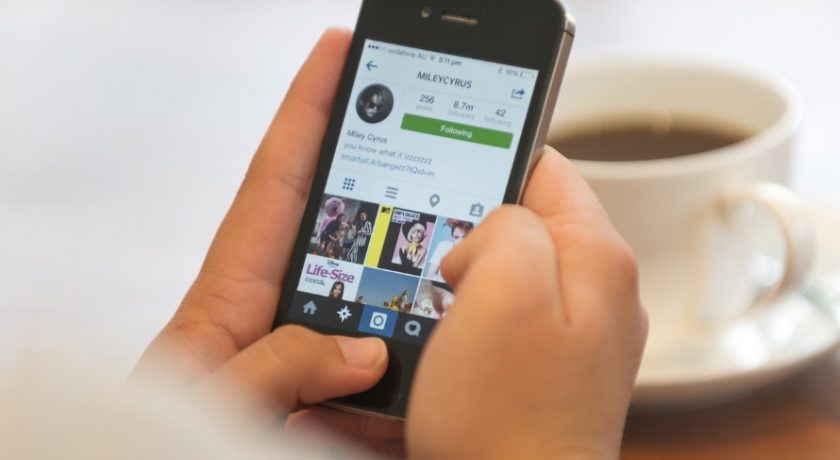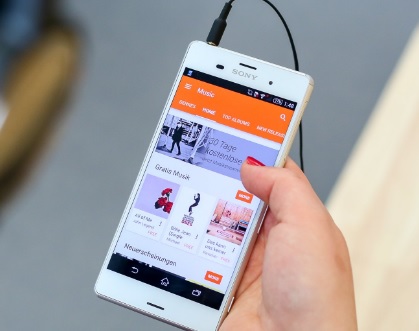Is your iPhone full? Want to create some space on it? But have some photos, videos, etc. that you can’t delete?
Well, don’t worry, here is a perfect solution for you and that is AnyTrans. AnyTrans is a tool that helps you transfer data from iPhone to PC within no time. Without any restriction, you can transfer any data or as many files as you want from iPhone to PC.

By transferring files from your iPhone to your computer, you wouldn’t have to delete any files from your iPhone and you can keep them safe in your system.
Not only the data transfer, but you get a lot more than that with AnyTrans. So, let’s get to know more about AnyTrans.
Easily Transfer Data To PC
Want to free up some space on your iPhone without deleting something important? And at the same time don’t want to remove anything from it? Then don’t worry as you can easily transfer data to PC from your iPhone. It doesn’t involve any complicated process or have any restriction for the data transfer to PC. You just have to connect your iPhone to your PC and then transfer the desired data with 1-click from your iPhone. So this way you can transfer data from iPhone to PC hassle-free.
Manage Your iPhone Hassle Free
Another feature of AnyTrans for iPhone is that you can manage your whole iPhone data very easily from your PC. You can manage all your photos, videos, contacts, documents, etc. directly from the PC with the help of AnyTrans. You can remove or add any contacts, delete the photos you don’t want anymore on your iPhone, remove or add videos and photos from your PC to iPhone.
AnyTrans also enables you to manage iPhone or iPad apps smoothly and quickly from your PC. It allows you to remove, download or install apps on your iPhone from PC.
You can even manage your photos smartly via AnyTrans. It lets you rapidly export photos to computer by category, like Selfies, Live Photos, or albums you created – even convert photos from HEIC to JPG if required.
Backup Manager
Here comes another wonderful feature of AnyTrans. With the backup feature of AnyTrans, you can easily create the full backup. So, all your favorite photos or other files that you don’t want to lose will be backed up entirely. The incremental feature of AnyTrans backup creates new backup only for the changed data or added data saving the time and disk space for you.
The Air Backup feature of AnyTrans helps you to make iPhone and iPad backups automatically, wirelessly, securely and silently at your preferred frequency – daily monthly or weekly.
Restore What You Want
Unlike iTunes, that restores the whole data whether you want it or not, AnyTrans enables you to restore only the backup that you want to and leave the rest. It offers you full data backup restore as well as selective restore which is pretty useful.
AnyTrans also offers you to restore data from multiple resources. You can restore data from iTunes backup or from the AnyTrans backup as per your choice.
Switch Your iPhones Easily
Got a new iPhone? Well, switching from one phone to another is a quite tedious task. But not anymore, by using AnyTrans you can quickly switch between your iPhone without any problem. All you have to do is to select the switch phones option, connect both of your devices to the PC and select the switching options, choose the content type you want to transfer and then hit the transfer button. This way you can quickly transfer videos, photos, and any other data between your phone whether from iPhone to iPhone or Android to iPhone without any issue.
Mirror Screen
This additional feature of AnyTrans allows you to mirror your iPhone screen to other devices such as PC so that you can watch the content you have on your phone on the larger screen of PC.
Create Ringtones
Creating ringtones from your iPhone is also possible with the help of AnyTrans.
Download Online Videos
You can also download videos from YouTube, Facebook, etc. on your iPhone using the online downloader tool of AnyTrans.
How To Transfer Data From iPhone To PC Using AnyTrans
Here is the complete guide to transfer data from iPhone to PC using Anytrans software. Let’s have a look.
- First of all, you have to download AnyTrans on your system. It is available for Windows as well as for Mac. Download as per your system.
- Now you have to install and launch AnyTrans on your PC.

- After that, connect the iPhone from which you want to transfer data to the PC via USB cable.
- The software will detect your device. After that, an interface will appear and you have to click on Content To Mac or Content To Windows option as shown in the image below.

- Then, select the content you want to transfer and hit the Next button.
 AnyTrans will start transferring your files and notify you once it is done.
AnyTrans will start transferring your files and notify you once it is done.

Pricing
- Free Trial Version
- Single License (1 PC )- $39.99/year
- Single License (1 PC )- $49.99(lifetime)
- Family License (5 PCs ) – $69.99(lifetime)
Final Words
AnyTrans is such a powerful software packed with great and efficient features. You can do a lot for managing your iPhone easily by using AnyTrans. It lets you add or remove photos, videos, document, etc. on your iPhone, transfer data from PC to Phone or vice-versa, create ringtones, mirror screen, create a backup, restore a backup, and so on. Also, you can download the trial version to test the software and then purchase the full version which is worth every penny.


 AnyTrans will start transferring your files and notify you once it is done.
AnyTrans will start transferring your files and notify you once it is done.