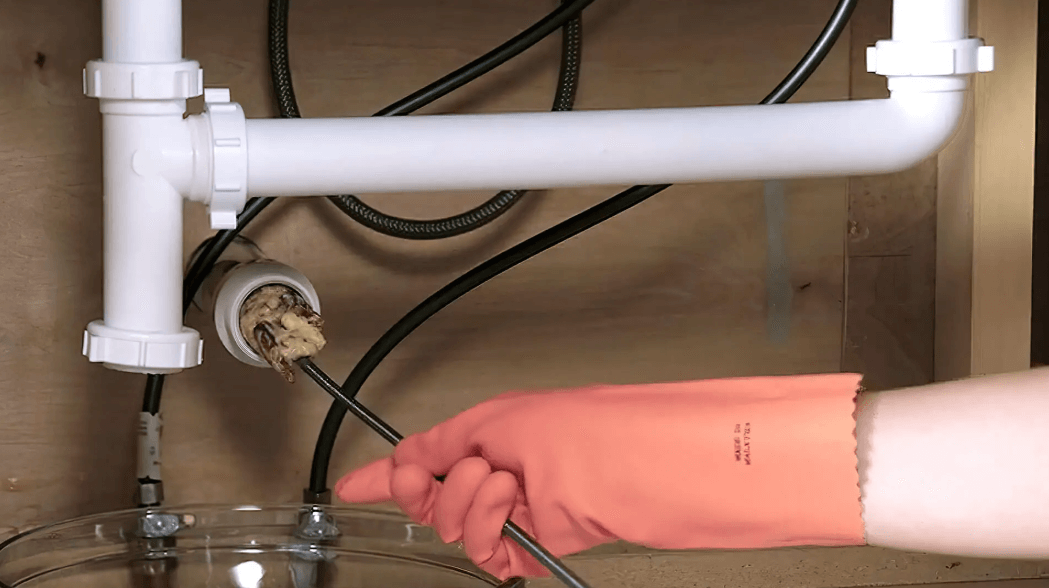YouTube contains a lot more songs & podcasts than any other music streaming or podcast service. Popular as a video-sharing site, YouTube left even music streaming services, podcasts networks far behind too. You can find millions of songs, their remix, funny audio, sound effects, background music, birthday songs, melodies and many other things in YouTube.
But, you can’t use YouTube inside your Android phone because it doesn’t provide you the feature to play its video in the background so that you can use YouTube like a music player which plays music, podcasts or other audio clips in the background. If you play a video in YouTube (via its official app or browsing YouTube.com through a web browser) and, open any other app over it, the video automatically pauses and so its sound too. This is an annoying limitation YouTube has put in its mobile version.
However, there are some simple tricks using which you can play YouTube in the background on your Android Phone or Tablet.

Today, through this article, I am going to share 5 such tricks which will allow you to run YouTube in the background on your Android and do other tasks in your device simultaneously.
1. Using FireFox Browser for Android
FireFox is a free, fast & secure browser which is available for all major platforms like Windows PC, MAC OS, Android, iOS and Windows Phone, etc. It’s Android variant named as “Firefox Browser fast & private” can allow you to play Youtube videos in the background and listen to its audio like any other music player. Follow these steps to play Youtube in background on Android using Firefox browser –
- Download & Install FireFox Browser on Android [follow the link]
- Once installed, open Firefox browser and type youtube.com in the address bar to open YouTube inside Firefox (it will open in YouTube’s mobile version).

- Tap the 3 vertical dots icon available on the top-right corner of Firefox browser. It will open Firefox options, from here, tap “Request Desktop Site”. Now, FireFox will YouTube and opens it up in its desktop version (the version you see when you visit YouTube from PC).

- Here, play any video or music and now, you can freely minimize FireFox, open other app, do multi-task and YouTube will keep playing the video.

So, using this trick, you can play any YouTube video in background on Android.
2. Using Chrome Browser for Android
Chrome browser is another cool Android browser which let you do this trick to play YouTube videos in the background like a music player. And, steps are similar to that of Firefox browser. Follow these steps to play YouTube in the background on Android using Chrome web browser:
- Download & Install Chrome Web Browser to your Android [follow the link]
- Open it, type youtube.com in the address bar and hit ENTER. It will open YouTube in the mobile version on your Android.
- Tap three vertical dots on the top-right corner of your chrome and from here, tap Request Desktop Site option. This will reload YouTube webpage in the desktop version

- Now, play any video, song or podcast in YouTube. Even if you minimize the chrome or open any other app above it, the chrome video will keep playing and you’ll be able to listen to its audio without keeping YouTube open.

Chrome is slightly better in providing you the facility to play YouTube videos in the background on Android because unlike Firefox which shows default YouTube icon in notification bar, it provides a thumbnail of the video, play/pause and next/previous buttons which correlate a music player a lot.
3. Floating YouTube Video Players
Playing YouTube videos in background on mobile devices are against YouTube TOS so, you’ll not find any official app supporting this feature on Google Play but what you can find there is floating YouTube players which allow you to play YouTube videos on a small screen which is floatable & Resizable. Using these apps, you can watch YouTube videos in a small pop-up box and, dock it anywhere around your smartphone’s screen, open other apps and work on them side by side.

In this manner, you’ll be able to work as well as enjoy watching your favorite YouTube video side-by-side. Some of the best floating YouTube video players available on Google Play Store for free are:
4. Using YouTube Red
If you want to enjoy playing YouTube videos in the background on Android using official method then you need to purchase YouTube Red subscription. YouTube Red is a premium version of YouTube which provides ad-free videos, feature to download YouTube videos, play videos in the background and unlimited song streaming.
Once you have YouTube Red subscription, you can play YouTube videos in the background on Android directly through YouTube’s official Android app.

5. Using YMusic – Unofficial Android App
If you don’t want to pay for YouTube Red and still want to play YouTube videos in the background, download YouTube videos then you can use YMusic. YMusic is an unofficial android app introduced through XDA forum which comes with these amazing features:
- Play YouTube video in background
- Download YouTube with variety formats: mp3, opus, webm, mp4,…
- Search music video easily
- Browse trending music videos
You can stream only music/audio from a YouTube video to save your mobile data that is otherwise being wasted in downloading video data when you don’t need to watch the video and yes! you can download unlimited music in MP3 format from YouTube for FREE.

So, these are some of the best solutions to play YouTube videos in the background on your Android phone or smartphone. If you want more cool YouTube tricks then browse our interesting articles below or search YouTube in our website’s search box.