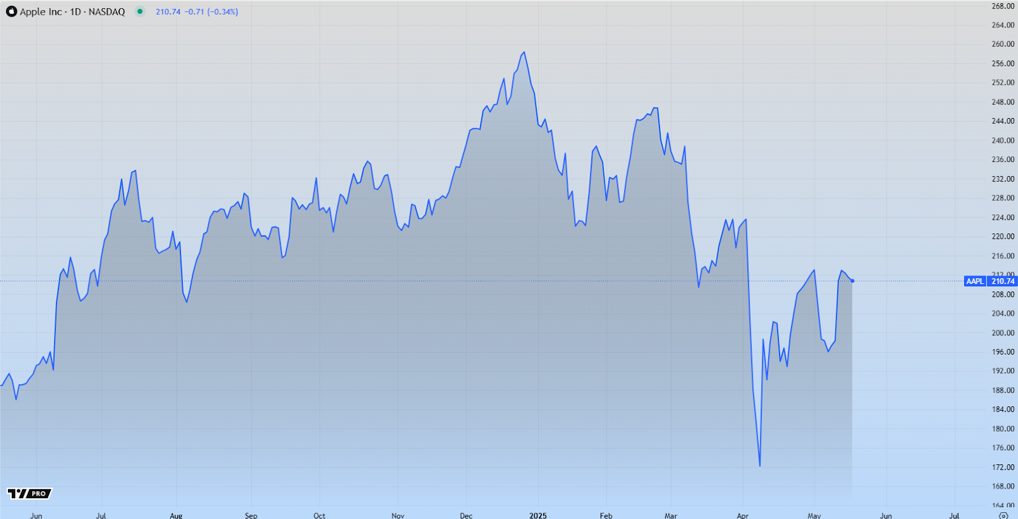The problem of data loss is as old as technology. Yearly, millions of dollars are lost globally due to accidental delete, formatting or corruption of important data which couldn’t be recovered. Windows or Mac PC has Recycle Bin to save you from temporary delete but if you’ve permanently deleted something, formatted, some update or software cause data loss or the data inside the Recycle bin is too hold then you won’t be able to recover it directly.
However, that doesn’t mean you won’t be able to recover your important documents, project files, family photo or anything else. There are of course some tools but while dealing with data, you should only trust the most reliable tool and that is EaseUS Data Recovery Wizard.

What is EaseUS Data Recovery Wizard?
EaseUS is the authority in data protection and security. For personal as well as commercial usage, the company has launched several software and tools for backup and recovery, partition management, data transfer and more.
EaseUS Data Recovery Wizard is the company’s one of the most popular software which allows you to recover lost or deleted data from the PC. Available for both Windows and Mac, the software is so powerful that it can recover even months old data within a few minutes.
And the best part? You don’t need any technical knowledge to use the software.
What can EaseUS Data Recovery Wizard Recover?
The software is your all-in-one data recovery tool that can easily recover lost or deleted images, videos, DOC, PDF, ZIP, Excel files, TXT documents and all other important file formats that interest you. Not only this, you can hunt full partition to scan and check all the deleted files to restore multiple files simultaneously.
Moreover, EaseUS Data Recovery Wizard is also capable of recovering lost partition and even recover formatted data from external drives.

EaseUS Data Recovery Wizard is itself very fast to scan deleted files but once you start using the software, you can also save scan results, import them later to cut the recovery time even more.
There are a lot more things this recovery tool provides which are hard to find in any other software. I’m gonna cover them with the whole process of recover file in below section. So, let’s go ahead and see the software in action!
How to Recover Files using EaseUS Data Recovery Wizard?
To start with, EaseUS Data Recovery Wizard has a very simple and straight-forward interface. As soon as you open the software, it’s home screen will list all the hard drive partitions available in your PC. Even if you have lost some partition in changing drive size or re-formatting Windows, the software will list them directly in front.
Step 1: Select the drive from which you want to recover deleted, lost or formatted files. Click the “Scan” button available at the bottom-right corner of the screen. Now, the recovery tool will start scanning your selected disk partition thoroughly for deleted files and folders.

Allow the Scan to complete and list all the deleted files. You can Pause/Stop the Scan too if you can also see your files however, full scanning of the drive is only going to help in future once you’ve saved the scan results.
Step 2: Once the Scan is complete, you can browse the scan result to search for the deleted files that you want to recover. You can sort the files by Date, Size, Type and Path. You can also browse them by folders listed on the left sidebar.

Select all the files or folders that you want to recover and finally click the “Recover” button.
Step 3: Now, you will be asked for the location where you want to recover all the selected files. Browse to the location and hit OK, EaseUS Data Recovery Wizard will automatically start recovering files and folder to the specific location.

Once it is done, it will automatically open the folder with all recovered files. Now, verify those files and move them to a more secure location.
So, in just 3 simple steps, you are able to recover all your accidental or intentionally deleted files and folders in one go. I’m sure this little guide has helped you to understand how easy it is to use the software but I recommend you to check the official guide directly from EaseUS – How to recover lost or deleted files which contains more amazing tips and tricks to help you get most out of the software.
Conclusion
EaseUS Data Recovery Wizard is also available as the free data recovery tool for those whole wants to try the software by themselves first. So, go ahead with using the software to recover some of your own deleted files and when you’re totally satisfied with the working, upgrade to the PRO version as soon as possible to have total protection against data loss in future.